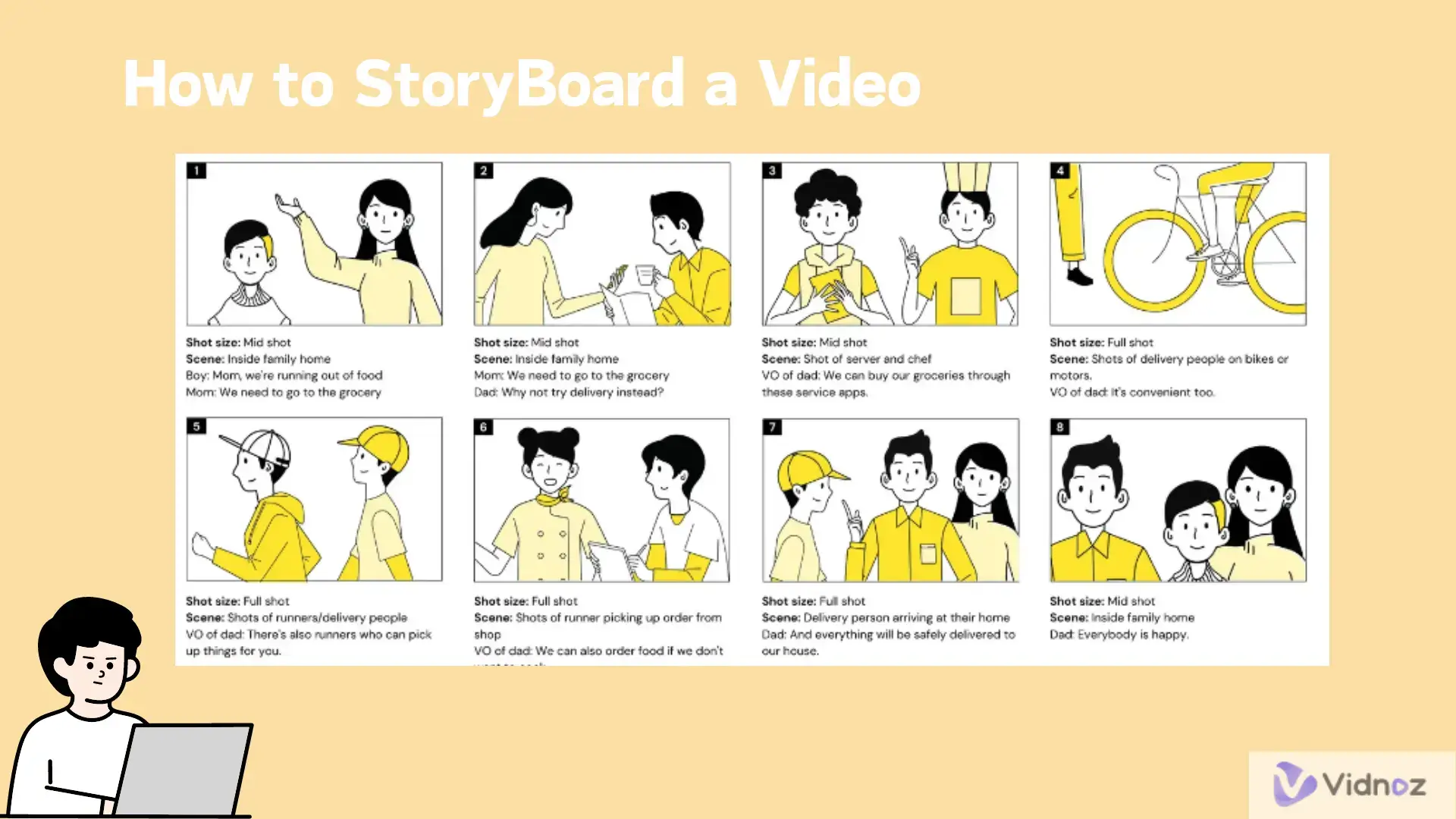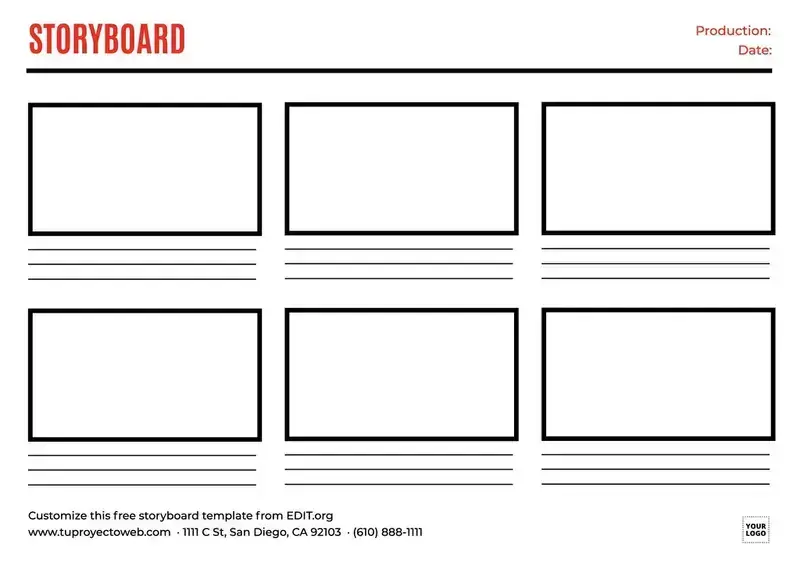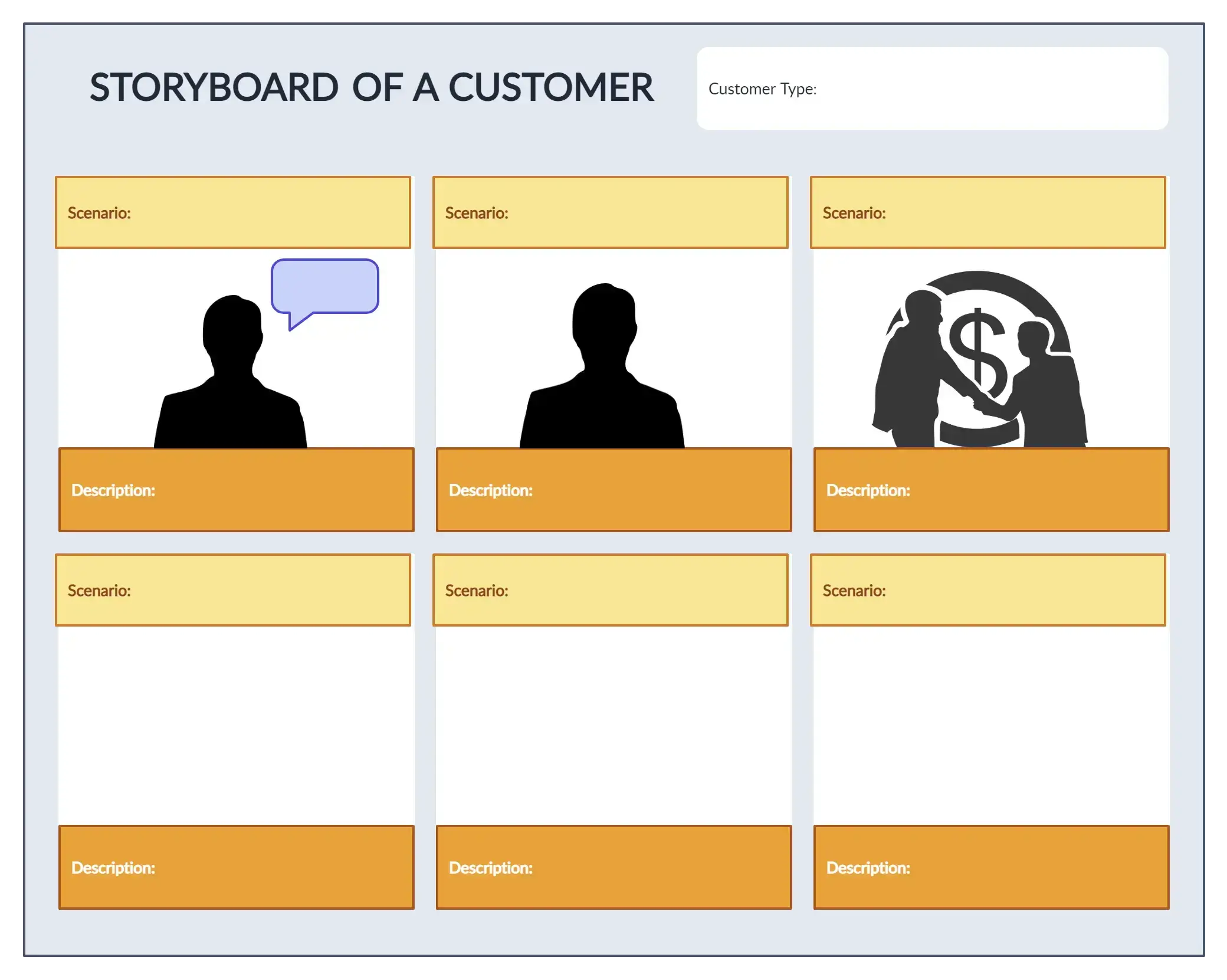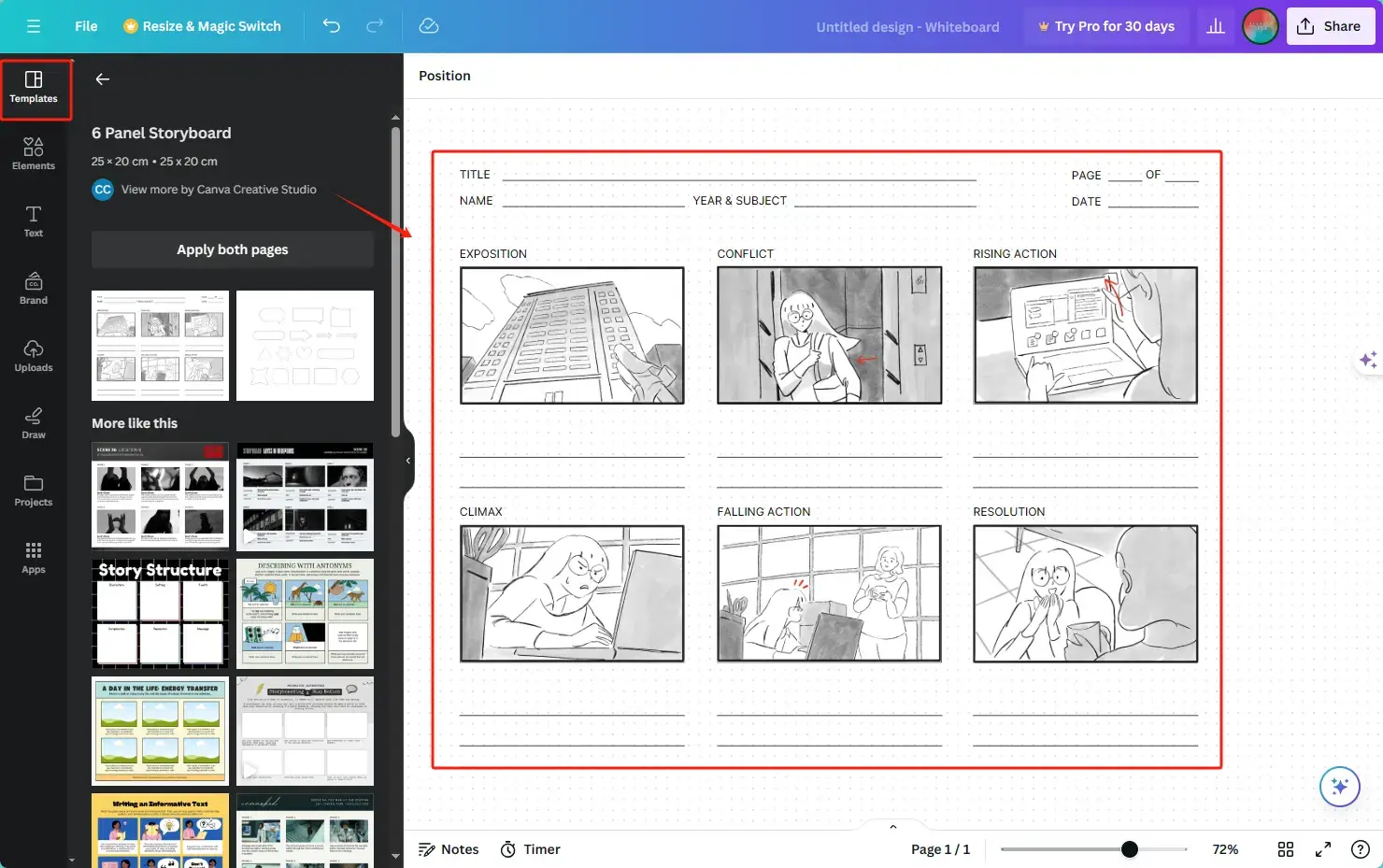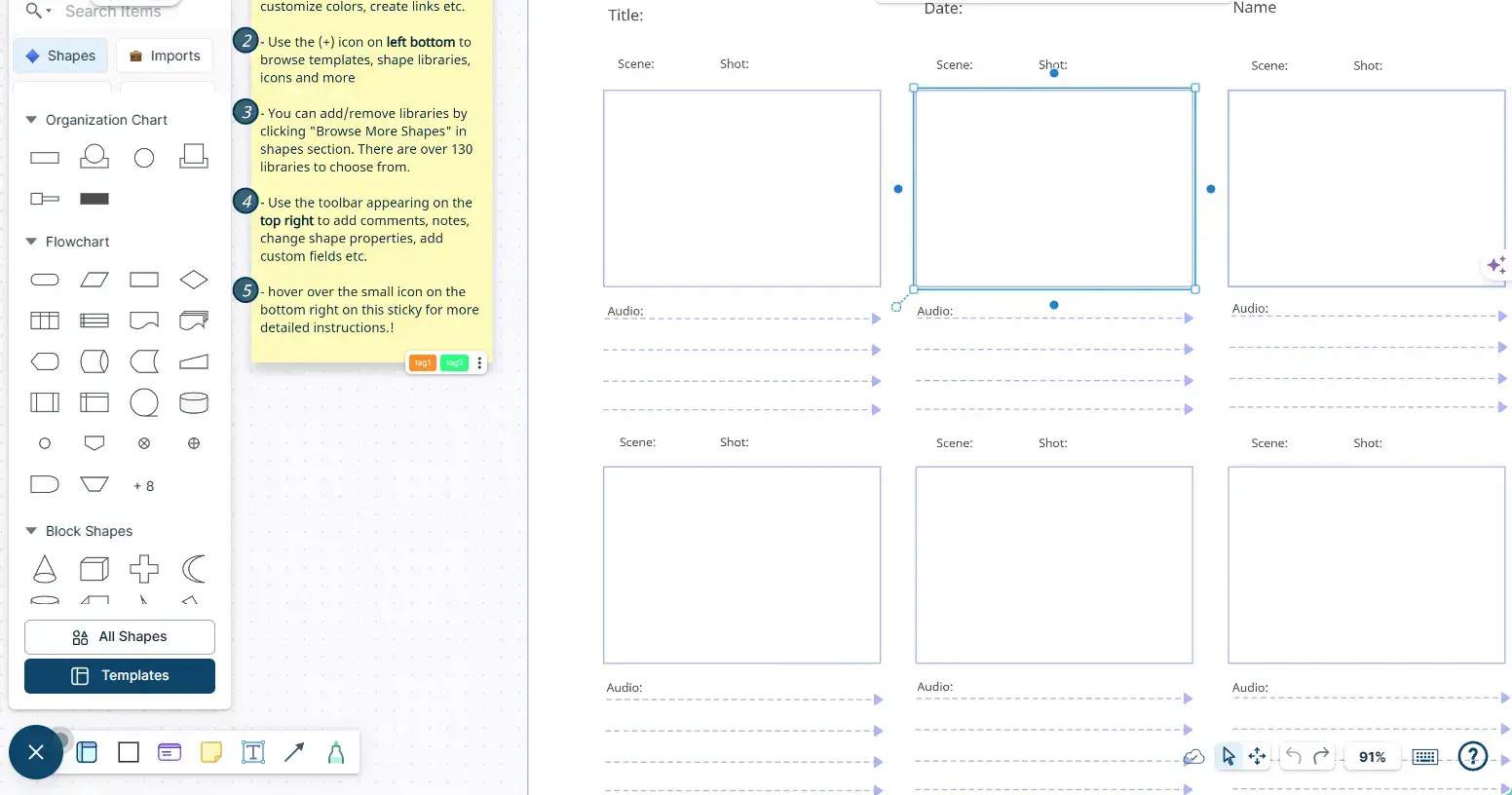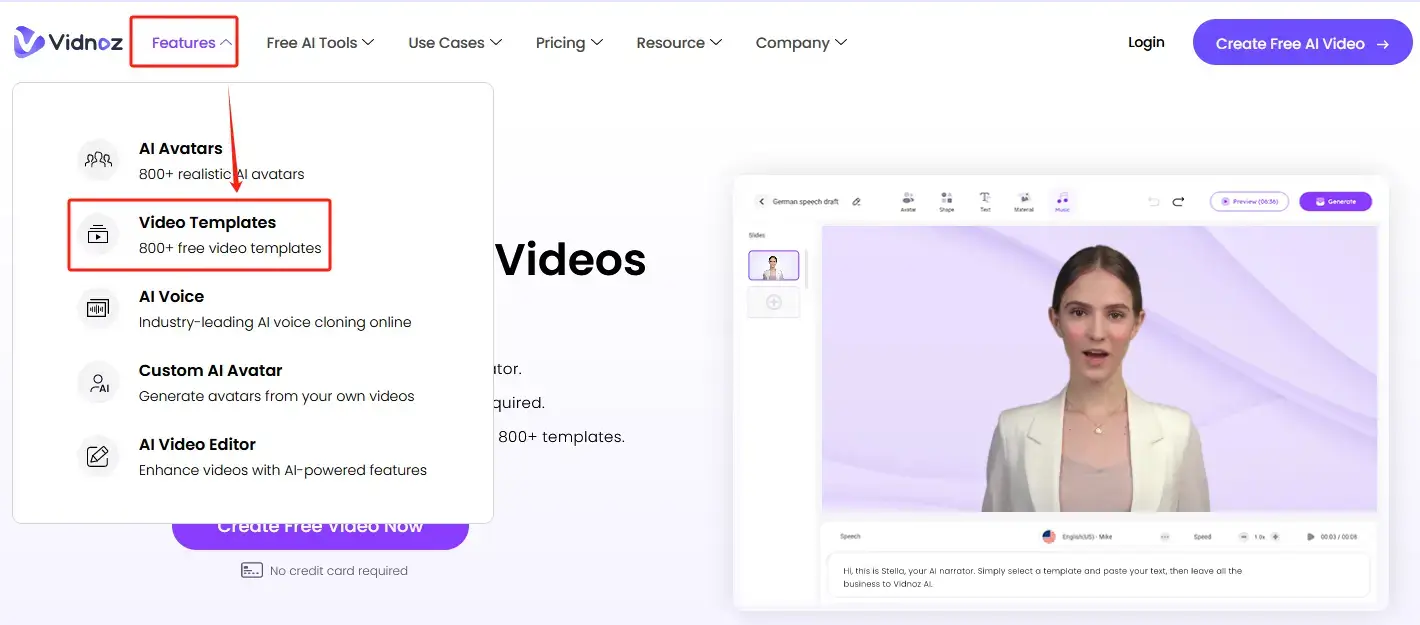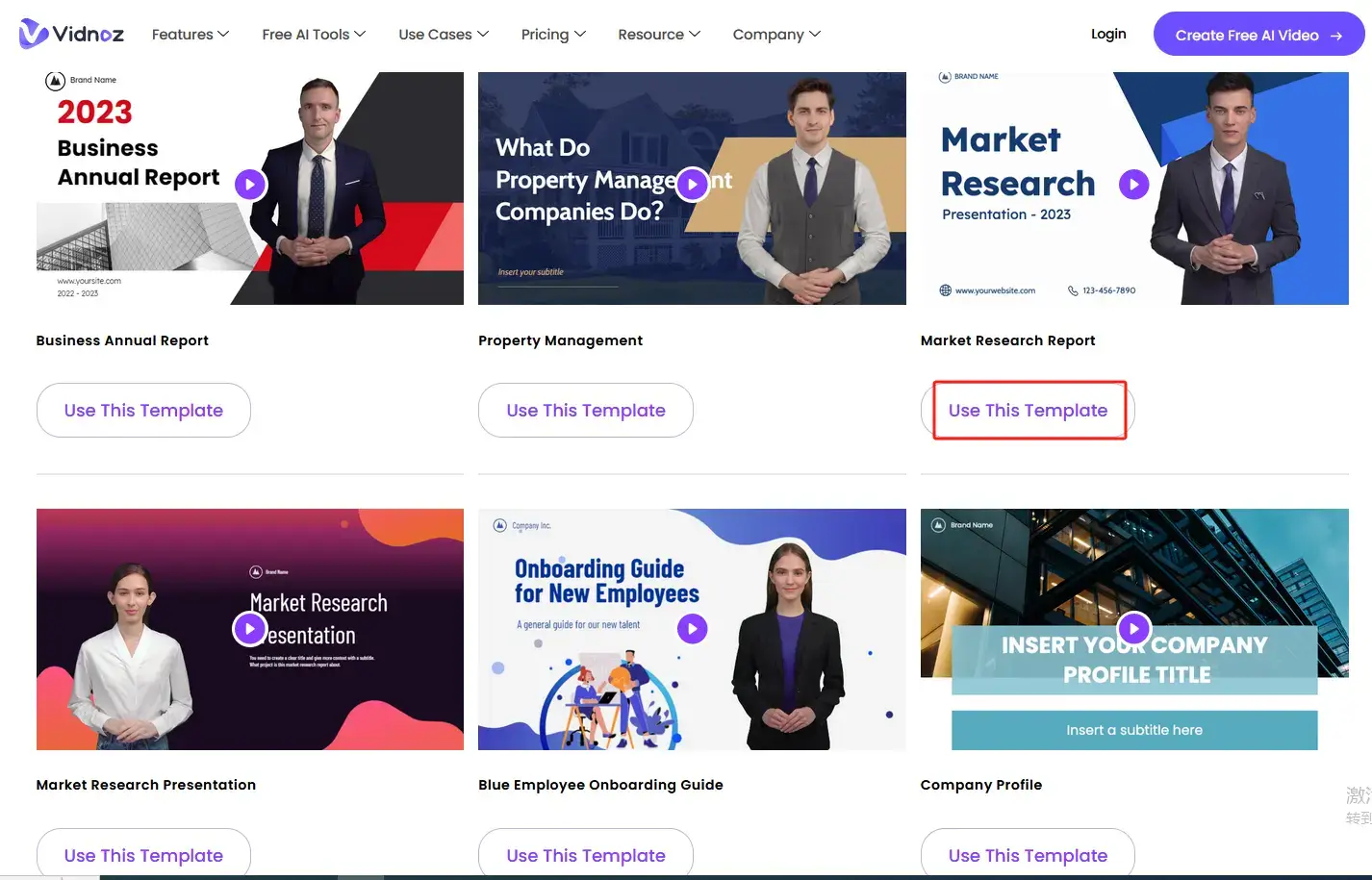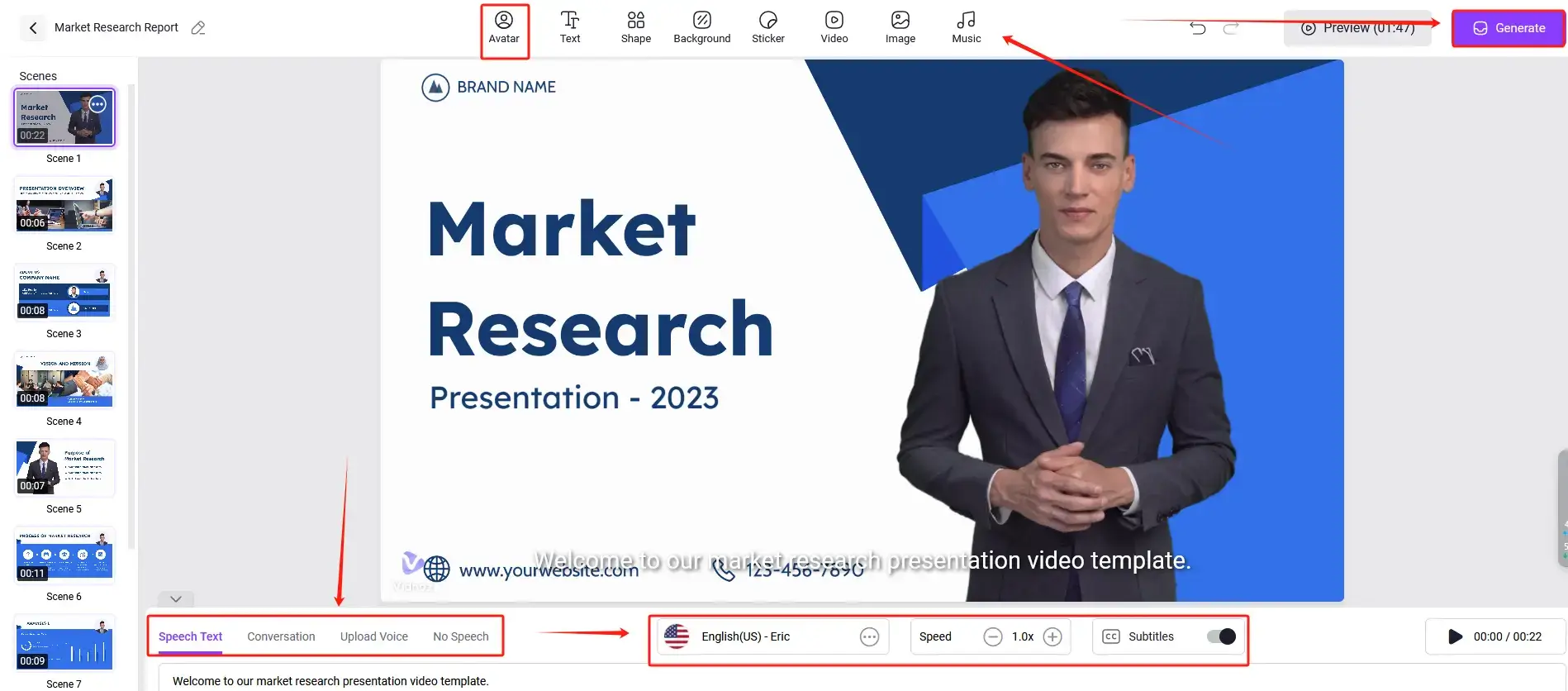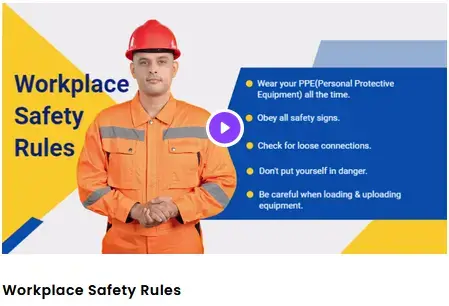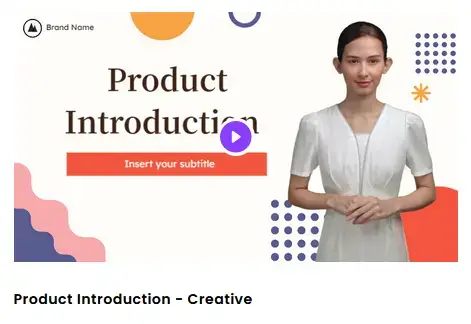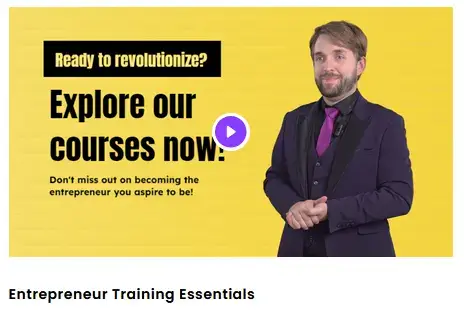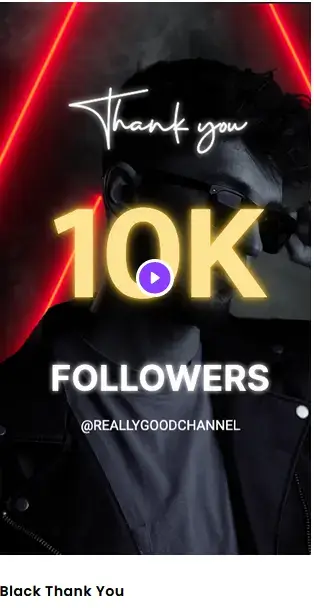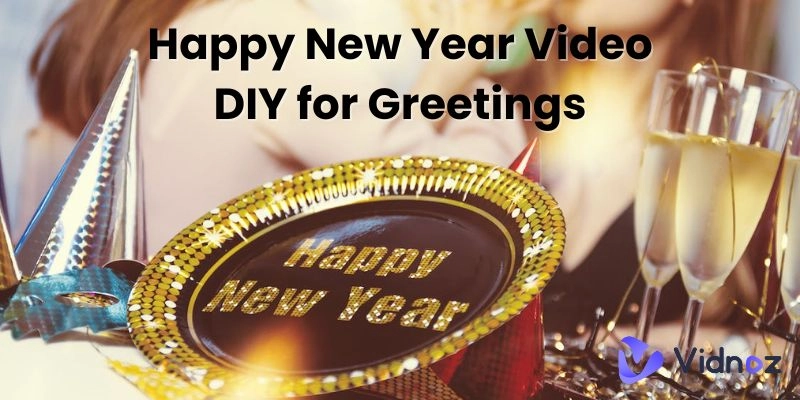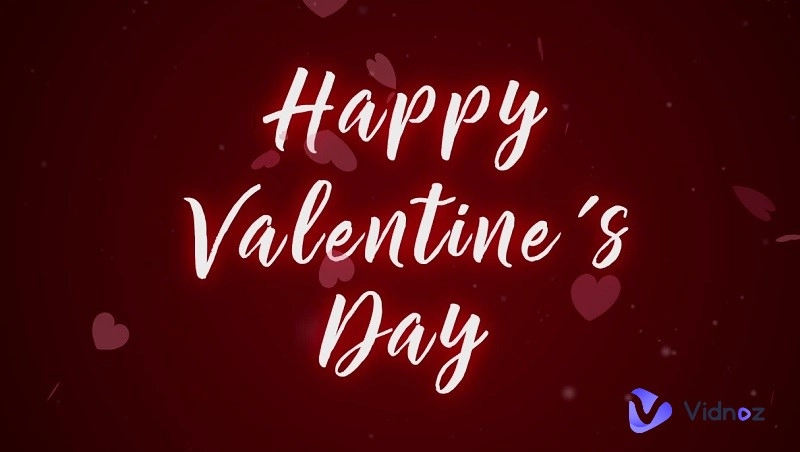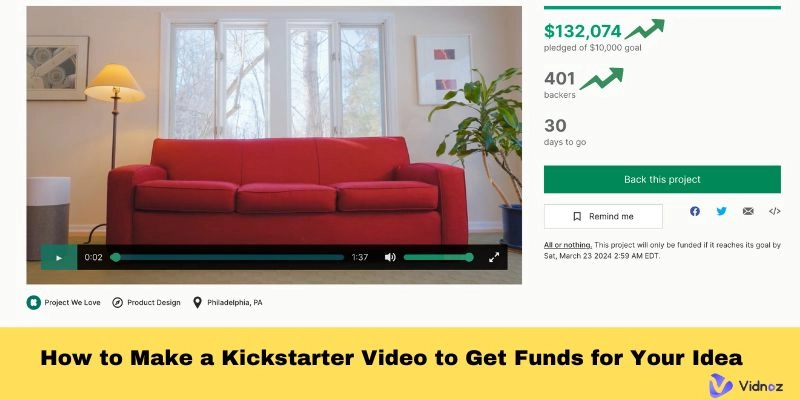Do you have an amazing video idea floating around in your brain but are intimidated by the process of producing it? Your hidden weapon in a video is a storyboard! Filmmakers have been using this potent approach for decades, and the greatest thing is that it can help you create videos that are both clear and captivating. Thanks to internet resources, it's simpler than ever.
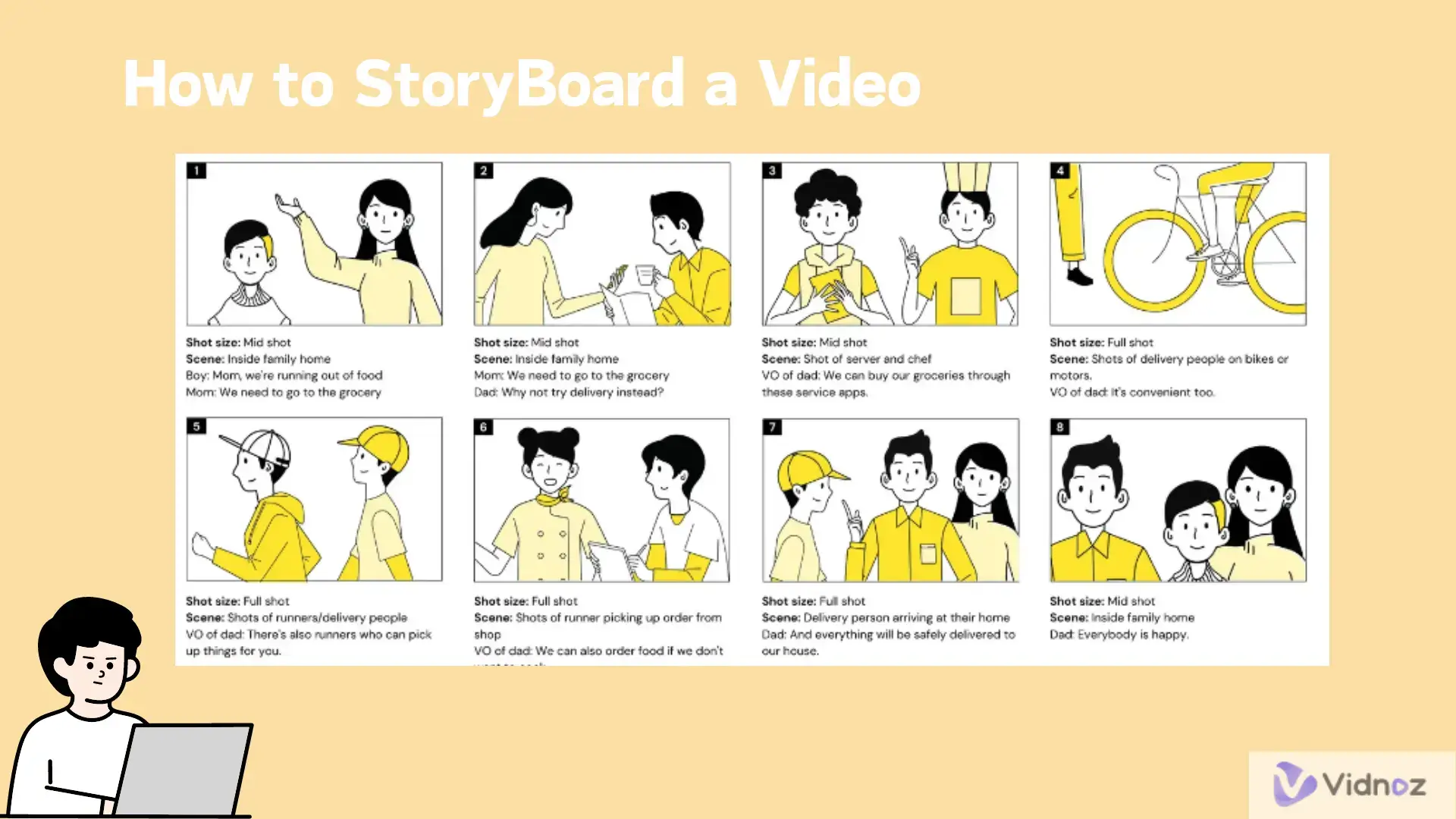
You will learn how to storyboard a video fast and easily by following this instruction. We'll look at digital technologies that simplify the procedure and, for an added boost, even investigate AI-powered support. So, let go of your fear and get ready to turn your video ideas into a clear road plan for achievement!
- On This Page
Basics of Storyboard
What is a Storyboard?
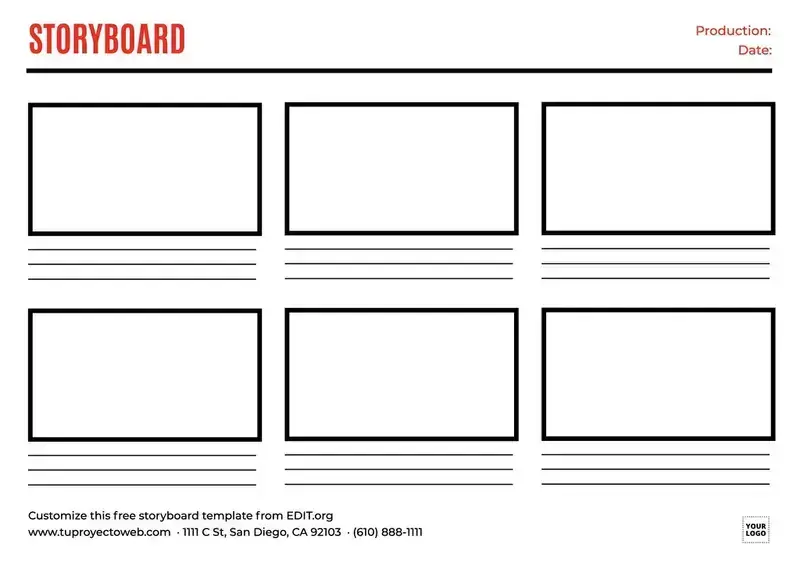
A storyboard is a visual blueprint for a video, acting like a comic strip, breaking down the sequence of shots to provide a clear roadmap for the video's flow. How to make a storyboard for a video? Here are the key elements that make up a storyboard:
- Frames or Panels: A comic strip layout is used to represent a single shot in a video, with each box filled with sketches, photographs, or icons that capture the visual content of that shot.
- Annotations: Descriptive notes, typically placed below or beside the panel, provide detailed descriptions of each frame, including character actions, dialogue, camera angles, and imagined special effects.
- Shot Numbers and Sequence: The numbers on each panel. They help to remind video creators of the shot order and show the video flow. Usually, arrows will also be used to display camera movement between shots (pans, zooms, etc.).
Examples of How Storyboards are Used:
Storyboards are versatile tools used in various fields, with common examples including:
- Marketing Videos: How to storyboard a marketing video? When making a marketing film that effectively highlights your product or service and ensures a coherent narrative that appeals to your target audience, a storyboard is an essential tool.
- Promo Videos: A storyboard is a tool used to create a dynamic and engaging promo video for an upcoming event or product launch.
- Explainer Videos: Storyboarding and explainer videos are powerful tools for effectively breaking down complex concepts and delivering clear and concise messages.
Why is a Storyboard Important?
So, why should you storyboard a video before hitting the record? Here are some compelling reasons:
- Clarity and Focus: Visualizing your video beforehand refines your concept, ensures a clear narrative flow, and eliminates confusion during filming and editing.
- Communication and Collaboration: Storyboards serve as a universal language for effectively communicating a vision to all involved in the video creation process, including actors, videographers, editors, and clients.
- Efficiency and Cost-Saving: Storyboarding aids in identifying potential issues early, saving time and resources during filming and editing, and preventing the need for reshooting of key scenes.
Traditional vs. Digital Storyboard: The Digital Advantage
Traditionally, storyboards were hand-drawn on paper. You need to prepare a pen and several peices of paper, spending plenty of time drawing and anootating. Also, you may face thre risk of tearing your work to make a new storyboard. While this method has a certain charm, digital tools have revolutionized the process, offering several advantages:
- Flexibility and Ease of Use: Digital tools make storyboard making and editing quicker, enable panel duplication and facilitate team collaboration, allowing for easy scene adjustments with just a few clicks.
- Pre-made Templates: Online platforms provide a vast collection of pre-designed storyboard templates for various video styles, saving time and effort by eliminating the need to start from scratch.
- Visual Appeal: Digital tools enhance the visual impact of storyboards by incorporating images, icons, and basic shapes, making it easier for all involved to understand.
Storyboarding a video digitally offers numerous benefits, and we'll explore how to create a storyboard using online tools in the next section.
How to Create a Storyboard for a Video Digitally
The text explains the benefits of storyboarding and its digital applications, emphasizing the importance of creating your own storyboard. Here's a step-by-step guide to get you started:
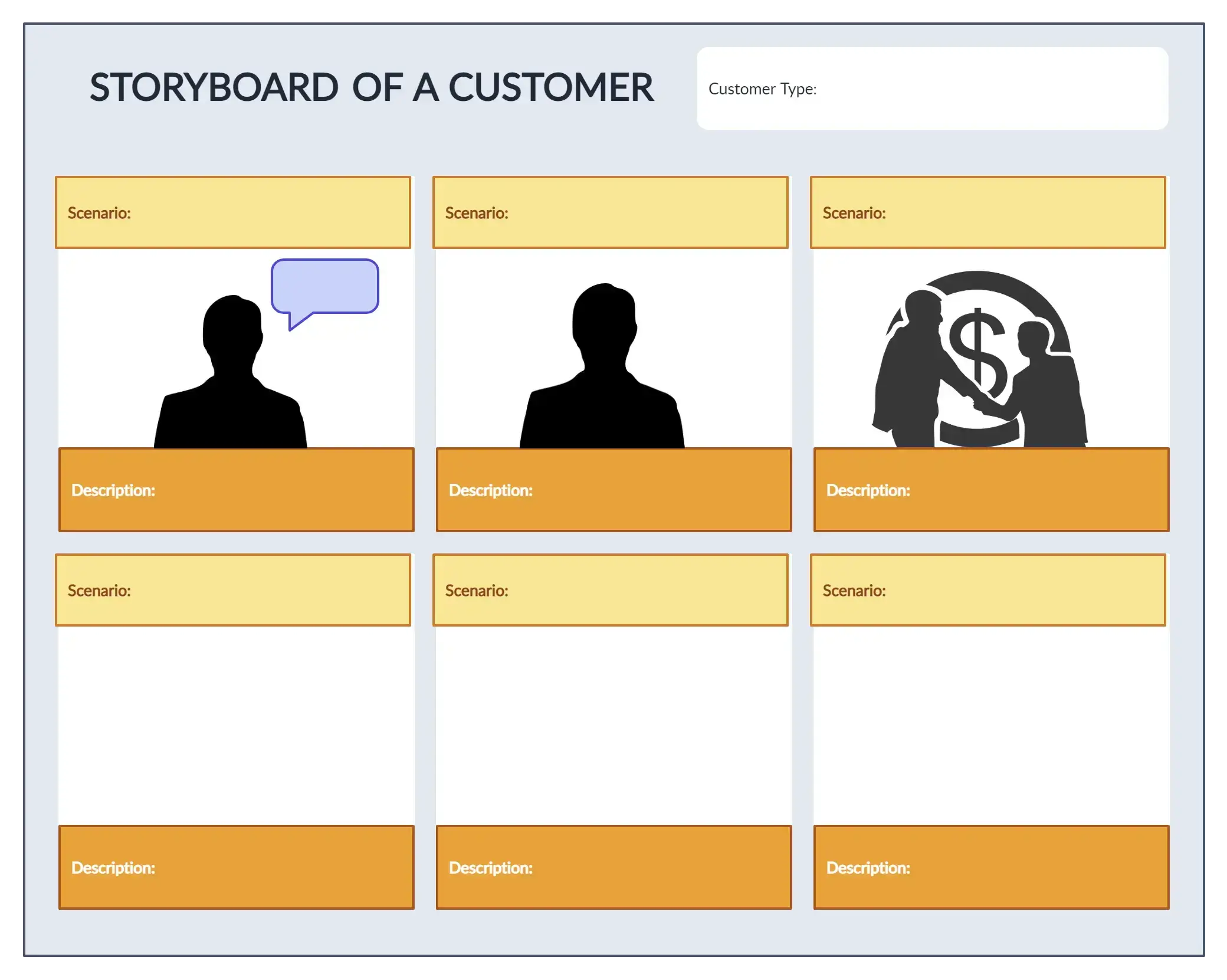
1. Define the Video's Purpose and Target Audience
Before creating visuals, it's crucial to define your video's goals. This includes educating viewers about a new product, generating excitement for an event or persuading them to take action. Understanding your target audience is equally important. Tailoring content and visuals to resonate with their interests and needs is crucial for successful video creation. This helps shape the content and visuals within your storyboard.
2. Develop the Concept and Narrative
Craft a clear narrative for your video, ensuring it aligns with your goals, whether it's a simple problem-solving structure for a product explainer or a complex emotional journey for a promotional piece.
Here are some tips for developing a strong narrative:
- Start with a Strong Hook: Ensure your audience's attention is immediately drawn to your problem or the exciting opportunity you are presenting.
- Introduce the Central Conflict or Challenge: This is the core of your narrative, the obstacle your viewer needs to overcome.
- Present the Solution: Showcase your product, service, or event as the answer to their needs or desires.
- End with a Call to Action: Tell viewers what you want them to do next, whether it's visiting your website, subscribing to your channel, or making a purchase.
3. Divide the Video into Scenes or Segments
This is an important step for how to storyboard a video. Create a video by breaking it down into manageable segments based on location changes, time jumps, or narrative shifts, with each scene having its own set of storyboards for easy comprehension.
4. Choose the Right Tool
The digital world offers a wealth of user-friendly storyboarding tools, making the process accessible for everyone. How to storyboard a video? Here's a quick introduction to two popular options that can help you storyboard a video quickly and effectively:
1). Canvas Storyboard Creator:
Canvas is one of the most gloabally acclaimed image-editing and design apps, boasting a range of practical tools, including AI-powered ones. It gives users a Storyboard Creator. It is a user-friendly platform offering a wide range of pre-designed and editable storyboard templates for various video styles, saving time and effort.
Here's a basic guide to using Canvas Storyboard Creator:
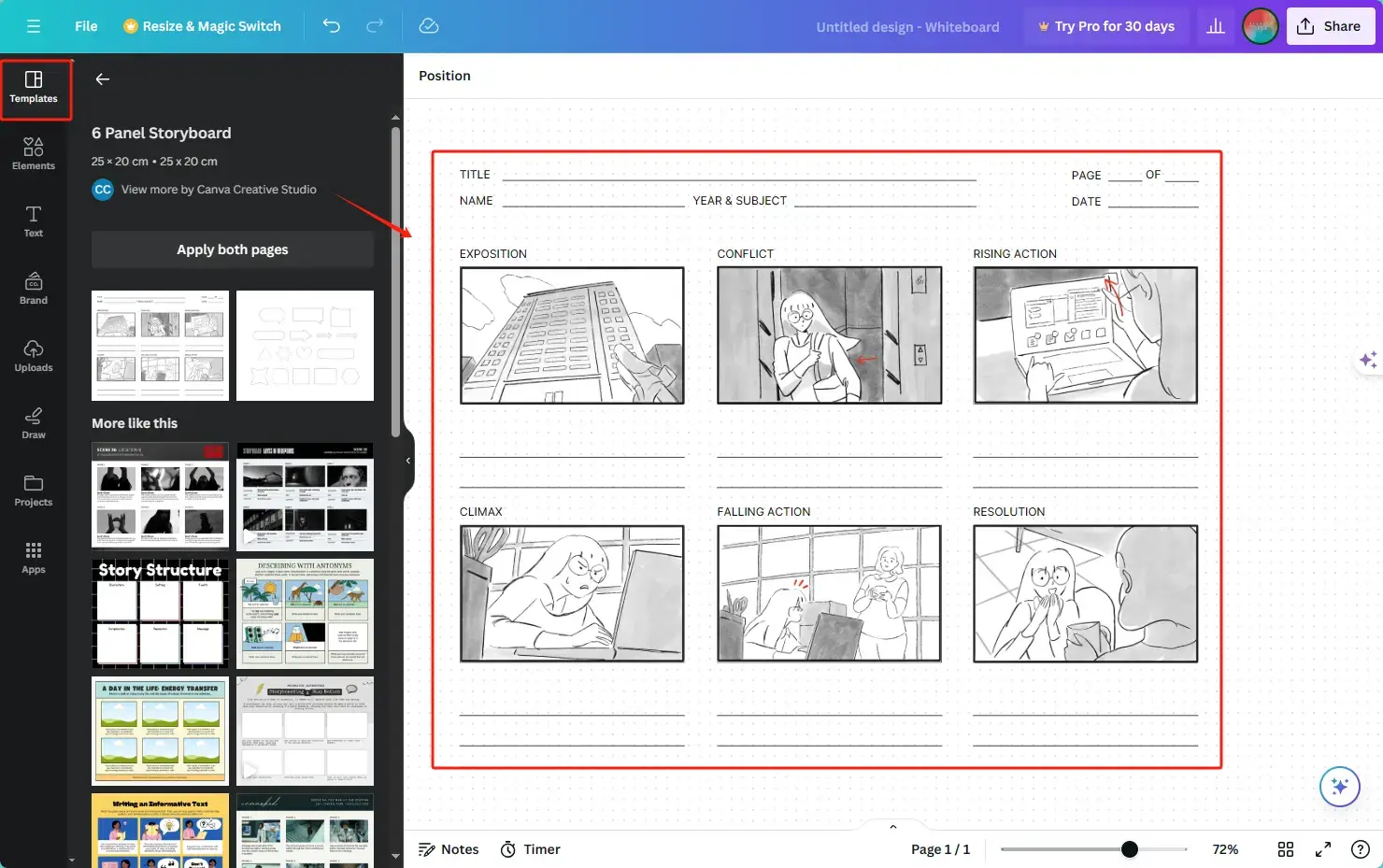
- Open Canvas Storyboard Creator and then click Create a Storyboard.
- Sign up for a free account for Canvas.
- Choose a suitable template among its library.
- Customize it with visuals, text annotations and layout adjustments.
- Export your storyboard as a PDF or image file for easy sharing with the team or clients.
2). Creatly:
Creatly is an online platform with a collection of design and diagram-making tools. It provides users with a storyboard with an intuitive and drag-and-drop interface. Additioanlly, it is quipped with a vast collection of pre-made storyboard templates, facilitating seamless team collaboration and sharing.
Here's a quick guide to using Creatly:
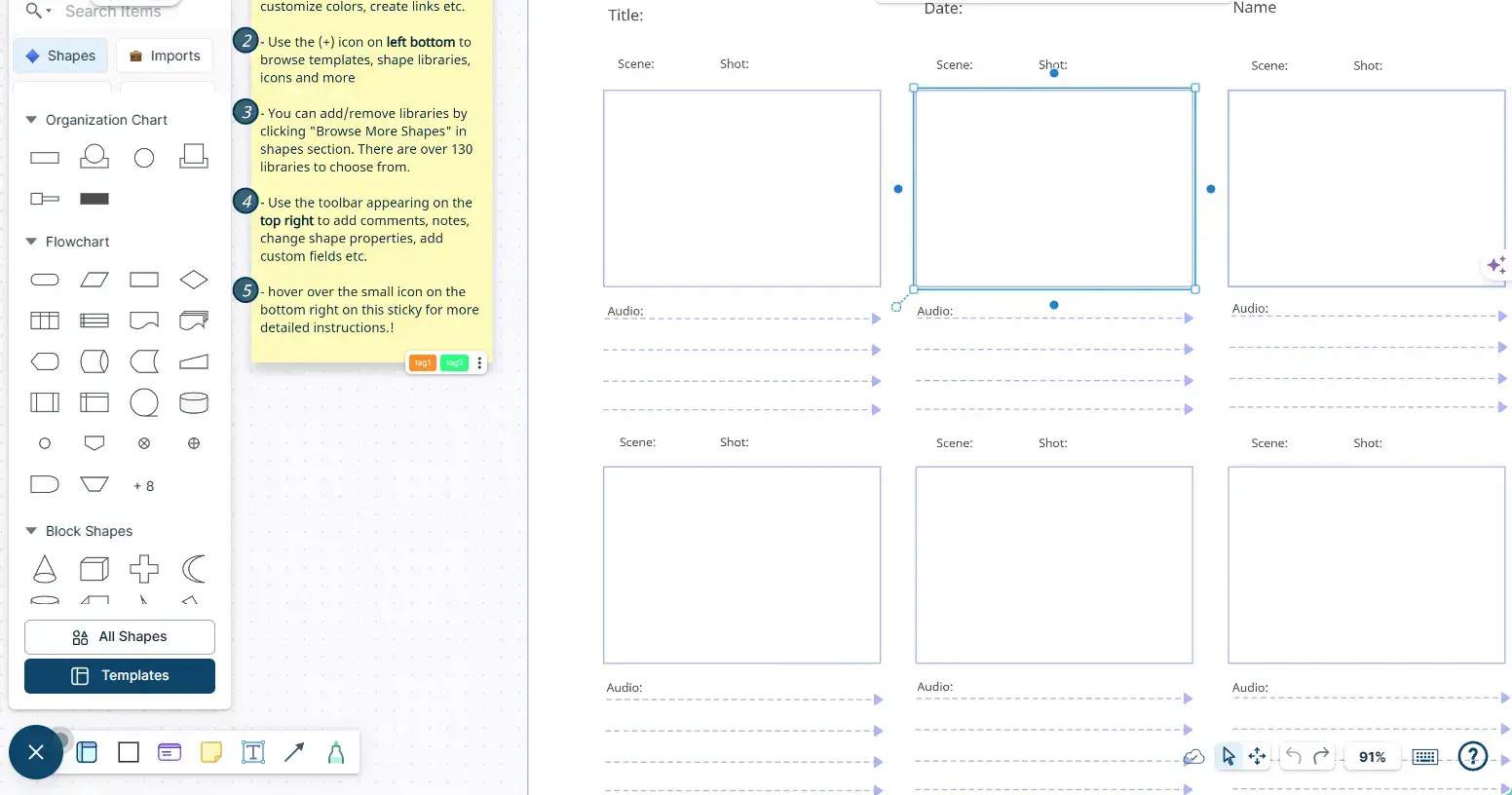
- Create a free Creatly account.
- Select "Storyboards" from the project creation menu.
- Edit the storyboard by adding images, shapes, and text descriptions to each panel, ensuring clarity for each scene.
- Download your finished storyboard in various formats like PNG or JPG for easy use.
Explore various digital storyboarding tools to find the one that best suits your needs and preferences.
5. Finalize your storyboard
Preview the finished storyboard, share with your colleagues or friends and make adjustments if needed.

However, you may think it is still too challenging to make a storyboard for a video. Is there an easier approach to storyborading a video or even creating a video directly with an existing video storyboard templates? Please don't worry. In the next part, we'll delve into the nitty-gritty of building your storyboardi n a non tech-savvy way – adding visuals, establishing flow, and refining your masterpiece!
How to Storyboard a Video Easily with AI Video Templates
Traditional and digital storyboarding can be effectively enhanced with AI video template platforms like Vidnoz, allowing users to harness the power of AI in their creative process.
How to storyboard a video? It will be a piece of cake if you seek assistance from Vidnoz, an ideal video compilation maker. It provides over 800 pre-set, theme-based storyboards for video editing, including marketing, educational, explainer, promo, tutorial, socia media, medical videos and more, enabling users to quickly and effectively create videos without extensive technical knowledge. All you need to do is to select a video template based on your preference, replace the original materials with the prepared ones and then export it.
The platform's user-friendly interface and 3-minute free trial daily make it an attractive option for those looking to experiment and see if it fits their needs.

Vidnoz AI - Create Free Engaging AI Video with Talking Avatar
- Easily create professional AI videos with realistic avatars.
- Text-to-speech lip sync voices of different languages.
- 2800+ video templates for multiple scenarios.
How to Storyboard a Video Using Vidnoz AI Video Templates? A Step-by-Step Example:
(Let's take a look at how you can use Vidnoz AI video templates to storyboard a marketing video)
Step 1. Open Vidnoz AI and then select Features > Video Templates.
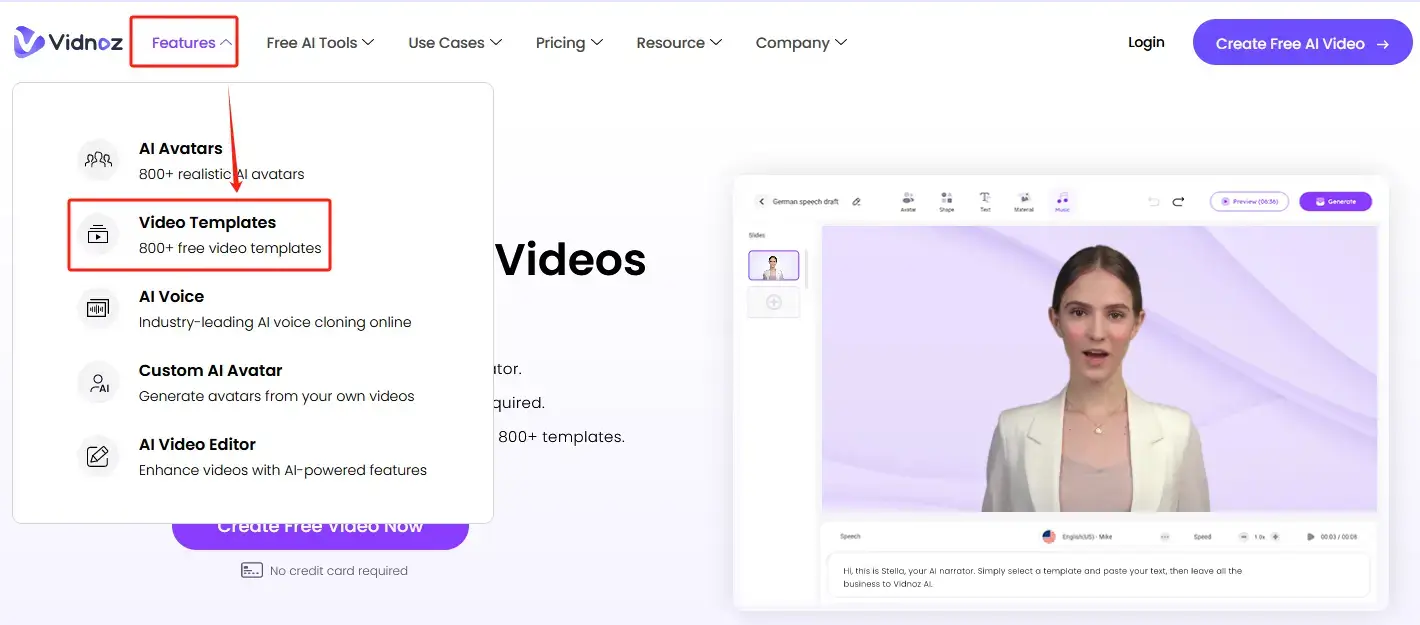
Step 2. Locate the preferred template and then click Use This Template (You need to sign into your account here, which can be created for free).
(Vidnoz provides a variety of pre-set storyboards for various video types, including a "Marketing Video" template that is tailored to your product or service.)
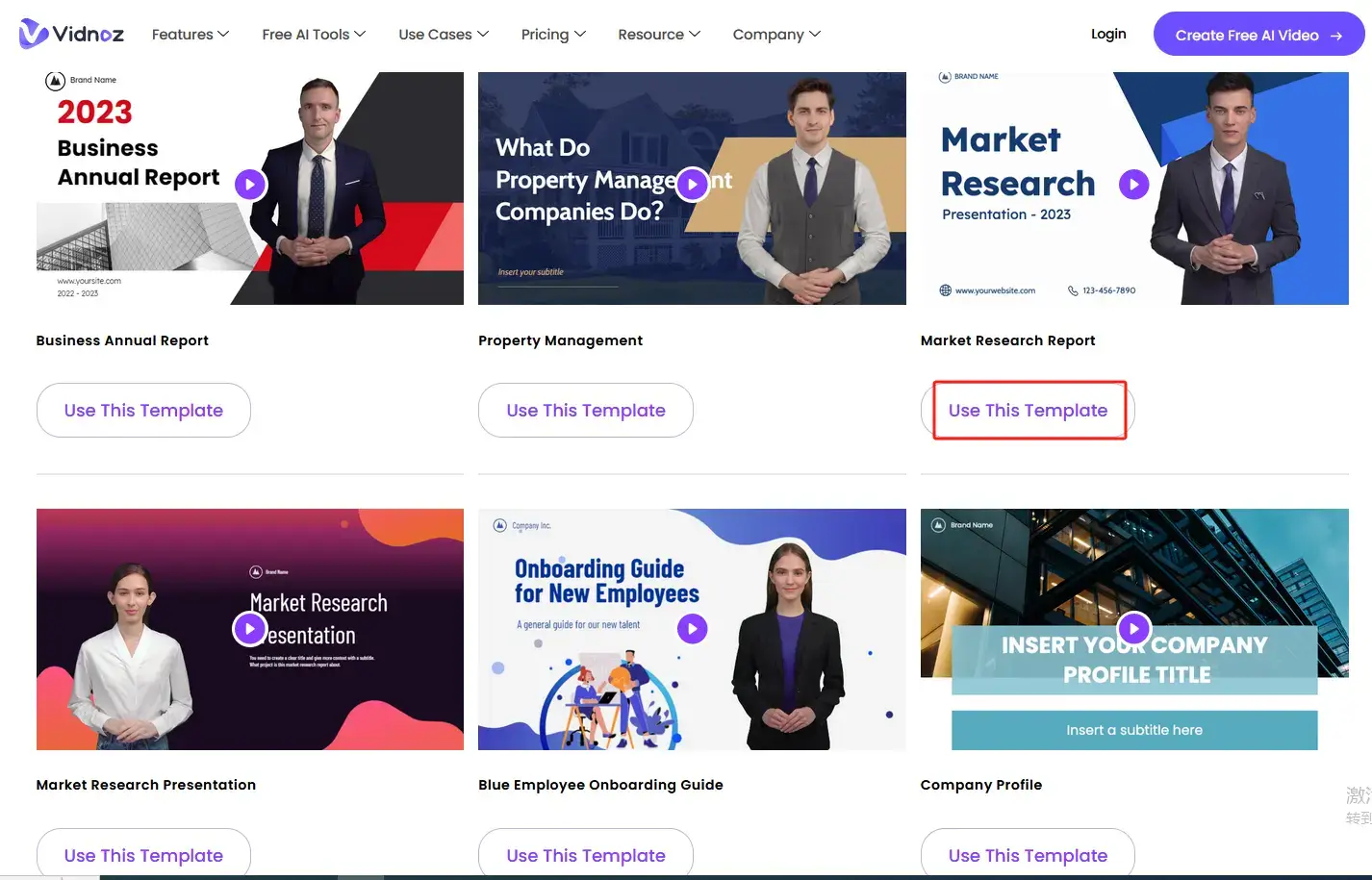
Step 3. Configure the settings (avatar, content, language, videos, images, etc.) to refine your story.
(Vidnoz enables the addition of voice-over narration or background music to enhance your storyboard and gauge the final video's flow.)
Step 4. Preview the video and then hit Generate to export it.
(After creating a storyboarded marketing video, you can export it for collaboration or have Vidnoz generate a complete video based on your storyboard, with additional fees that may apply.)
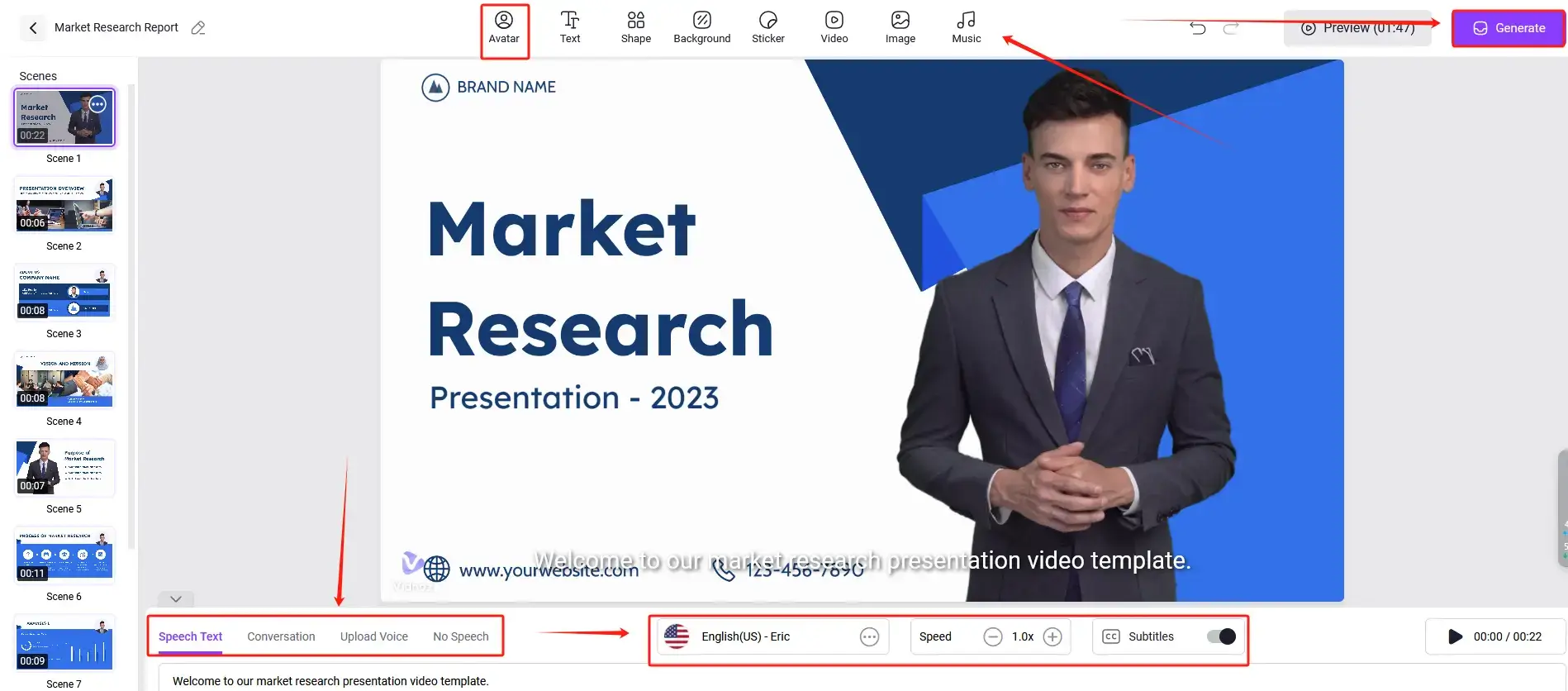
Also read: Tutorial: How to Make Business Video to Unlock Your Company's Potential >>
Beyond Marketing Videos:
The power of Vidnoz extends beyond marketing. You can leverage its AI-powered storyboarding for various video types, including:
Explainer Videos
Vidnoz is considered one of the best explianer video software. It can help you instantly and effortlessly present a vivid and fascinating explianer video with a personalized avatar, nice background music and even funny stickers.
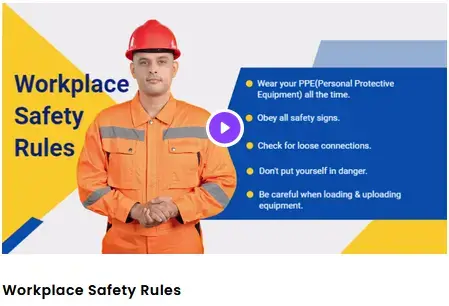
Promo Videos
How to storyboard a promo video? You can't miss Vidnoz, an ideal promo video maker to generate excitement for an upcoming event or product launch with a dynamic and engaging promo video storyboard.
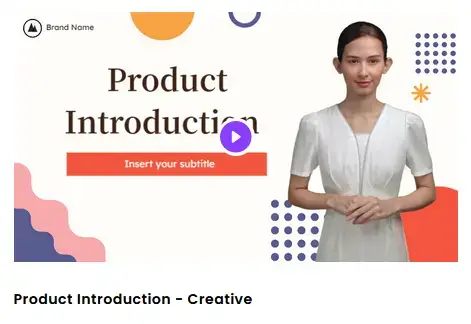
Training Videos
Vidnoz can be a piece of useful training video software that offers pre-designed templates to create clear and concise training materials by storyboarding your video.
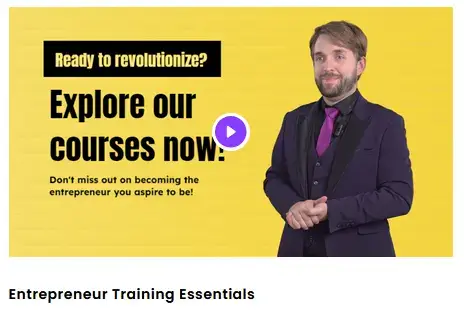
Short Videos
Vidnoz can serve as a powerful short video creator or social media video maker. So, capture attention and deliver your message effectively in a short video format, using a captivating storyboard crafted with Vidnoz's AI assistance. For example, making TikTok videos that go viral.
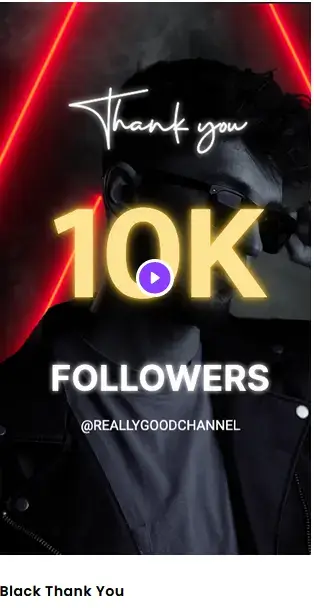
How to stoyrboard a video? Vidnoz AI video templates help to streamline your workflow, saving time and resources while delivering high-quality video content.

Vidnoz AI - Create Free Engaging AI Video with Talking Avatar
- Easily create professional AI videos with realistic avatars.
- Text-to-speech lip sync voices of different languages.
- 2800+ video templates for multiple scenarios.
Conclusion
Here comes to the end of our discussion on how to storyboard a video. Although storyboarding a video may appear difficult, it may really be really easy if you have the correct resources and techniques! You now know how to properly storyboard a film with the help of this tutorial, regardless of whether you want to use a more manual, pen-and-paper method or take advantage of digital tools and even AI-powered support.
Recall that a well-designed storyboard ensures clarity, concentration, and effective production and serves as a road map for successful video production. So gather your resources (digital or analogue), let your imagination run wild, and start storyboarding with the help of AI tools like Vidnoz! You'll be astounded at how much better your video material can seem just by doing just one easy step.

Vidnoz AI - Create Free Engaging AI Video with Talking Avatar
- Easily create professional AI videos with realistic avatars.
- Text-to-speech lip sync voices of different languages.
- 2800+ video templates for multiple scenarios.