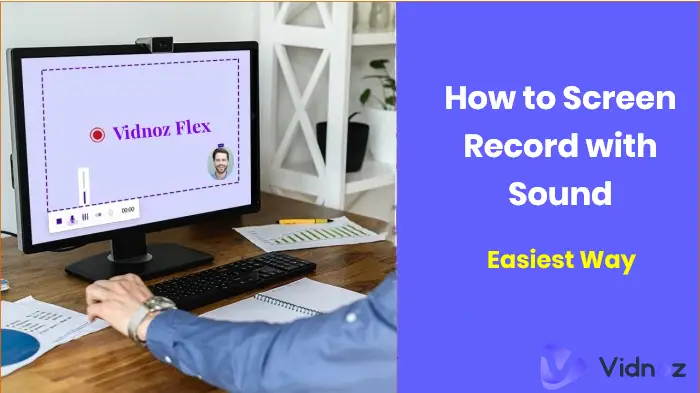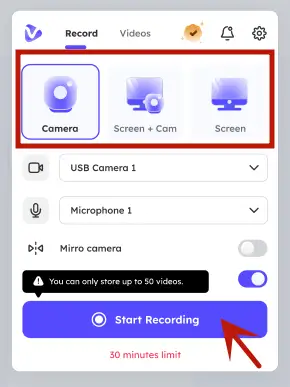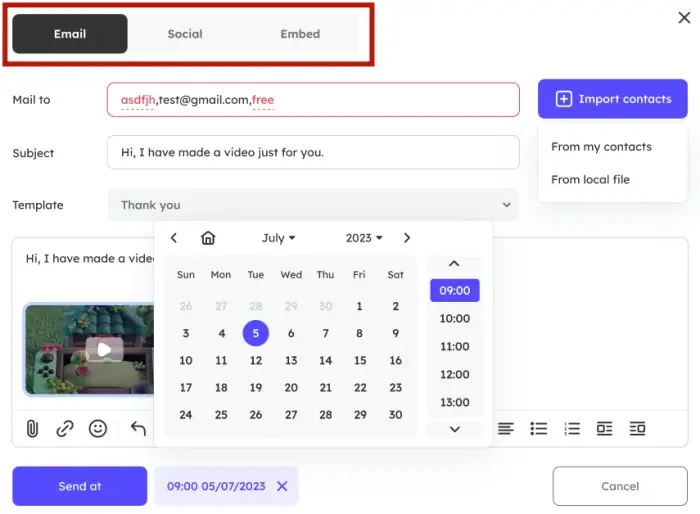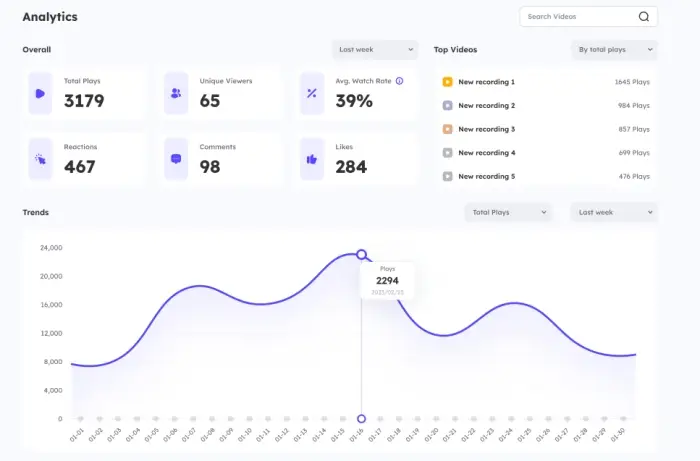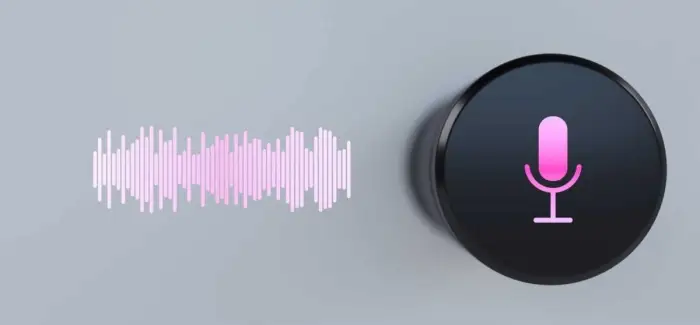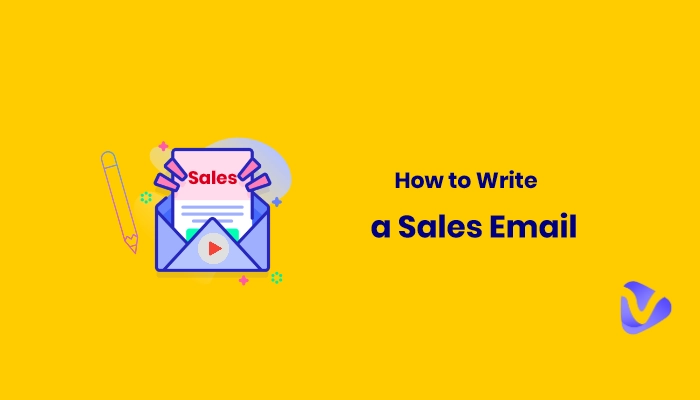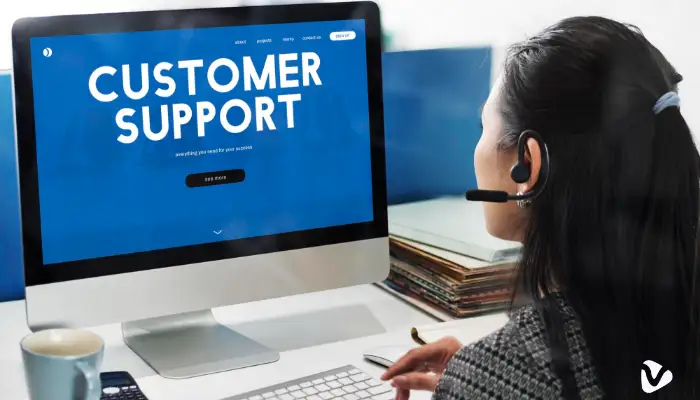Nowadays, people are used to a hybrid pace of work and study; time has emerged as a cost that people cannot afford to waste; screen recording is one way to comply with its development. By sharing on-screen content, video recording allows you to communicate more clearly and effectively. Adding a lively video approach to training, tutorials, presentations, game explanations, etc. significantly reduces communication costs. Moreover, sound added to this process will undoubtedly make the whole screen recording much more impressive. So how to screen record with sound?
More importantly, how to screen record with sound on iPhone, Android, Mac, and Windows? How to perfect your audio recordings? How to upload the recording with one click after recording? Here, one best solution that can easily solve the problems and gives you more throughout the audio recording process! First, let's have some appetizers!
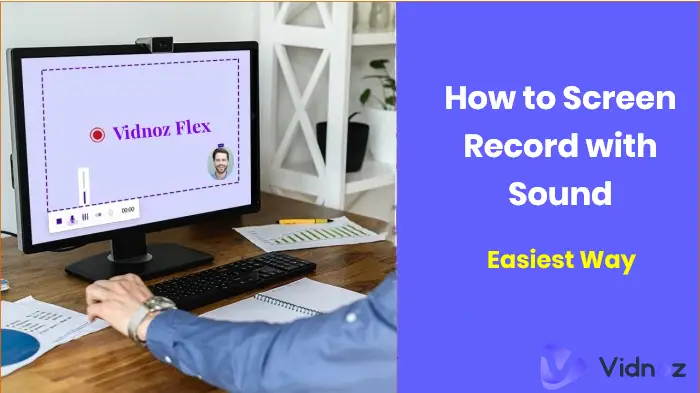
- On This Page
-
Why You Need Screen Recording with Audio?
-
Best Online Audio Screen Recorder for All Devices
-
How to Screen Record with Sound on Mac/Win
-
How to Screen Record with Sound on iPhone/Android
-
FAQs on How to Screen Record with Audio
Why You Need Screen Recording with Audio?
Screen recording is primarily used to capture all the activity on your screen, which can be stored and converted into a shareable video, and you can complete screen recording with audio to simplify the sharing process and reduce communication costs.
For starters, it can be employed to create the ideal video memo. Whether it's for a presentation, webinar review, or video game tutorial wrap-up, capturing what's happening on screen has loads of uses, as recapping provides you with more opportunities for trial and error, summary, and reflection.
Furthermore, video recordings can be watched offline, you can add audio for guidance whenever needed. Need to give a step-by-step explanation of a product? Walk a new colleague through industry rules? Or explainer videos of thesis proposals to tutors? A screen recording with audio would be a great supplement. Sharing exactly what's on the screen with sound not only avoids the fatigue of tangled, confusing email chains, but also greatly improves your communicative efficiency.
Best Online Audio Screen Recorder for All Devices
iOS, Android, Windows, and Mac all come with respective built-in screen recorders, but they either merely meet the basic recording needs or can not record system sound, which is difficult to satisfy for those of you with higher screen recording expectations. Yet it’s hard to pick a desirable product with so many third-party software options out there or you don't want to drain your computer's memory to download. No Worries, Vidnoz Flex, a free, clean online tool allows you to screen record with audio easily, with no download, no more RAM and is incredibly easy-to-use.
Vidnoz Flex - Inclusive Video Creation & Automation Platform
Create, customize, share, and track videos. Gain all faster with 2X speed!
- Record, upload and edit videos with built-in video recorder editor.
- Add CTA button, polls and user forms that enhance interaction.
- Share your videos to mainstreaming platform in batches.
- Track your video performance with in-depth insights.
From the moment you finish recording to your upload, Vidnoz Flex will accompany you through every breakthrough with its robust features:
- 1080p screen recording with audio.
Vidnoz Flex grants high-quality video recording with sound. You will benefit from versatile modes for flexible online recording of HD video: screen recording, webcam recording, audio and microphone recording, etc. 1080p visual output is guaranteed for your content production, even for recorded videos.
- Highly compatible audio screen recorder.
This all-in-one online tool is compatible with all devices, so if you're still thinking about how to record screen with audio on Mac or iPhone, you've come to the right place. Vidnoz Flex doesn't limit your operating system, so you can easily record whether you're mobile or PC-based.
- Online editor after screen recording with audio.
This video creation tool is designed to customize your videos to your liking. You can have any size of video recorded, cropped or merged; add your own watermarks, subtitles and more to effectively build a bridge with your audience. A variety of filters and effects will make your recorded videos with sound even more unique and attractive. Furthermore, you can add CTAs, emojis, polls and more to your videos to inspire even more visual communication.
- Seamless sharing with various templates.
A unique feature of Vidnoz Flex is that it supplies a wide range of pre-designed templates. Once recorded, you can follow the template structure and write the appropriate instructions, then fill in the content with the message you want to convey and generate the page with one click. Finally, you can upload them directly via quick launcher to other social platforms like Facebook, Instagram, and Twitter.
- More than a powerful audio screen recorder.
It doesn't mean the end when the recording is done, at least not for Vidnoz Flex. After uploading, you'll get an instant analysis of the overall video views, trends, rankings and more. Vidnoz Flex allows you to grasp the audience interests timely and gives you an accurate market overview and a clear insight into the video as a whole, finally reaching marketing automation. A powerful audio screen recorder? No, you need more than that.
How to Screen Record with Sound on Mac/Win
As you’ve already known Vidnoz Flex, the followings are a step-by-step guide on how to screen record with audio on Mac/Win.
Step 1. Create an account and sign in.
You can directly log into your Gmail account or any other authorized account on your Mac/Windows.
Step 2. Screen Record to make a video.
Next, you can set up the required recording settings (camera or microphone) first, or if you prefer, you can write a script on the teleprompter in advance. Then choose the screen size you intend to screen record with audio. Once all these are done, then click Start Recording.
During recording, you can stop the process at any time by clicking Finish Recording.
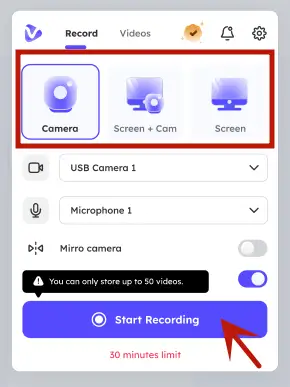
In addition, you can click Edit to polish your video, making it more interactive by trimming, adding text, CTAs, polls and more.
Notice: Don't forget to grant your browser permission to capture the camera and sound at login.
Step 3. Seamless sharing to other platforms.
Vidnoz Flex can generate links with one click, which you can use to upload directly to other social media or embed into your own website.
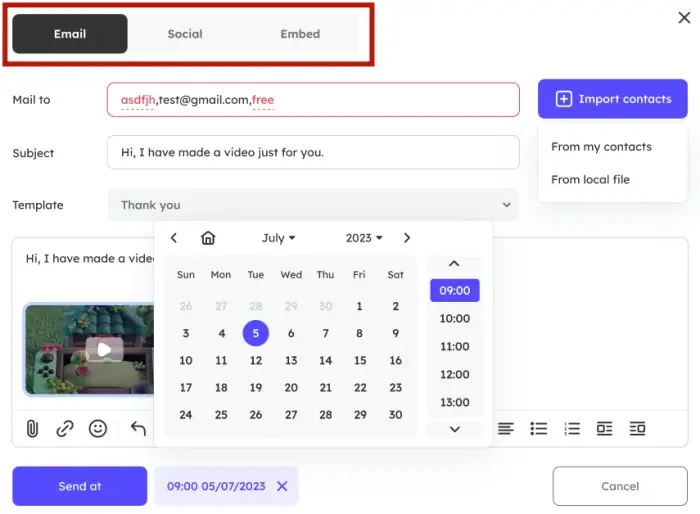
Step 4. Ongoing tracking and analysis.
As mentioned above, you can receive continuous data analysis on views, reactions, likes or comments, etc. Simply click the hamburger icon on the video thumbnail in the Library and select Analytics. Keep up to date with where it's going.
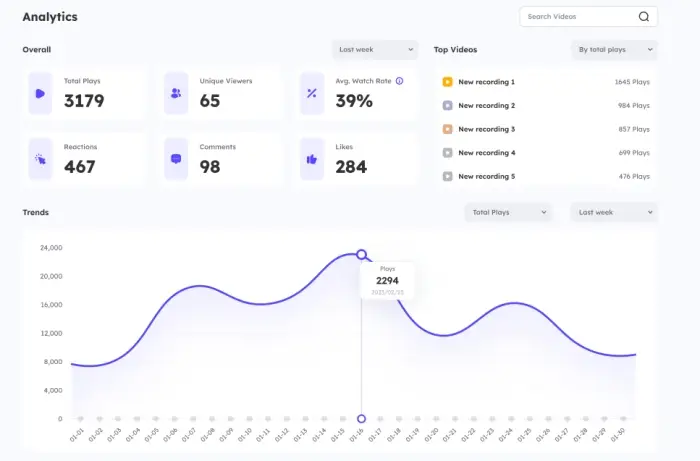
How to Screen Record with Sound on iPhone/Android
Using Vidnoz Flex on your phone is just as easy and quick, follow the instructions below to get started with screen recording with audio.
Step 1. Create a video.
Similar to the first step on the desktop, you can start by logging in to create a video on your phone. Set up the camera and microphone in advance, or turn on the teleprompter if you need to; after recording, you can edit your video to suit your style or add polls, CTAs, etc., to enhance your video's interactivity.
Step 2. Share with others.
After editing, click Share whether to upload via Email, Social, or Embed. Plus, don't forget to customize your video pages with templates.
Step 3. Get instant analysis.
Likewise, you can receive continuous tracking and analysis of the videos on your phone, allowing for real-time feedback on your video results.
FAQs on How to Screen Record with Audio
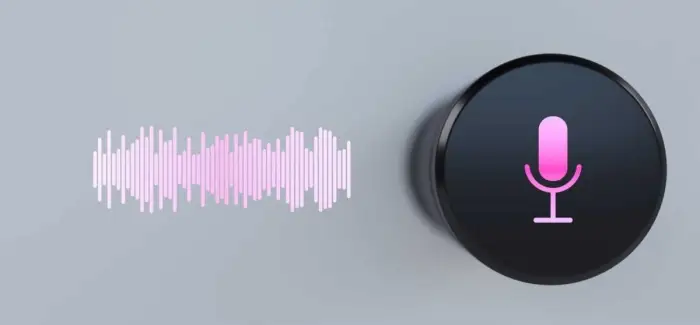
1. Can you screen record with sound?
Yep! You can make it aided by many screen recording software, including Vidnoz Flex. Some computers and operating systems come with built-in tools to record your screen, but not all include the ability to screen record with sound or meet your more options.
That’s why this article recommends Vidnoz Flex, an advanced all-in-one video recorder and editor to enable you for more advanced instructions to record a Zoom meeting or more. Plus, you can create your video online, which is the easiest and quickest way to screen record with audio.
2. How to screen record with sound on iPhone?
In addition to the method described in the above article, you can also choose to use iOS built-in features to make it.
- Step 1. Go to Settings > Control Center > More Controls, and press “+” next to Screen Recording.
- Step 2. Scroll down the Control Center panel and tap on the Record option. You can choose to turn on the microphone.
- Step 3. Start recording after the 3 seconds countdown.
- Step 4. You can click the red button to stop recording when you are satisfied; and the videos will be stored in the Photos.
3. Why does screen recording have no sound?
There are several reasons why your screen recording has no sound. Firstly, check that you have the mute switch turned on. Secondly, if you are a mobile phone user, make sure that the application has permission to access the microphone. If you are a computer user, check the software recording settings to determine why your computer is not recording.
4. Is there a way to record your screen and audio for free?
Yes! You need a screen recording tool to help you record screen with audio, but you should make sure that the product is equipped with this feature, as not all products can meet this need. Vidnoz Flex could be the best choice for offering 4k free screen recording; this all-in-one tool guarantees you the best capture experience and allows for further editing, seamless sharing and data analysis. You can perfect all the steps of screen recording with this integrated video creation platform.
Conclusion
How to screen record with sound? It can be extremely easy if you try Vidnoz Flex, a free and powerful online tool for video creation. In addition to screen recording with audio, it extends the recording range with versatile features such as teleprompters, CTAs and polls to narrow the communication gap. Converting long emails into a link, Vidnoz Flex is really a good time saver!
So try Vidnoz, go check how easy it can be!
Vidnoz Flex - Inclusive Video Creation & Automation Platform
Create, customize, share, and track videos. Gain all faster with 2X speed!
- Record, upload and edit videos with built-in video recorder editor.
- Add CTA button, polls and user forms that enhance interaction.
- Share your videos to mainstreaming platform in batches.
- Track your video performance with in-depth insights.

![[Ultimate Guide] What is Interactive Marketing & Interactive Marketing Best Practice](https://www.vidnoz.com/bimg/interactive-marketing-8.webp)