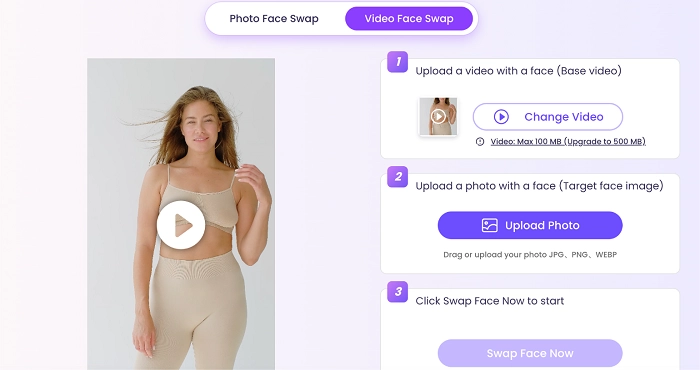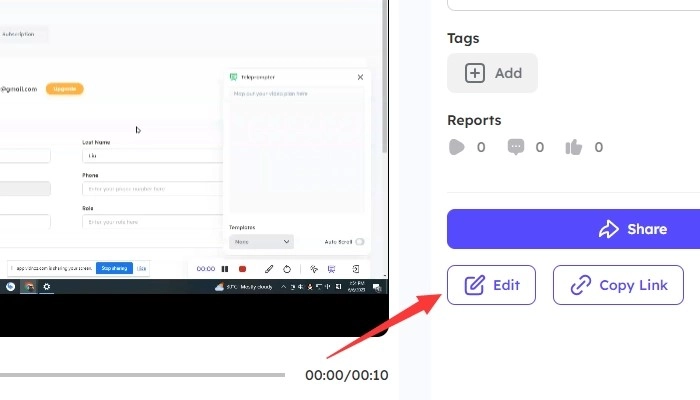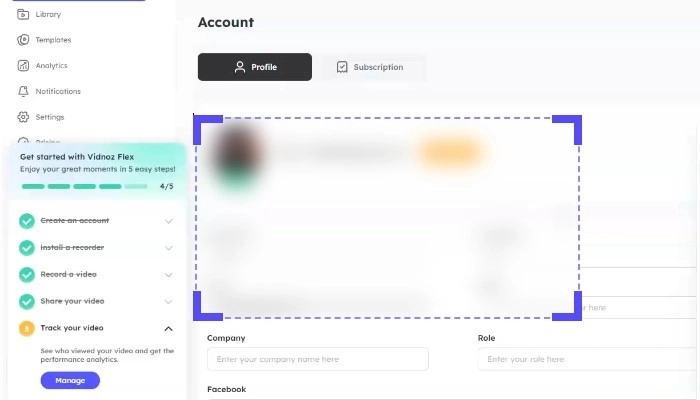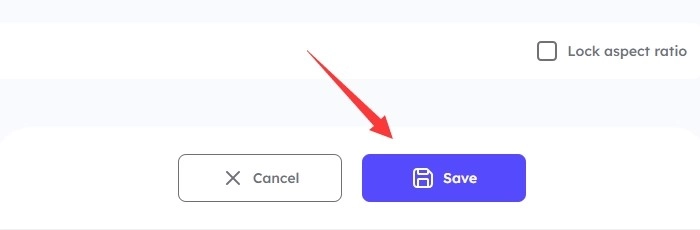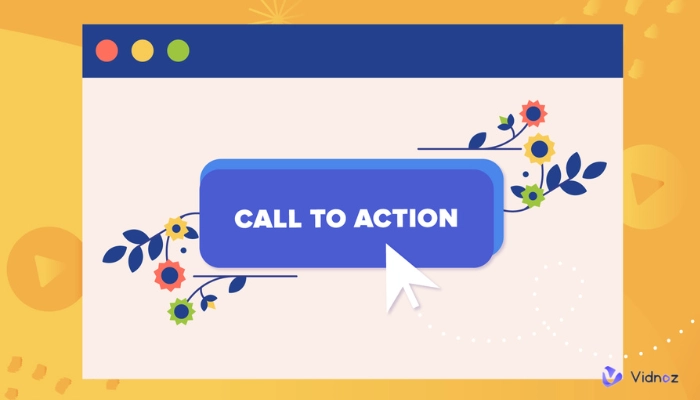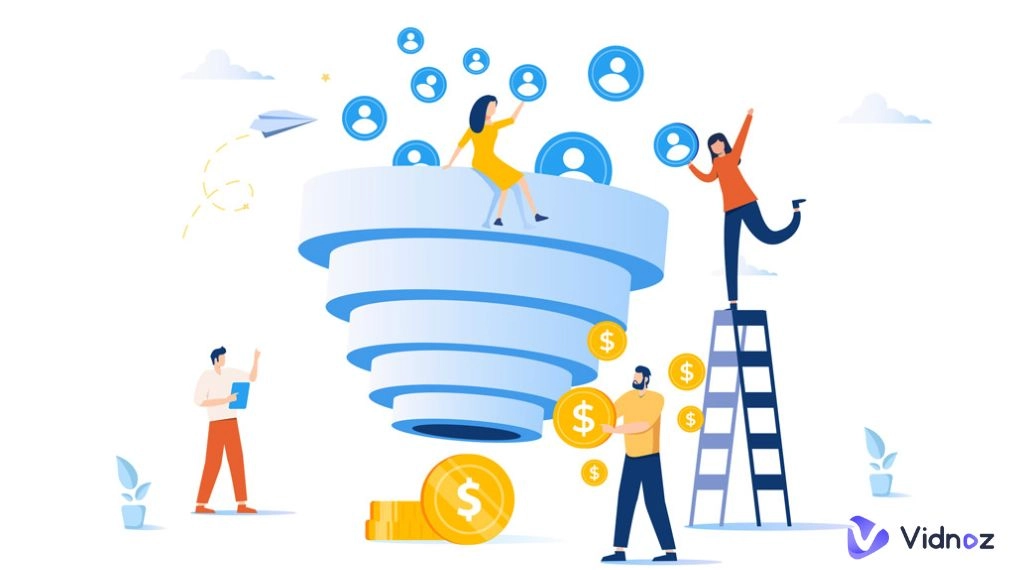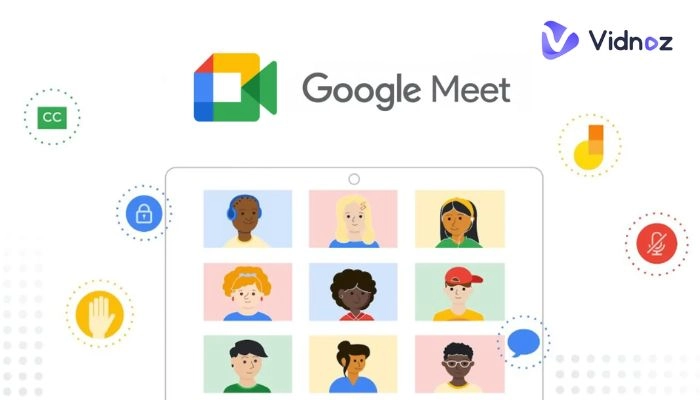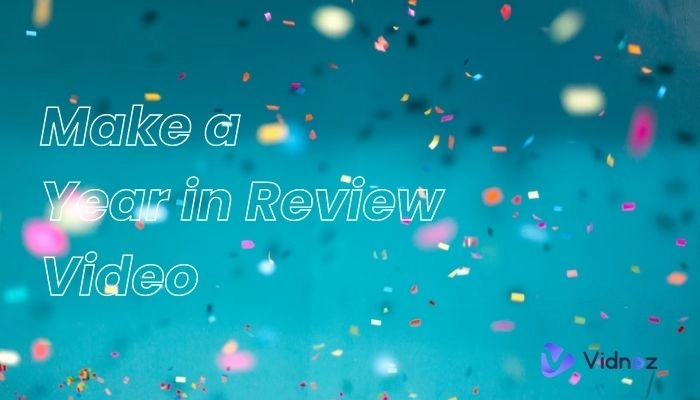Are you tired of having to re-shoot an entire video just because you accidentally captured something you shouldn't have? Blurring parts of a video can be a lifesaver when protecting privacy or drawing attention to specific parts of your content. But how do you do it effectively?

In this article, we'll walk you through how to blur part of a video step-by-step. Whether you're a content creator or want to learn a new skill, this guide will provide you with the knowledge and tools to produce high-quality videos that are both engaging and respectful. We've got you covered, from software options to different blurring techniques.
By the end of this article, you'll be equipped with the skills to effectively blur parts of a video, so you can focus on creating great content without worrying about compromising privacy.
Let's dive in and learn how to blur part of a video like a pro!
- On This Page
-
What Is Video Blurring & Why Is It Important?
-
What Is the Right Tool to Blur Parts of a Video?
-
How to Blur Parts of a Video on Windows 10
-
Advanced Techniques to Blur Parts of a Video
-
How to Blur Part of a Video FAQs
What Is Video Blurring & Why Is It Important?
Video blurring is obscuring or concealing specific parts of a video, either through software or physical means, to make them less recognizable or identifiable. The blurring effect is achieved by reducing the level of detail in the selected areas, which can range from people's faces to sensitive information such as license plates, personal documents or proprietary content.
Knowing how to blur part of a video is an important skill. The purpose of blurring part of a video is to protect people's privacy or to comply with regulations that mandate the protection of confidential or sensitive information.
For example, in news reporting or documentary filmmaking, blurring faces or other identifying features is often necessary when dealing with sensitive topics or people who wish to remain anonymous. Blurring can also highlight specific parts of a video for marketing, such as when censoring inappropriate content or drawing attention to an object in a scene.
In addition to privacy and security concerns, knowing how to blur part of a video can add visual interest or achieve specific artistic effects. For example, in music videos or films, blurring can create a dream-like or surreal atmosphere or suggest a character's state of mind. Overall, the ability to blur part of a video is an essential skill for video creators who want to produce high-quality content while respecting privacy and complying with legal requirements.
What Is the Right Tool to Blur Parts of a Video?
Several tools are available for blurring parts of a video, ranging from free online editors to professional video editing software. When choosing a video blurring tool, some key features include ease of use, the ability to apply different blurs, precision control, and the option to export the edited video in various formats.
If you're looking at how to blur part of a video easily, one tool that stands out is Vidnoz Flex. This powerful video editing software offers an extensive range of features for blurring parts of a video.
Vidnoz Flex - Inclusive Video Creation & Automation Platform
Create, customize, share, and track videos. Gain all faster with 2X speed!
- Record, upload and edit videos with built-in video recorder editor.
- Add CTA button, polls and user forms that enhance interaction.
- Share your videos to mainstreaming platform in batches.
- Track your video performance with in-depth insights.
Some of the standout features of Vidnoz Flex include its user-friendly interface, the ability to apply multiple types of blurs, including mosaic and Gaussian blur, and precision control over the size, shape, and intensity of the blur.
Vidnoz Flex also allows you to add texts to a video, adjust colour and exposure, and export the edited video in multiple formats, including HD and 4K. What sets Vidnoz Flex apart from other video blurring tools is its intuitive interface and powerful features that make video editing easy and enjoyable.
How to Blur Parts of a Video on Windows 10
In this section, we will take a step-by-step look at how to blur part of a video on Windows 10 using Vidnoz. Here's a step-by-step guide on how to blur part of a video on Windows 10 using Vidnoz Flex:
Step 1: Open Vidnoz Flex in the browser of your choice
First, you need to sign in to Vidnoz Flex from the official website on your browser.
Step 2: Import your video into Vidnoz Flex
Once you have Vidnoz Flex opened, import the video you want to blur. You can do this by clicking the "Import" button and selecting the video from your device.
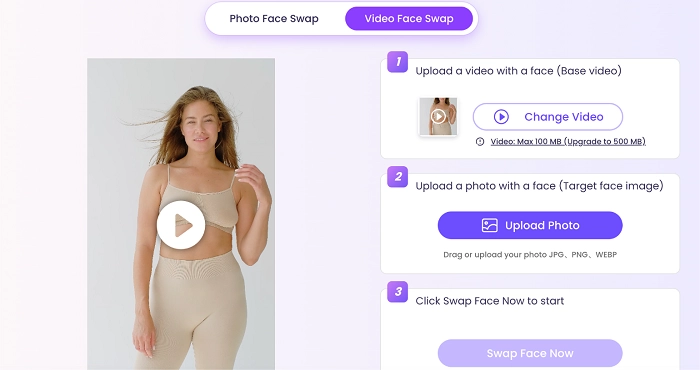
Step 3: Click edit
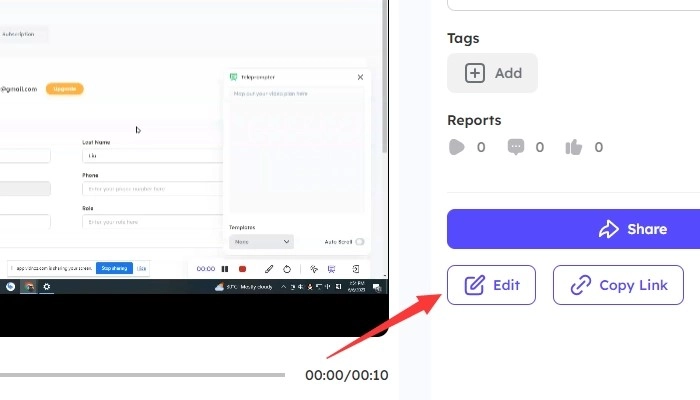
Step 4: Select the part of the video to blur
To select the part of the video you want to blur, click on the "Blur" button and select "Custom". Then, draw a rectangle around the area you want to blur.
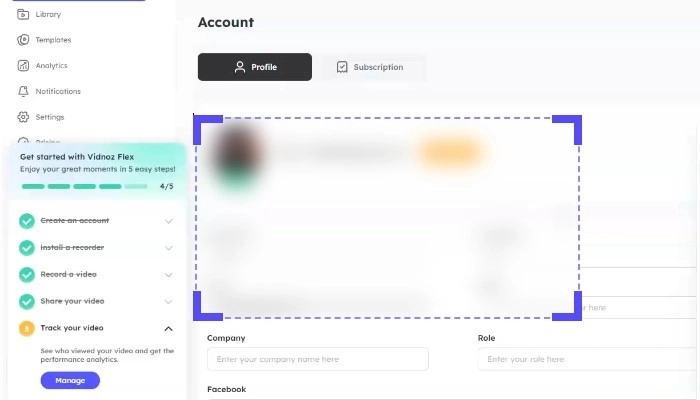
Step 5: Save the blur effect
Once you have selected the area to blur, save blur effect you want to apply from the options available.
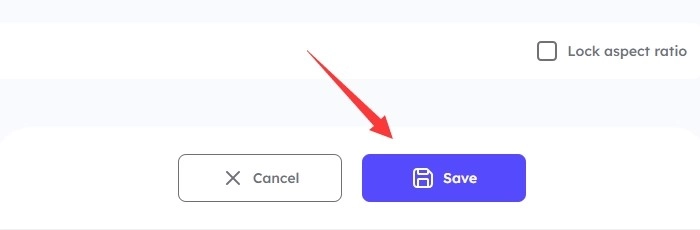
Step 6: Preview and export the video
Once you are satisfied with the blur effect, preview the video by clicking the "Preview" button. If everything looks good, export the video in your desired format by clicking "Export." button.
You are done! You have successfully blurred parts of a video on Windows 10 using Vidnoz Flex.
Advanced Techniques to Blur Parts of a Video
Now that we have got the basics down on how to blur part of a video we will take a look at some advanced techniques used to blur parts of a video for sales and why they are used. One advanced technique is tracking moving objects in a video. This involves selecting an object moving in the video and applying a blur effect that follows it as it moves.
Another advanced technique is adding custom shapes and masks to the video. This involves creating a custom shape or mask that covers the area you want to blur and applying a blur effect to the mask.
Blurring faces and text is another advanced technique useful in certain scenarios for creative marketing. This involves using facial recognition or OCR technology to identify and blur faces or text in the video. This technique can be useful in situations where privacy is important.
These advanced techniques will take your video blurring game to the next level. However, to perfect these techniques, practice is incredibly important.
Also Try: The Best AI Background Remover >>
How to Blur Part of a Video FAQs
Q: What are some common mistakes to avoid when blurring parts of a video?
A: Some common mistakes to avoid are over-blurring, not considering the aspect ratio of the video and not blending the blur effect well, with the rest of the video.
Q: How long does it typically take to blur parts of a video?
A: The time it takes to blur parts of a video depends on several factors. It can generally take a few minutes to several hours to blur parts of a video.
Q: Can I apply other effects, such as colour correction or filters alongside the blur effect?
A: Yes, video editing software allows you to apply multiple effects on a video, including colour correction, filters, and blur effects.
Q: Is it possible to remove the blur effect from a video later?
A: Yes, it is possible to remove the blur effect from a video later by opening the video editing software and removing the blur effect from the specific parts of the video.
Q: Can I blur parts of a video on my mobile device?
A: Yes, there are several video editing apps available for mobile devices that allow you to blur parts of a video. Some popular options include Vidnoz Flex, InShot, Kinemaster, and iMovie.
Q: Can I blur parts of a live video stream?
A: Yes, it is possible to blur parts of a live video stream using video editing software.
Conclusion
In conclusion, learning how to blur part of a video can be an incredibly useful skill for anyone who wants to protect their privacy or hide sensitive information in their videos. By using the right video editing software and following the steps outlined in this article, you can easily add a blur effect to any part of your video, whether you're using a Windows 10 computer or an iPhone.