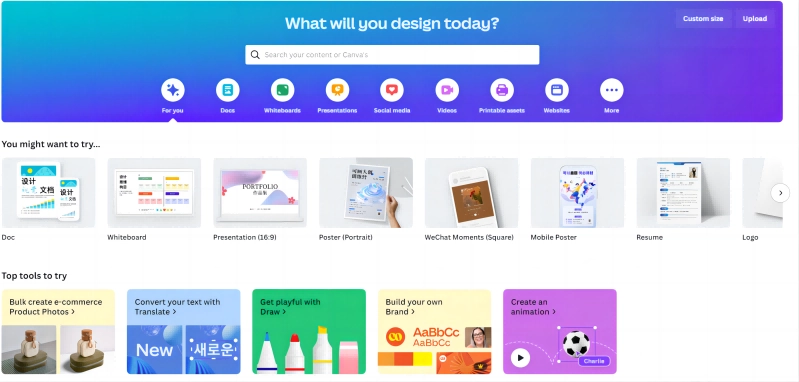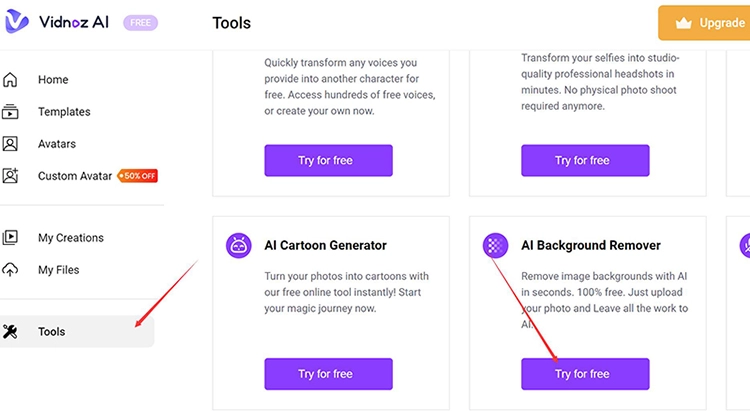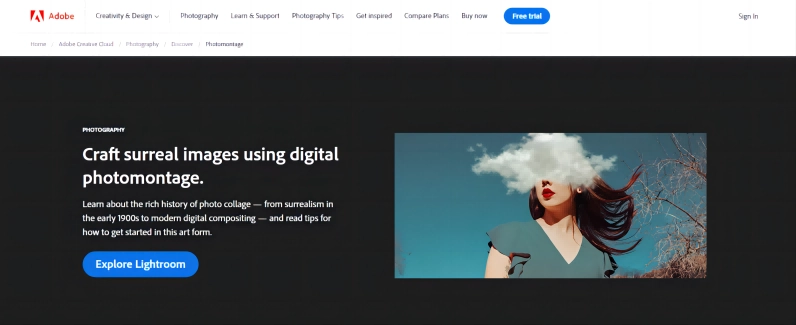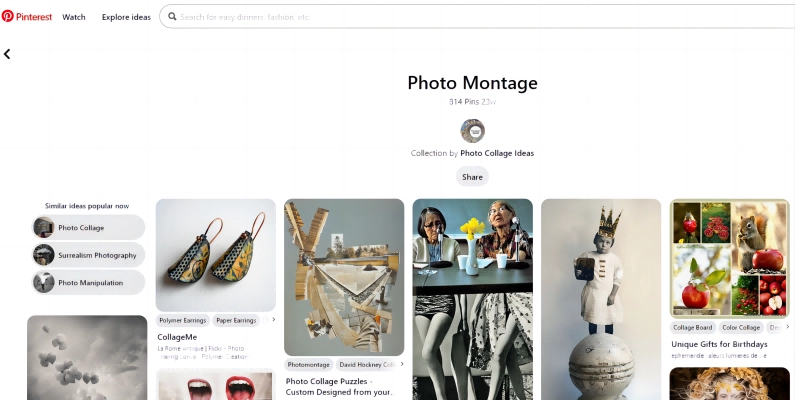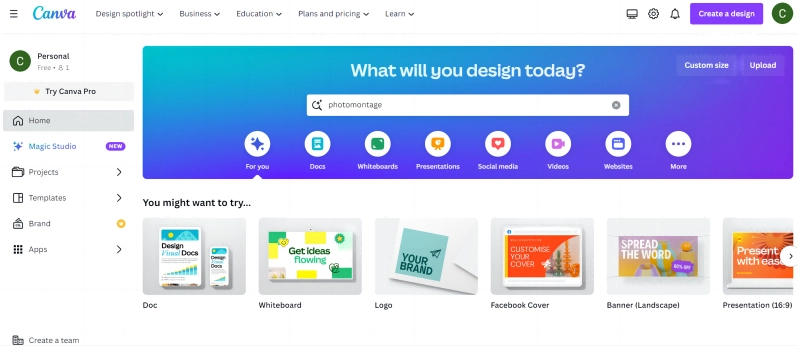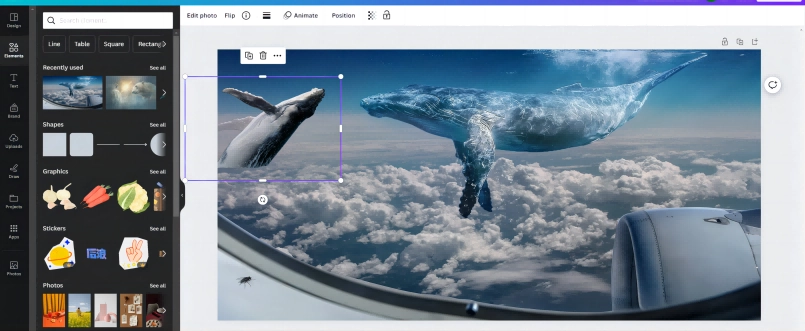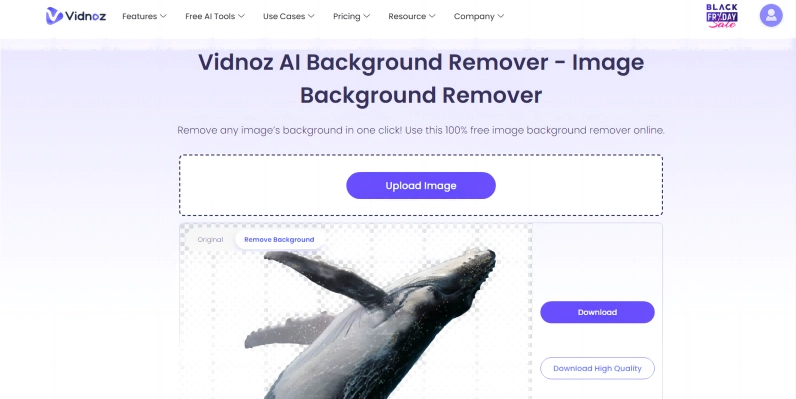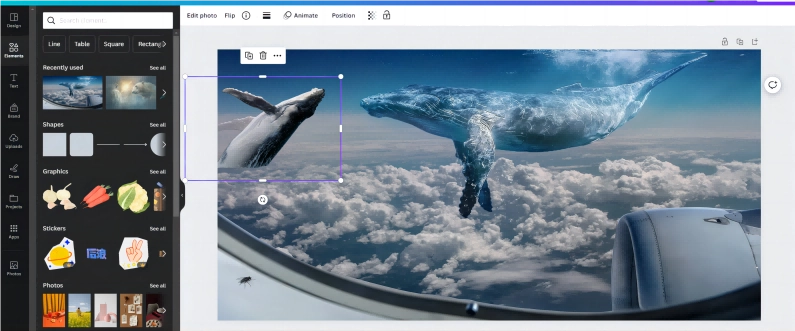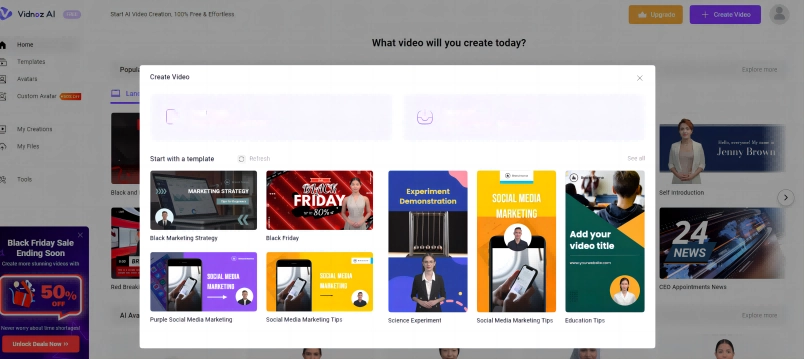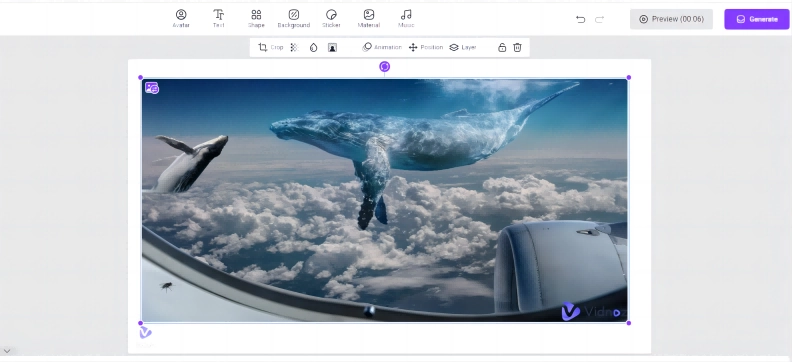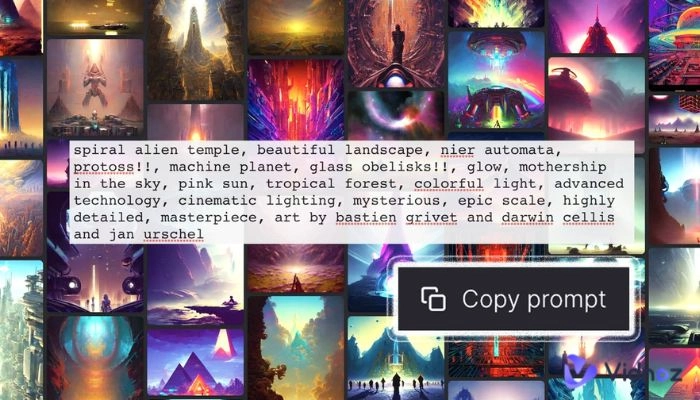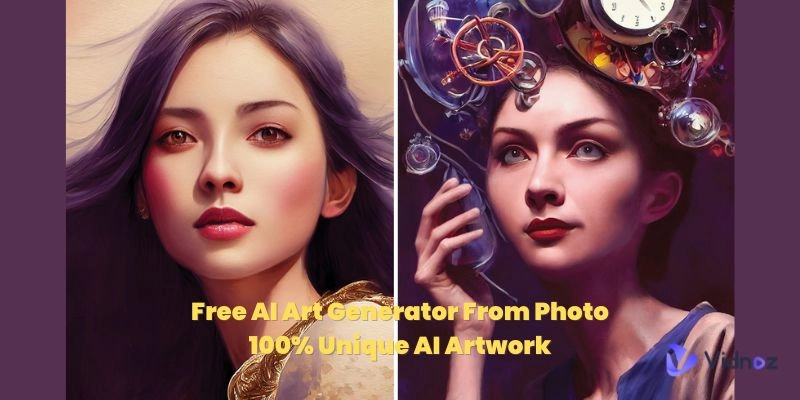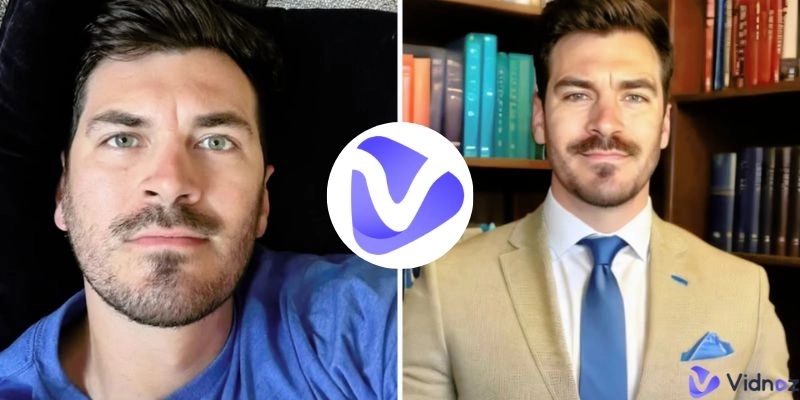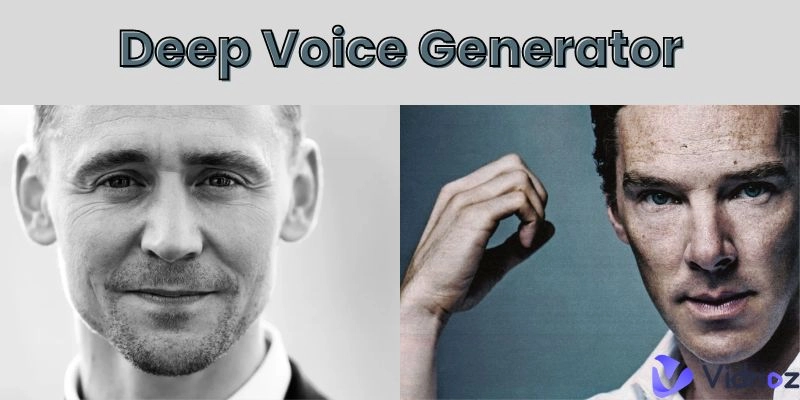Sometimes, a single picture just doesn’t do the trick! Imagine combining a few high-quality photographs to create a seamless work of artistic beauty that’ll leave your viewers captivated and dumbfounded. Before the commercialization of AI, creating a photomontage required extensive editing skills to successfully combine multiple images, but AI has changed it all. This article teaches you to create awe-inspiring photomontages and the tools required to carry it out successfully. If you make it to the end, there is a bonus that’ll leave you mesmerized by AI's potential.
.webp)
- On This Page
-
What Is a Photomontage?
-
What Are the Best Free Online Tools for Making a Photomontage?
Canva Photo Editor for Image Montage
Vidnoz AI Background Remover
Adobe Photoshop for Making a Digital Collage
Pinterest for Getting Photomontage Ideas
-
How to Make a Photomontage in Minutes Step-by-Step
-
How to Make a Photo Montage Video of Yourself with AI Talking Avatar
What Is a Photomontage?
A photomontage is a creative work of art created by seamlessly blending two or more photographs. By combining multiple photographs together, the artist hopes to boost the creativity and outlook of the collage through the additional elements that are being added. The photomontage can be created by combining several layers of photographs that are finally superimposed to create the image, or by cutting and pasting different aspects of a photograph onto another. Photomontages are very popular in the field of advertising, where the subject’s presence needs to be elevated by the addition or replacement of elements within the original photograph.
.webp)
What Are the Best Free Online Tools for Making a Photomontage?
There are countless online tools that can help you to create the perfect photomontage. This section focuses on three photomontage maker free applications that you can hop into right away! Two of these tools are browser-based and the other is a standalone program for those who are more traditional.
Canva Photo Editor for Image Montage
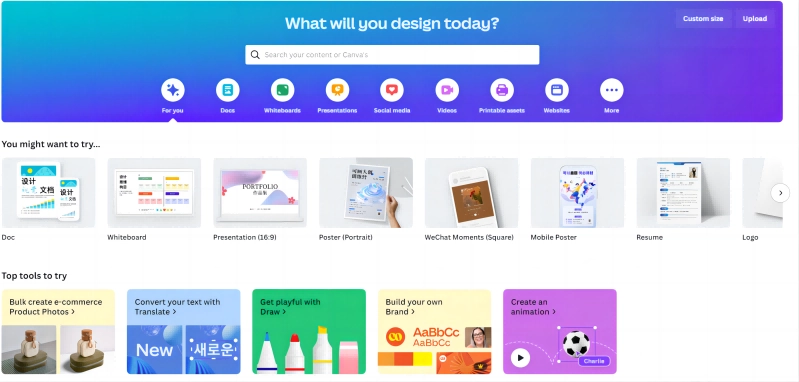
Canva is an extremely popular photo editor and content creation tool that can be used to create everything from presentations, photomontange collage pictures to corporate company logos. Users can upload their photographs and combine them through the online AI photo editing software by playing around with the transparency features within Canva. Canva also offers templates that can be customized to create your image. If you wish to go that extra mile, you can subscribe to their service and purchase their premium AI background remover tool. This allows you to combine images that weren’t previously possible through layering!
Key Feature
- Completely online and browser-based and doesn’t require installations.
- Free to use with subscriptions available for added features.
- Canva comes with a massive media library that can help artists to create their work.
- High-quality download options with multiple resolutions to work with.
- There are pre-designed templates available for users to try out when creating a funny photomontage.
Vidnoz AI Background Remover
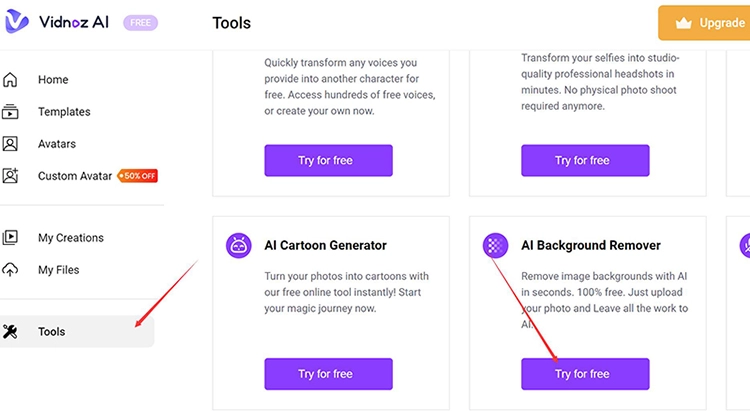
A major challenge when creating a photomontage is how to remove background from the images that are being combined. Most background removers aren’t that accurate and will result in entire portions of the required image being stripped off. Since this is highly undesirable, most artists carry out the painstaking process of cropping the images manually. Vidnoz AI background remover will eliminate this problem as it uses a highly trained AI engine to analyze the image and crop out the background. The background remover tool will first recognize the main subject within the picture and then carefully crop out the background by using color and depth gradings to decide on the outline. Once the image is cropped out, users can easily combine the two images together with little to no difficulty.
Key Feature
- Vidnoz AI Background Remover tool is completely online and cloud-based, which supports designing through multiple devices.
- The Vidnoz platform is 100% free to use and offers subscriptions for those looking for upgrades.
- Crisp and clean cuts of images that do not tarnish the solidity of the subject within the picture.
- High resolution downloads are available for those who wish to preserve image quality.
Adobe Photoshop for Making a Digital Collage
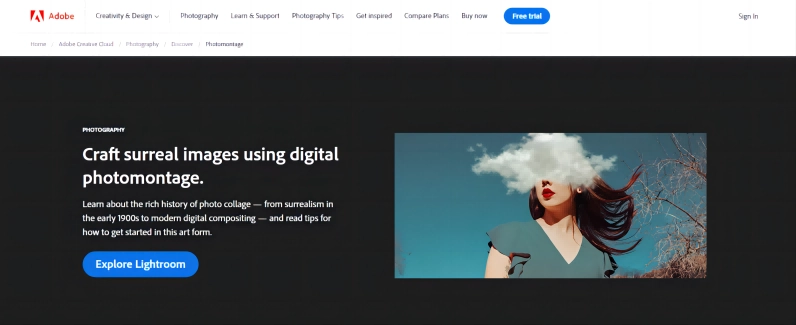
Adobe Photoshop is a leading photo editor created by Adobe Labs. Photoshop has been going strong for over 15 years, as it receives countless upgrades through each of its versions. With such a highly refined editing tool at hand, creating a photomontage is a piece of cake for an experienced editor. There are smart selection tools within Adobe Photoshop that can easily select elements within an image and if you subscribe to the latest version of the tool, it comes pre-loaded with additional AI tools for those interested. However, buying and using Adobe Photoshop is not something you can do right off the bat. It’s expensive and the software has a massive learning curve. Before you learn how to make a photomontage, you will need to teach yourself to use Photoshop and its massive tool list. The software also comes at a hefty price tag that’s always subscription based.
Also read: Free AI Art Generator From Photo - 100% Unique AI Artwork>>
Key Feature
- Highly refined photo editor with a plethora of useful tools.
- Newer versions contain AI-powered tools for artists to use.
- Supports layering of images.
- Resolutions ranging up to 300 PPI (pixels per inch) for extremely high-quality prints.
Pinterest for Getting Photomontage Ideas
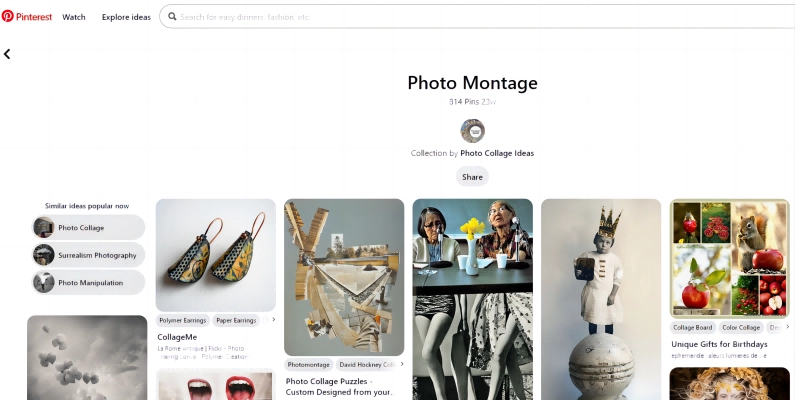
If you have artist's block and are in need of inspiration, Pinterest is always a fantastic place to gain some insight for future work. The media platform is filled with designs and artworks from other artists which can be used as a base to create your own work. Let the work showcased within Pinterest inspire your creativity to create and design. Since Pinterest works through keywords and tags, you can easily search photomontage on the search bar to get the results. Using Pinterest is completely free, and creating an account on the platform takes mere minutes.
Key Feature
- Millions of artworks by other designers and artists are all available in a single platform.
- Completely free to use.
- All images are tagged using hashtags and keywords.
How to Make a Photomontage in Minutes Step-by-Step
Step 1. Go to Canva and navigate to Canva Photo Editor.
Visit the Canva’s main homepage and create an account on the platform. Creating an account on Canva is free and can be done through either their personal database or through your Google account.
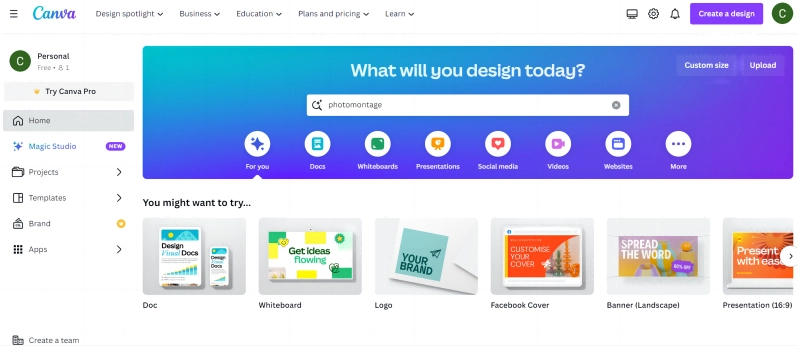
Step 2. Choose a template for your photomontage.
Click on the “create a design” button and shuffle through the different photo montage template designs that are available. Select the template that suits your design the most and enter the design page.
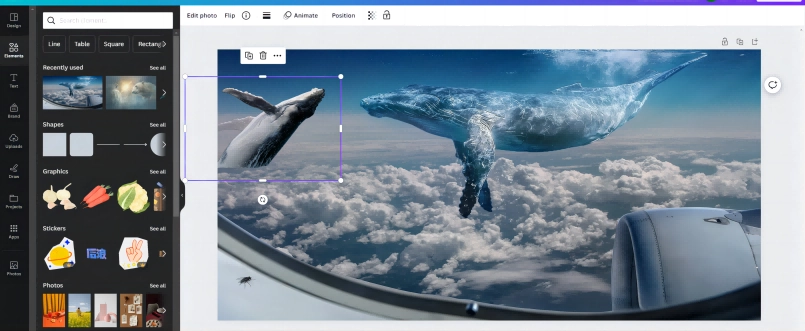
Step 3. Add photos to your photomontage.
Now it’s time to add in your images. Before adding in your images, it’s best to remove the background of those pictures through the Vidnoz AI background remover tool. If you don’t carry out this step, the images will not superimpose themselves properly and the layers will remain translucent.
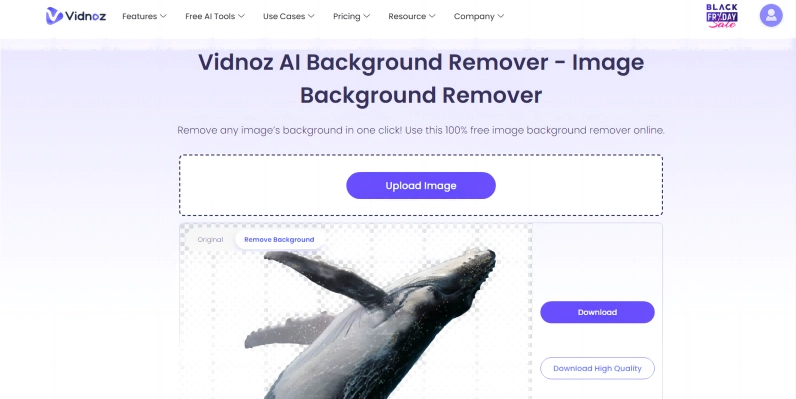
Step 4. Edit your photos.
Add your photos to Canva by uploading them to the platform. Afterward, users can drag them onto the design screen to work with and on them.
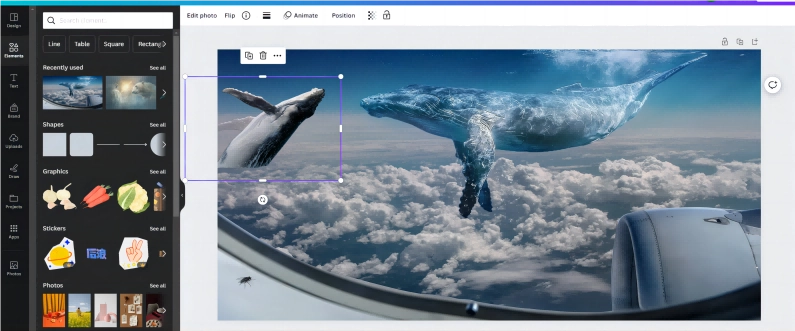
Step 5. Save and share your photomontage.
Once you are satisfied with the design you have created, click on “share”. This button allows you to both download the design and share it directly to your social media pages.
How to Make a Photo Montage Video of Yourself with AI Talking Avatar
This is a guide on how to make a photo montage video using Vidnoz AI. Since you already know how to get a photo montage, the next step is to transform your images into a flowing video! Using Vidnoz AI, you can easily add extra elements to your photomontage such as a talking avatar and attractive background music to give it a massive artistic boost.

Vidnoz AI - Create Free Engaging AI Video with Talking Avatar
- Easily create professional AI videos with realistic avatars.
- Text-to-speech lip sync voices of different languages.
- 2800+ video templates for multiple scenarios.
Step 1
Visit the Vidnoz homepage and create an account on the platform. It is completely free.
Step 2
Click on Create Video to start editing videos.
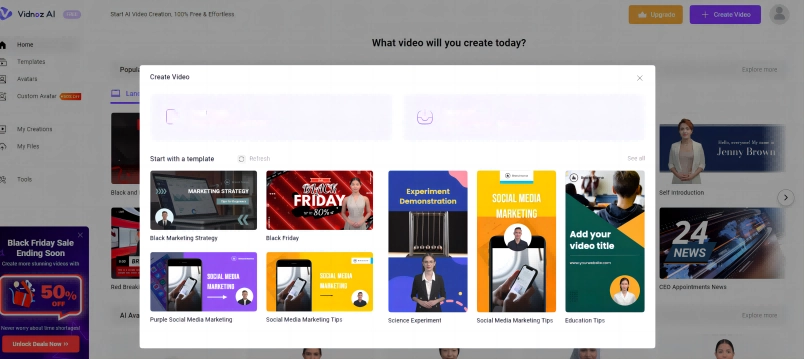
Step 3
Select a template from the collection and you can also upload the designed photomontage.
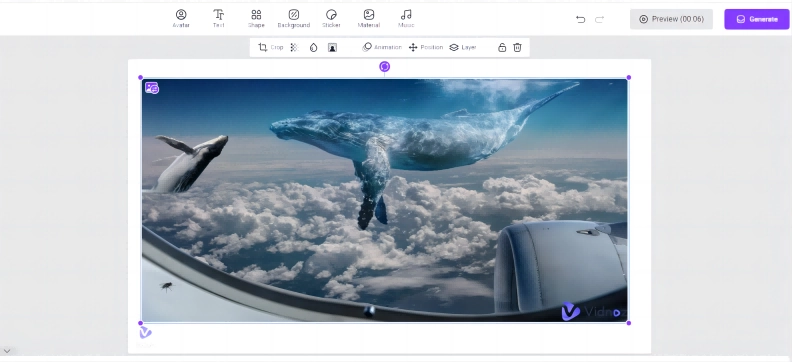
Step 4
Customize the template by adding in the avatar, photos, and music. You can also add a customized talking avatar by clicking the avatar icon, you can choose whether a talking photo or realistic talking avatar.
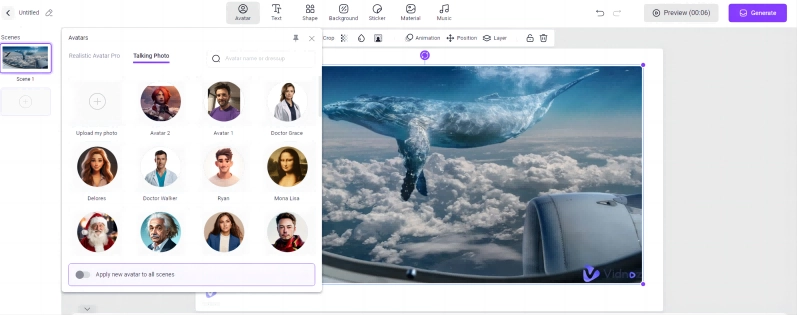
Step 5
Generate the video to create a funny photomontage with your photo as the avatar.
Conclusion
Using the power of AI, you are now able to create a photomontage with little to no editing skills. All you need is the creativity and the inspiration to bring your thoughts to life through the AI platforms. If you wish to upgrade your designs, don’t stop at a mere image but create a creative video using the photomontage to captivate your viewers!




.webp)
.webp)