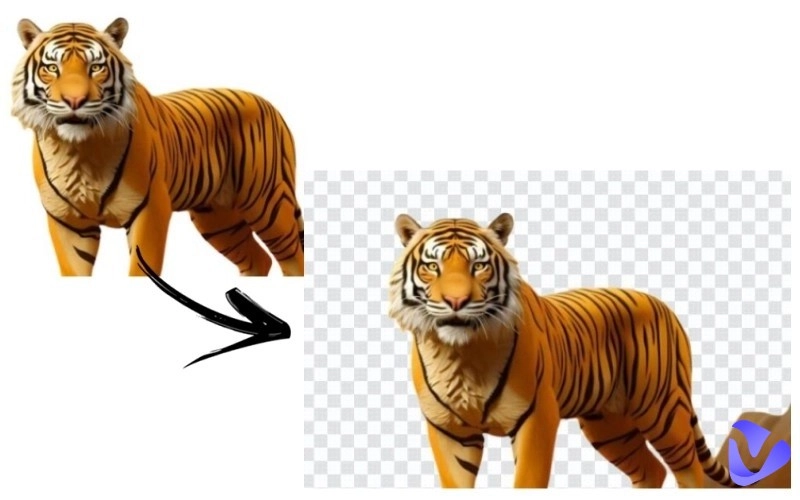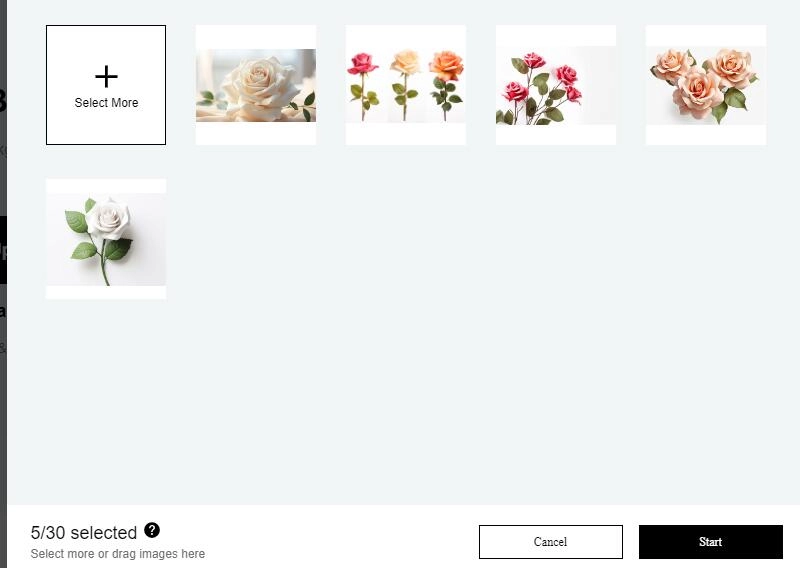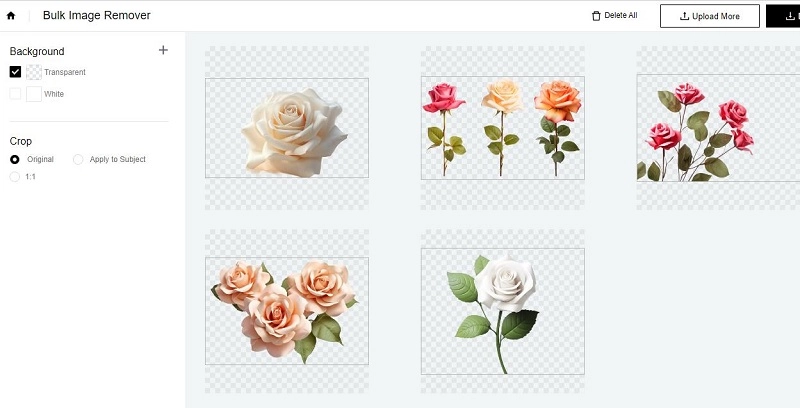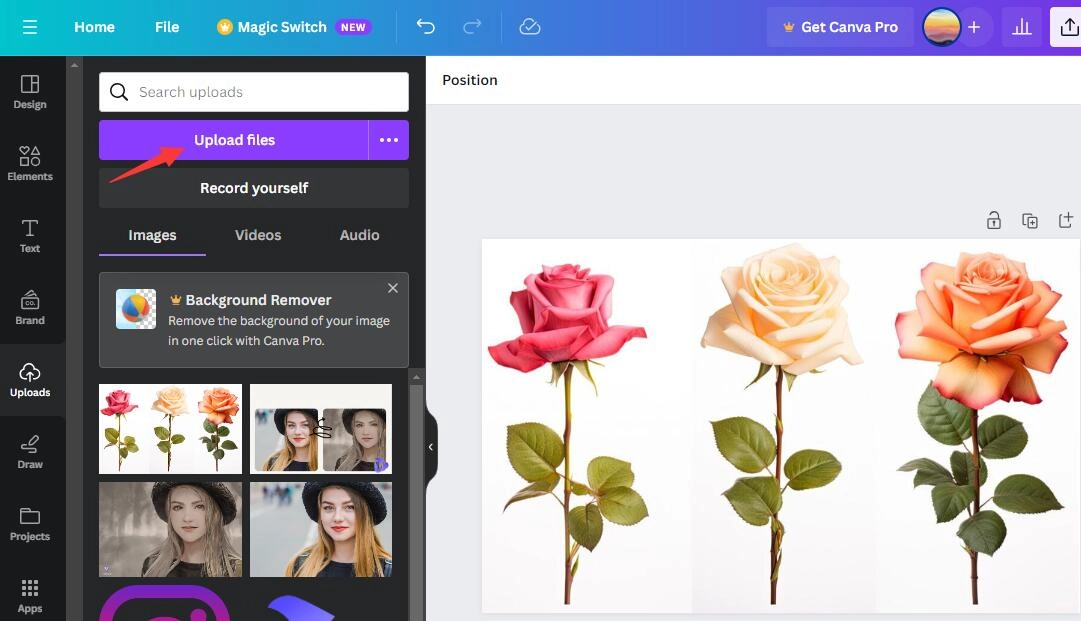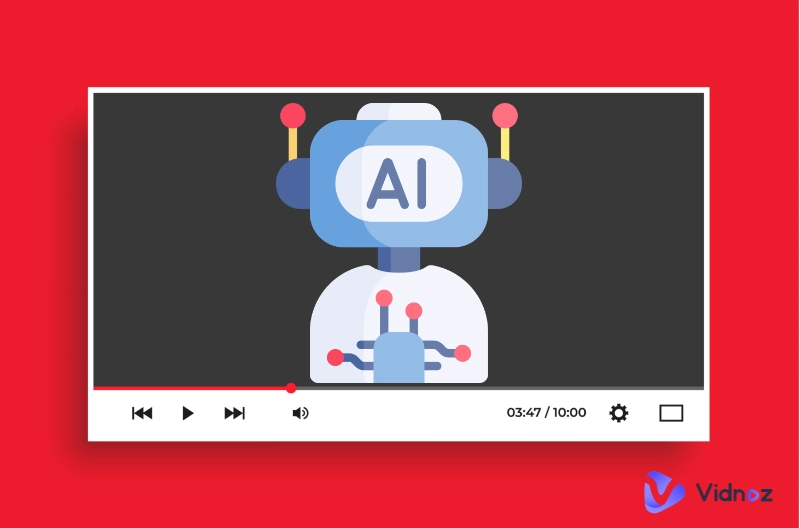There are many reasons you want to remove white background from a picture. For example, you want a transparent logo to apply to other pictures, or you want to edit a picture easier and faster without the white background layer. After removing white background, you can place a picture on another picture in different background perfectly. Well, how to remove white background from image? Actually, there are many ways you can try. This article offers step by step guide to remove white background in different ways. Just follow the steps and you can remove background easily.
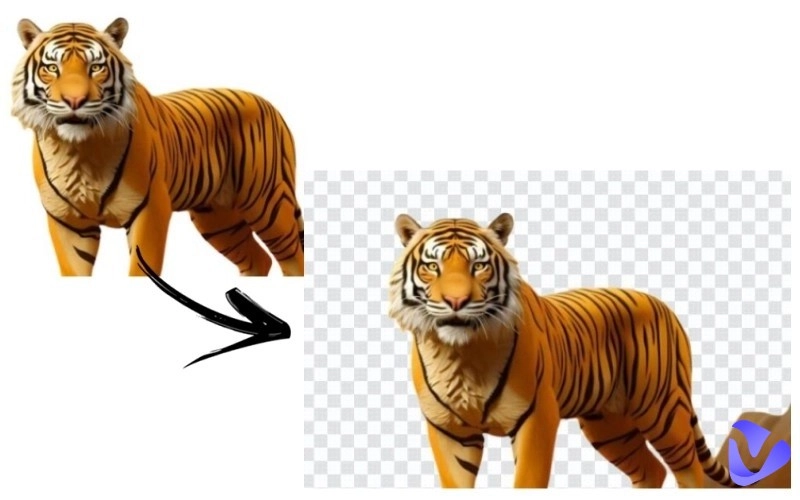
- On This Page
-
Can You Remove White Background from an Image?
-
How to Remove White Background from Image Free with Online AI Tools?
Vidnoz AI Image Background Color Remover Online Free
Fotor White Background Remover for Transparent Cutout Background Free
FocoClipping Image Background Remover in Batch
-
Further Step: Make AI Videos with Transparent Background Images
-
How Do I Remove the White Background from a Canva Image?
-
How to Remove White Background from Image in Photoshop?
-
Can I Change Photos’ Background?
Can You Remove White Background from an Image?
You can remove white background from an image with online AI background remover, such as Vidnoz, Fotor, and so on. They are AI-powered online tools that enable you to remove white background in one click. Fast and free are their great advantages.
How to Remove White Background from Image Free with Online AI Tools?
AI, for its advanced algorithm and fast speed, has been applied to many aspects in our life and work. You can find AI tools to help you remove white background from image in seconds. With these free online white background remover, you can remove background from image in Google Slides and PowerPoint. So AI tools are on our top list ways.
Vidnoz AI Image Background Color Remover Online Free
Vidnoz AI Image Background Remover, one of the free AI tools developed by Vidnoz, is a fantastic online tool to remove image background free. Just upload your picture and it will be processed as a transparent image.
Features:
- Free to remove image background
- Remove image background fast
- Remove background on PC and mobile
How to remove white background from image with Vidnoz?
Step 1. Go to Vidnoz AI background remover page and upload image.
Step 2. Upload an image and in seconds, you’ll get an image with a transparent background.

Vidnoz has many more hot AI tools that you can use AI video generator, Vidnoz AI talking photo, and so on. To know how to use AI video generator to make videos with images of transparent background, move to this part.
Fotor White Background Remover for Transparent Cutout Background Free
Fotor is a website holding multiple AI image tools including AI white background remover, AI green background, AI Christmas background, flower background, and so on. Its white background remover is free and easy to use. You can get a transparent background image in one click with the power of AI.
Features:
- Remove the white background in one click
- Remove the background with high precision
- Change the white background to anything you like
How to remove white background image using Fotor?
Step 1. Go to Fotor’s white background remover and click the button.
Step 2. Upload an original image and it will be processed fast. Then you can get an image without white background.

FocoClipping Image Background Remover in Batch
FocoClipping is more helpful and effective when you want to have more than picture to remove background in white or other colors. It supports to process and remove background for up to 30 images in PNG and JPG at one time. Very impressive.
Features:
- Bulk image background remover
- Edit images after processing
- Download batch photos in different sizes and background color
How to remove multiple pictures’ background with FocoClipping?
Step 1. Upload multiple images or drag images > click Start.
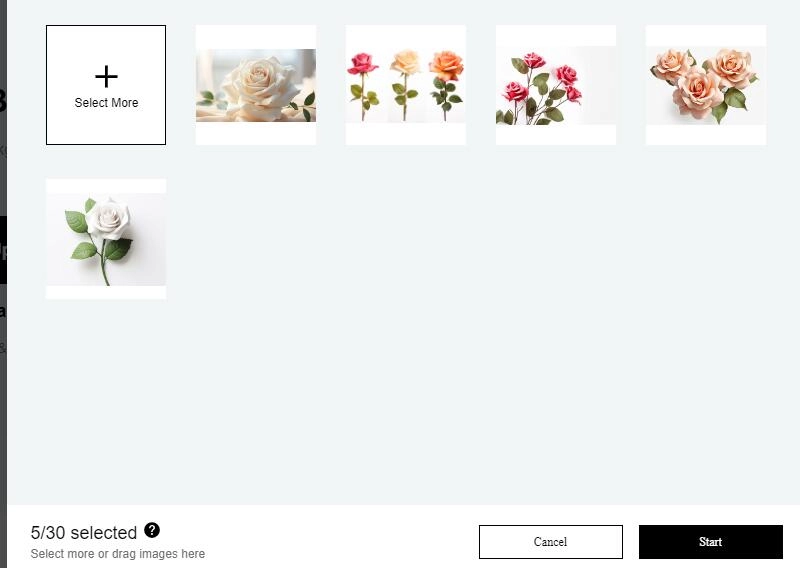
Step 2. A few minutes later, you can get images with transparent background. They can be downloaded in JPG or PNG file format.
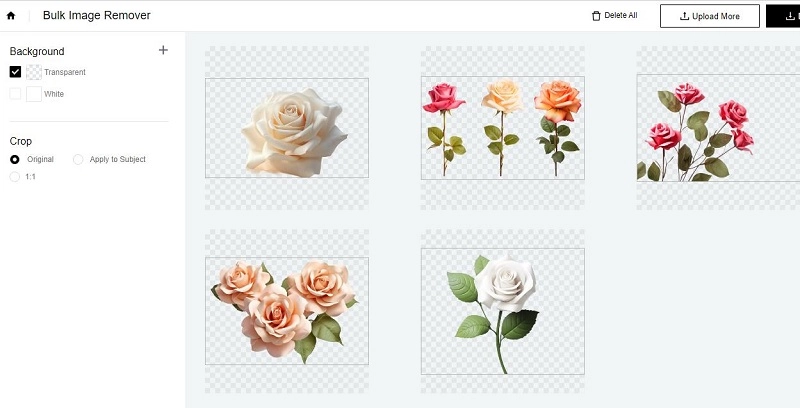
Further Step: Make AI Videos with Transparent Background Images
Do you want to add transparent background images to your video and create a video fast? Find an AI video generator with vast templates to help you save time and energy in creating engaging videos!
Here we introduce the free AI video generator from Vidnoz which can help you make videos from images with transparent background.

Vidnoz AI - Create Free Engaging AI Video with Talking Avatar
- Easily create professional AI videos with realistic avatars.
- Text-to-speech lip sync voices of different languages.
- 2800+ video templates for multiple scenarios.
PPT to Video. Try to convert PPT files to videos? You’re just one click away by achieving that using Vidnoz AI. Just upload you PPT, edit according to you needs, and click the Generate button to have a video according to your PPT.
AI text to speech to generate video voice from texts. Vidnoz AI offers realistic male and female voiceovers in multiple languages. Just paste your texts and audio will be generated soon. Of course, you can record voice in real time or upload your local voice file.
Hundreds of AI video templates. If you want to save time and energy to make a video as soon as possible, choose one video that suits your needs and make quick editing to download or share directly. During the process, you can add your transparent background images.
You can use free video templates in multiple topics and themes with Vidnoz AI. Enter the app, find a proper video template (horizontal or landscape orientation), edit videos, and auto generate a new video successfully. Take a few seconds to try it now!
How Do I Remove the White Background from a Canva Image?
Canva, a famous online graphic design platform, has been a great community for people who want to design product photos, logos, invitation cards, banners, social media videos and so on. It offers a lot of templates and practical online tools to edit images, and removing image’s white background is just one of them.
Features:
- Remove white background of your image in one click
- Edit images with ease
- Fast to remove and add new background
Remove white background from a picture in Canva by following the steps below.
Step 1. Sign up and log into Canva. Click Upload files to upload a picture.
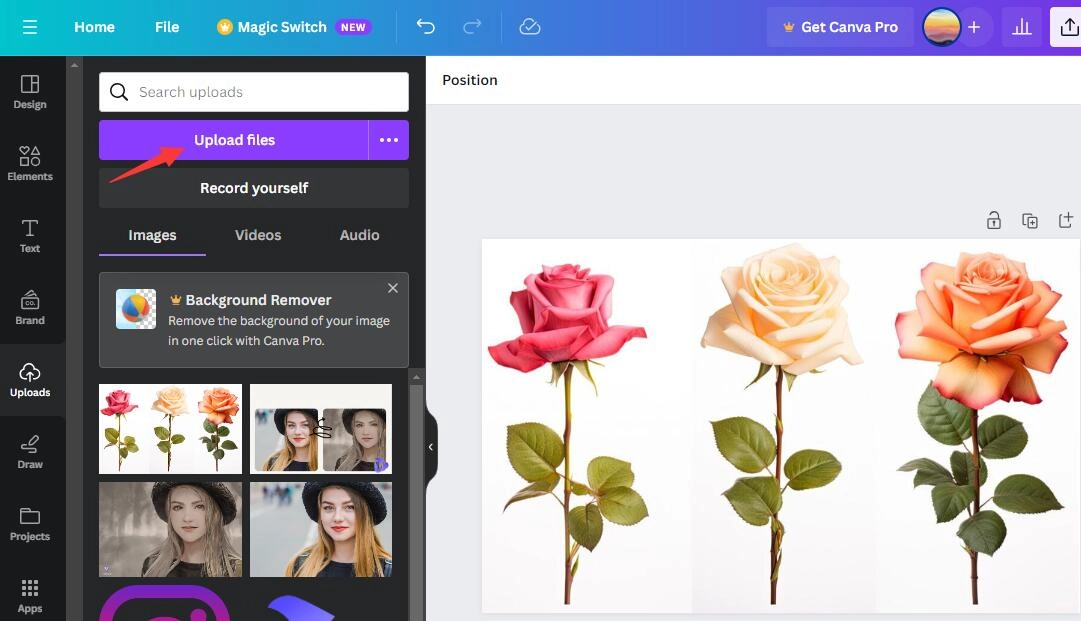
Step 2. Click Edit photo > BG Remover in the left panel > Erase. Then save and download your transparent background image. It should be noted that you need to make payment to upgrade to get Canva Pro version to remove image background automatically.
How to Remove White Background from Image in Photoshop?
Photoshop is a professional and a little complicated photo editing tool developed by Adobe Inc. for PC. For new users, it can be challenging. Even though, it has comprehensive image editing features to edit photos. With the wide spread of AI, Photoshop also includes effective built-in AI effects.
Step 1. Choose Help > Quick Action in the upper right menu.
Step 2. In a pop-up window, select Remove Background. You can adjust the image after removing background.
Step 3. Click File > Save option to save your picture in white background.
Can I Change Photos’ Background?
Yes. Most image background remover tools enable you to change photo’s background directly like Fotor. You can change the background of an image in any color. Some tools even offer multi-style background, such as Christmas, flower, and street.
Conclusion
The article has mentioned several image background remover tools or image editors to remove white background from an image. Some of them are free, like Vidnoz Image Background Remover, and some are paid, like Canva. Choose one you like most. Besides, to make an AI video with images of transparent background, use Vidnoz AI to generate a satisfying video in minutes.