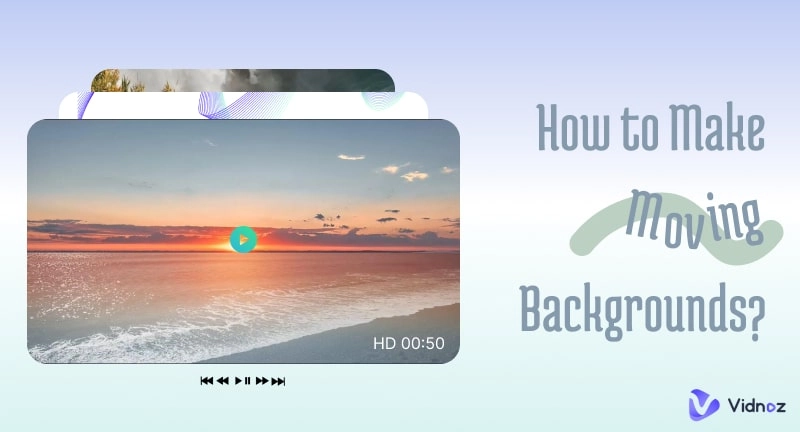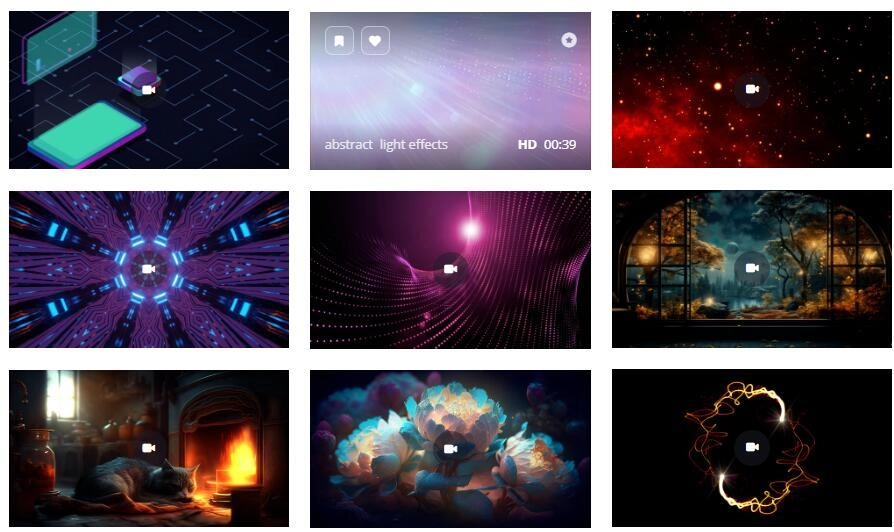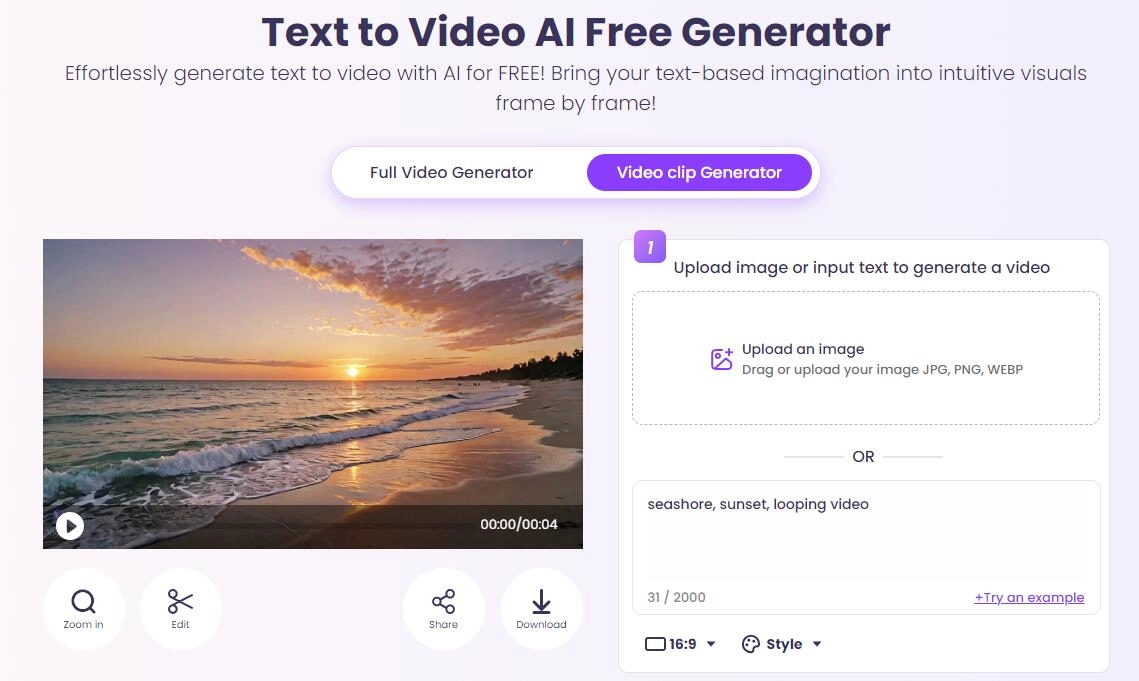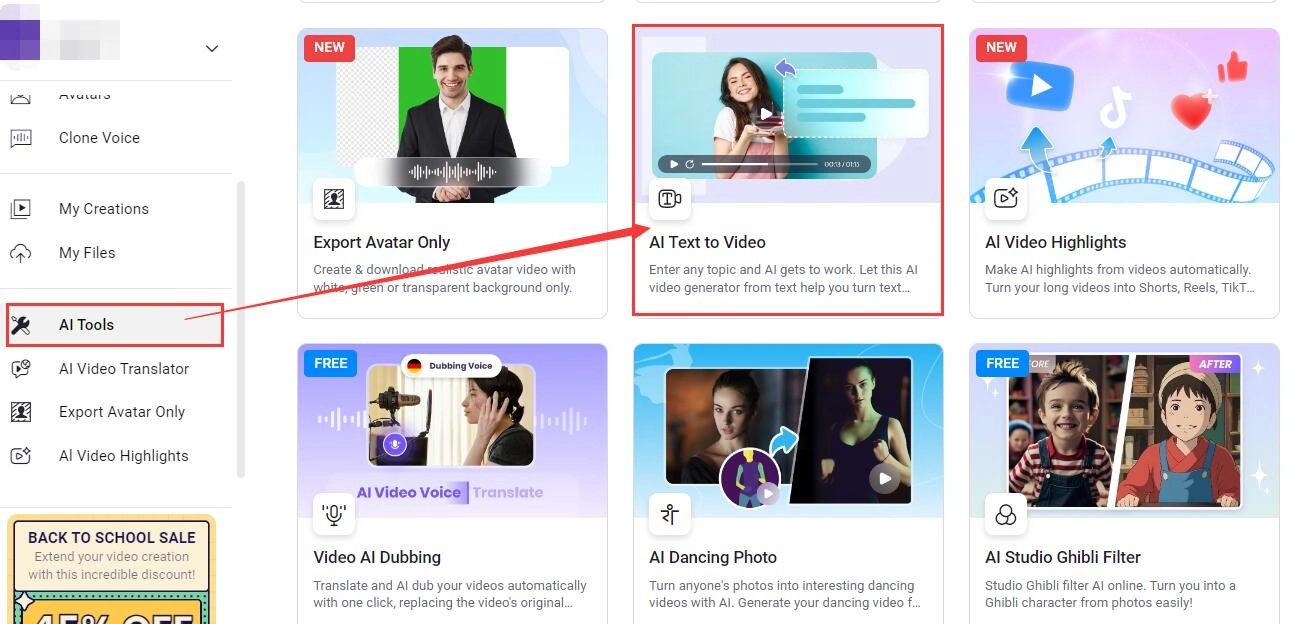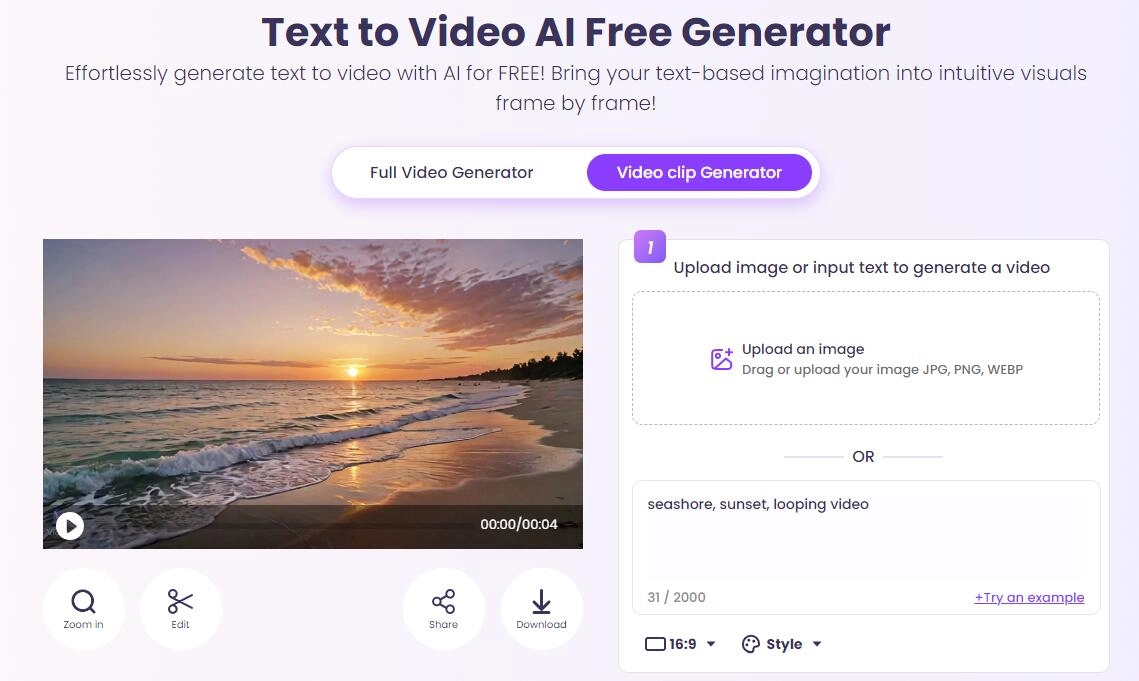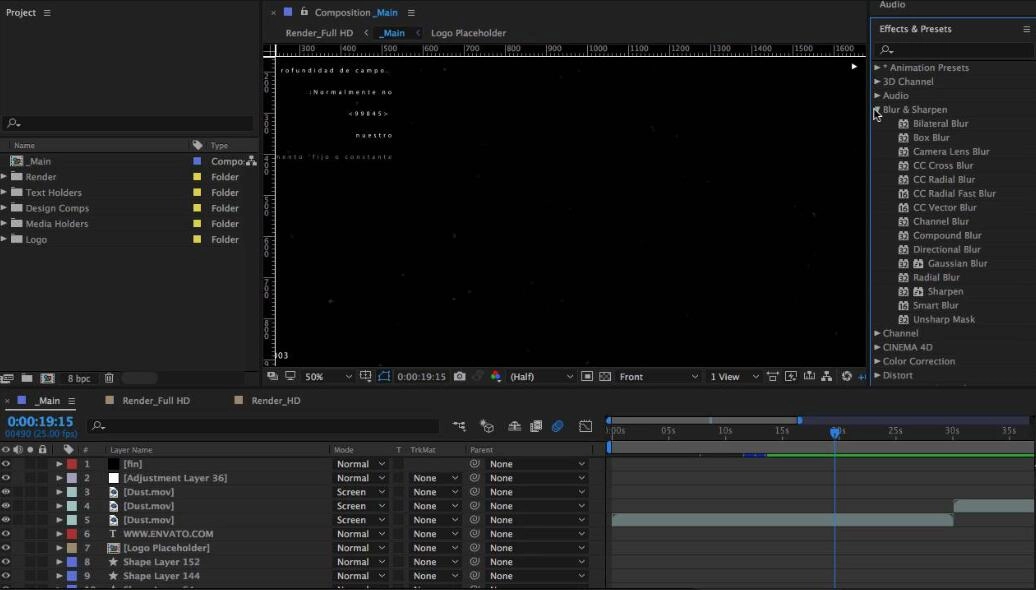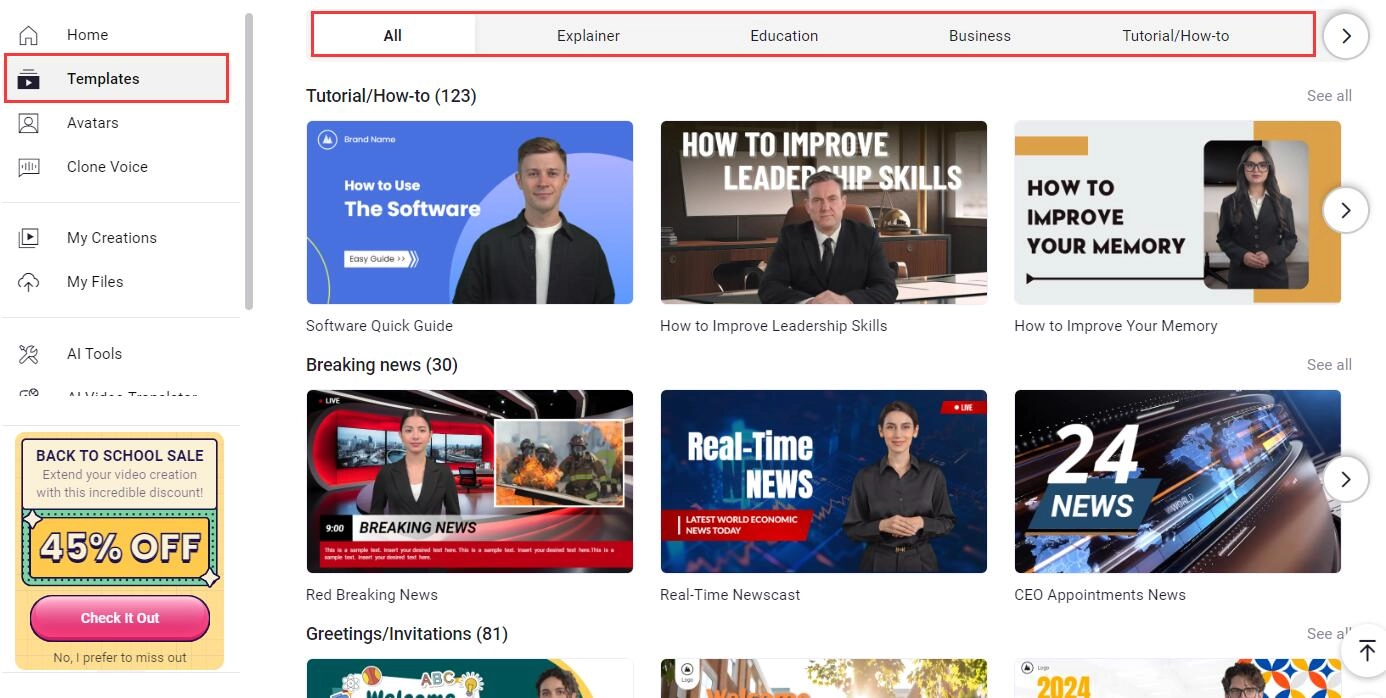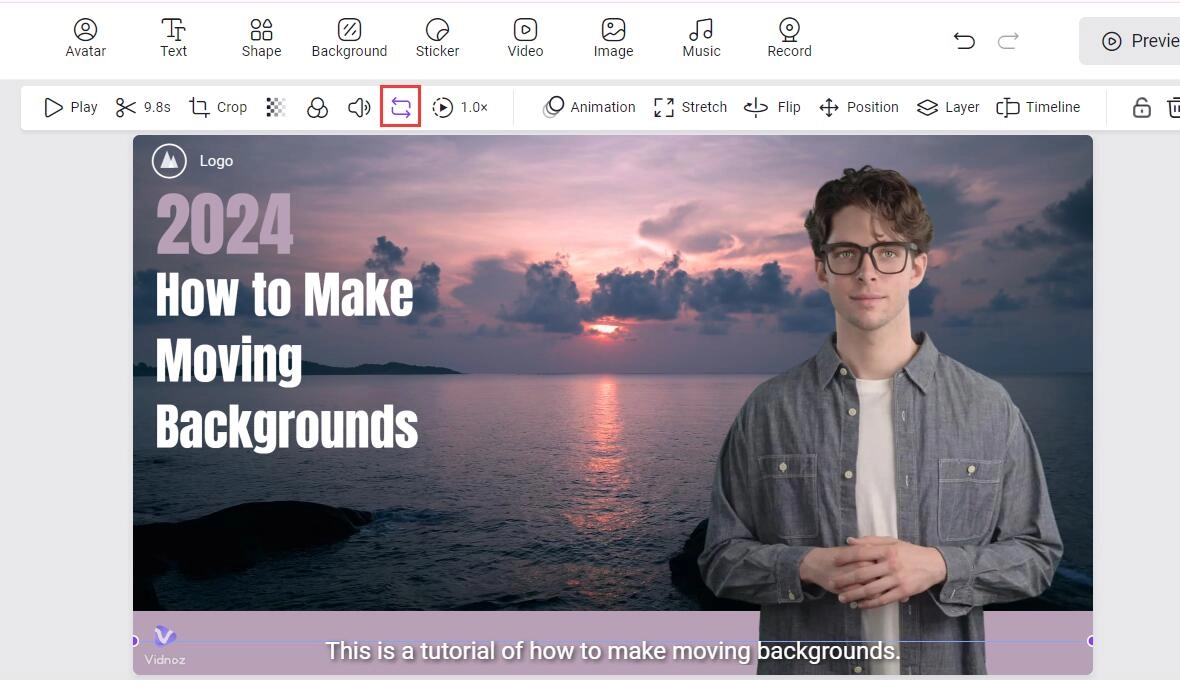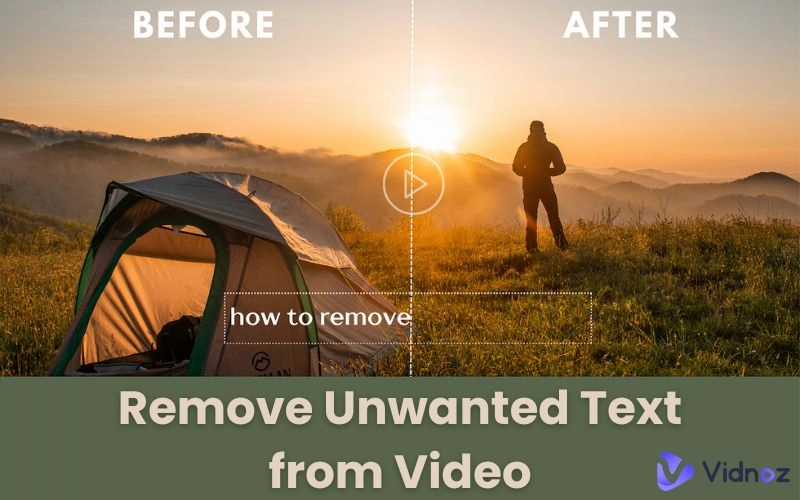When creating videos for your channel, class, or feed, you may find the solid and still image background kind of boring, especially when used in the first 10 seconds of the video: viewers sharply decline.
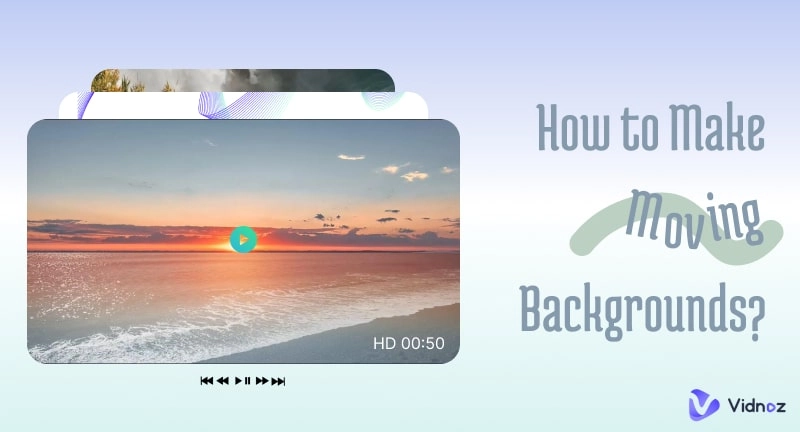
On the contrary, animated and moving backgrounds can draw viewers' interest and attention, improving your video user retention. But, how to make moving backgrounds? Rest assured; this article rounds up several methods to help you make it.
- On This Page
-
Showcase of Moving Backgrounds
-
What Can You Use Moving Backgrounds for?
-
Types of Moving Backgrounds
-
How to Make Moving Backgrounds?
Method 1. Download Moving Backgrounds from Stock Library
Method 2. Generate Moving Background Videos from Text/Image
Method 3. Make a Moving Background Using Editing Software
-
Bonus: Use AI Video Generator to Make Stunning Videos
Showcase of Moving Backgrounds
Firstly, you might as well check some moving background examples.
Waves Ripple Moving Background
Group Geometry Motion Graphics
Scenery Shot Motion Background
What Can You Use Moving Backgrounds for?
Have you checked the stunning moving backgrounds above? What can you do with them?
► Backgrounds of videos: Generally, as a video creator, regardless of the types of video you made, you will rely heavily on moving backgrounds for your Discord/Twitch/YouTube channel.
► Desktop wallpaper: animated backgrounds can be used as desktop wallpaper to bring a dynamic and visually pleasing experience for users.
► Backgrounds for video meetings: virtual moving backgrounds protect your privacy; you don’t have to worry about showing your room to your classmates/colleagues.
Types of Moving Backgrounds
Having seen the above-showed motion backgrounds, you may find some classical types of animated backgrounds.
- Looping animation of geometry shapes/elements/lines/patterns
- Animated illustration/drawings
- Scenery shots of nature
- Looping particles/stars/rays
- ...
How to Make Moving Backgrounds?
You can create animated backgrounds according to your specific needs and use scenarios. But the key point is, how to make animated backgrounds? Here, this article gathers a bunch of feasible methods to help you make a moving background.
Method 1. Download Moving Backgrounds from Stock Library
First, no matter whether you need animated backgrounds for your YouTube videos or your video conferences, you can turn to footage motion backgrounds free download sites and download moving backgrounds. For example, Pixabay, Pexels, Videezy, etc., would be good destinations that provide videos, photos, illustrations, vectors, music, etc.
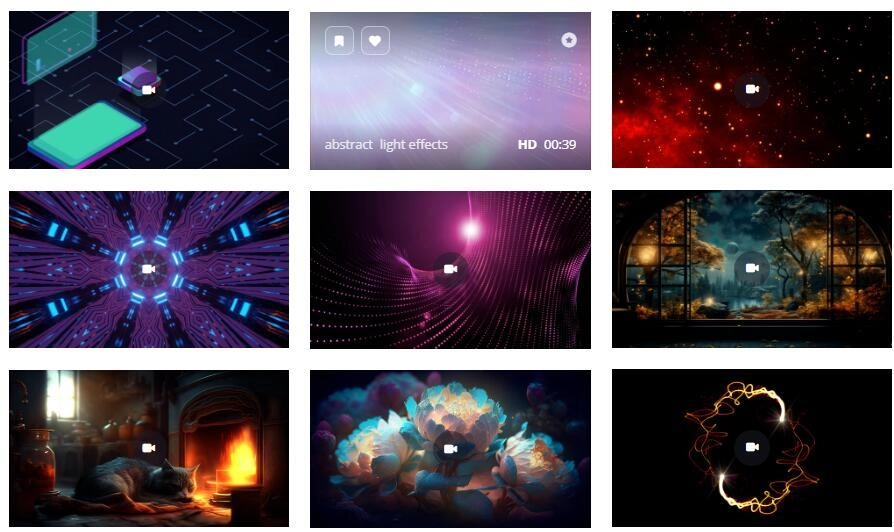
This is how to get moving backgrounds for your videos/meetings.
Step 1. Go to a stock video footage site.
Step 2. Search for your target moving background videos: line, particle, pattern, abstract, loop, etc.
Step 3. Download, and apply to your video/Zoom background.
Some loop radiant videos are quite suitable for making music videos. There are some points to bear in mind when searching for a proper animated background:
Tips:
- Find videos that are easy to loop: the first frame and the last frame cannot be intensively different, otherwise there will be an obvious gap and pause.
- Choose video length properly: stock videos’ length ranges from 5 seconds to over 1 minute. Choose the proper length to apply to your video content.
- Mind the content license: check out if the stock videos allow free use, commercial use, without giving credits, etc.
- Remove background music/noise: some videos may contain background music or noise, try using AI audio noise reduction tools to remove it.
Pros
- Ready to use; without manually creating, drawing, etc.
- Styles, colors, and applications are diverse and wide.
Cons
- Some video footage needs a subscription or payment.
Method 2. Generate Moving Background Videos from Text/Image
Apart from downloading background videos, you can also take advantage of text to video AI tools to convert text/prompts to animated videos. With AI tools, you can describe what videos you want, and also upload an image to generate video clips as your background.
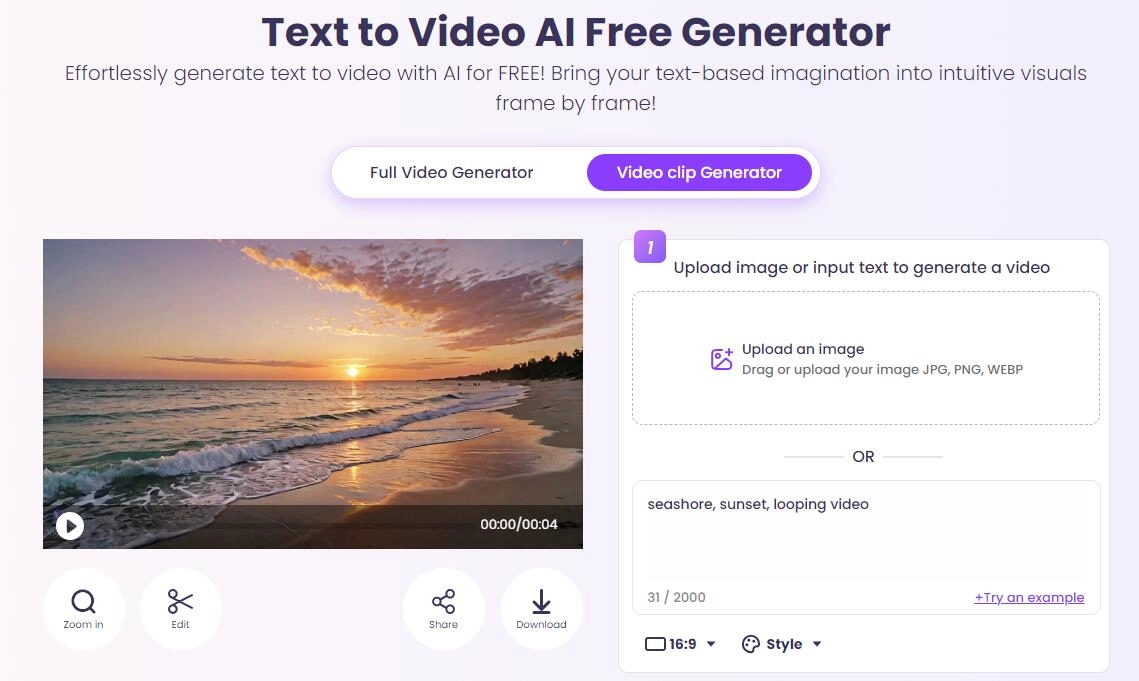
Key Feature
- Allow users to convert text to video as well as image to video.
- Provide common aspect ratios and diverse styles.
- Easy to use for any user without learning burdens.
- Free to download and for commercial use.
This is how to make motion backgrounds using an AI text to video generator.
Step 1. Click the button below and sign up for a new account. You can also log in with your Gmail, LinkedIn, and Facebook accounts.
Step 2. Find AI Tools on the sidebar > click AI Text to Video.
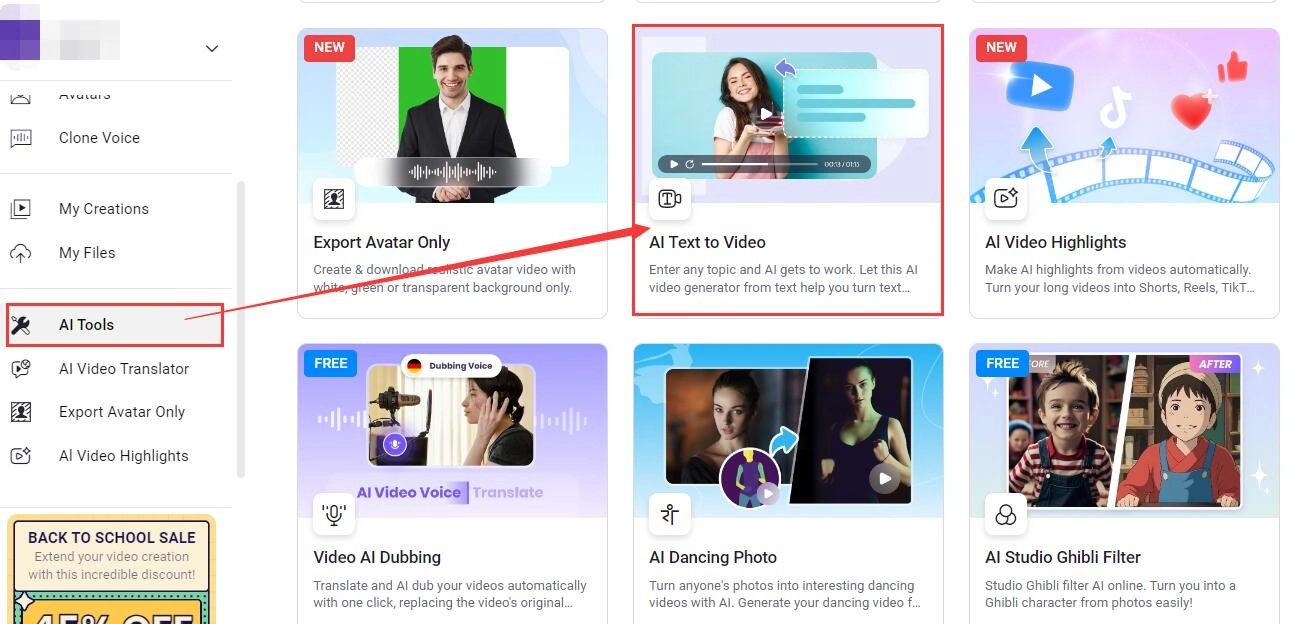
Step 3. Describe what videos you want or upload an image > generate moving background videos. Choose the ratio and style as you like.
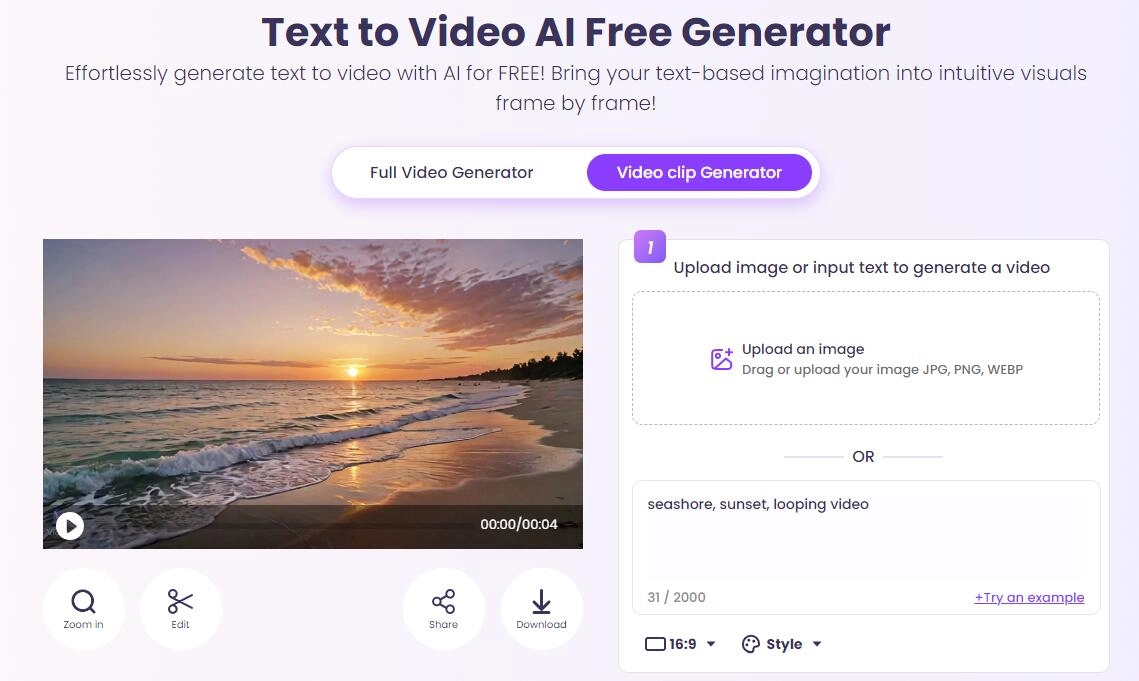
You can also upload photos, thus you can animate a picture, and make a moving background.
Method 3. Make a Moving Background Using Editing Software
If you are familiar with digital visual effects editing software, such as After Effects, you can also make a moving background on your own. As a professional motion graphics software, AE is eligible, powerful, and very efficient in making moving backgrounds, but the only fly in the ointment is it is somehow too difficult for beginners.
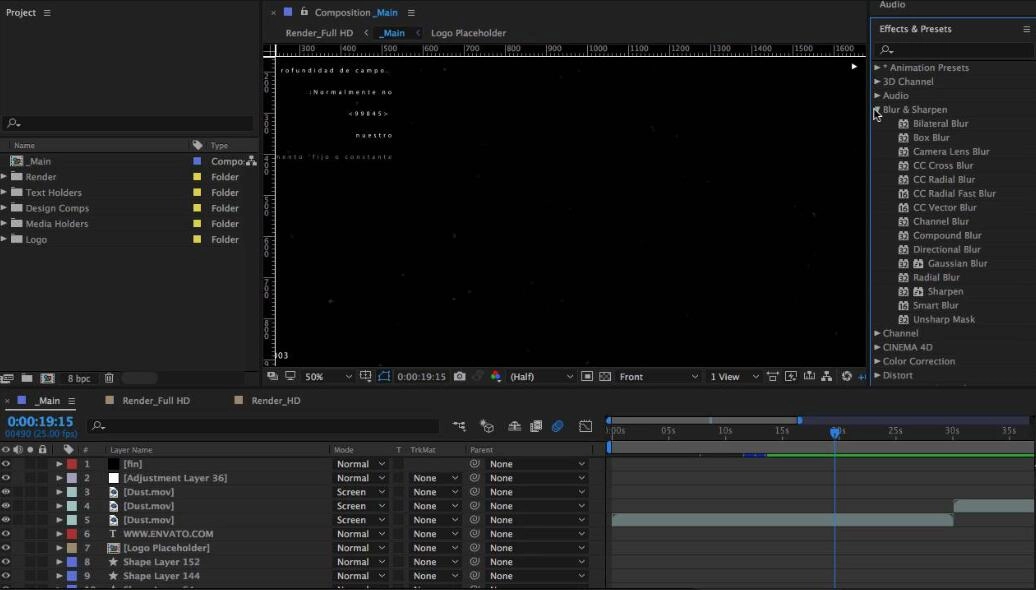
This is how to make your background move using AE.
Step 1. Download and launch After Effects.
Step 2. Drag and drop your assets like images, then create a composition. 1920x1080 and 24 frames per second is OK.
Step 3. Create shapes/solids, change direction, rotate, color, etc., and arrange how you want it to be animated using keyframes.

Press F9 to use easy ease on the motion and make the motion more natural.
Pros
- Powerful and professional.
- Diverse layer effects, shapes, and other tools.
Cons
- Some ready-made motion packs might be paid to get.
- Difficult for beginners who are not familiar with AE.
Bonus: Use AI Video Generator to Make Stunning Videos
With motion background video ready in your hand, how can you arrange and spice up your video efficiently and easily? Solving the background problem merely is not enough at all: you still need to add visually pleasing shapes effects, filters, and music, and arrange the content, scripts, and more to make the video appealing.
To efficiently edit your video without difficulties, an easy-to-use and versatile AI video generator — Vidnoz AI Video Generator, with free abundant templates, stock videos, images, stickers, music, etc., will be an ideal tool for you.

Vidnoz AI - Create Free Engaging AI Video with Talking Avatar
- Easily create professional AI videos with realistic avatars.
- Text-to-speech lip sync voices of different languages.
- 2800+ video templates for multiple scenarios.
Then, check how it can help you.
Key Feature
- Free to generate, edit, download, and share your videos.
- A handful of templates for various themes and scenarios.
- Abundant AI avatars with natural lip sync AI tech and realistic voices.
- Plenty of editable elements to make stunning visuals.
- Useful AI diction, script, and AI voice translation tools to organize your scripts.
This is how to make animated background videos without any effort.
Step 1. Click and create an account to use this app and download your video better.
Step 2. Find Templates on the toolbar > choose templates of any topics accordng to your needs > Use this template.
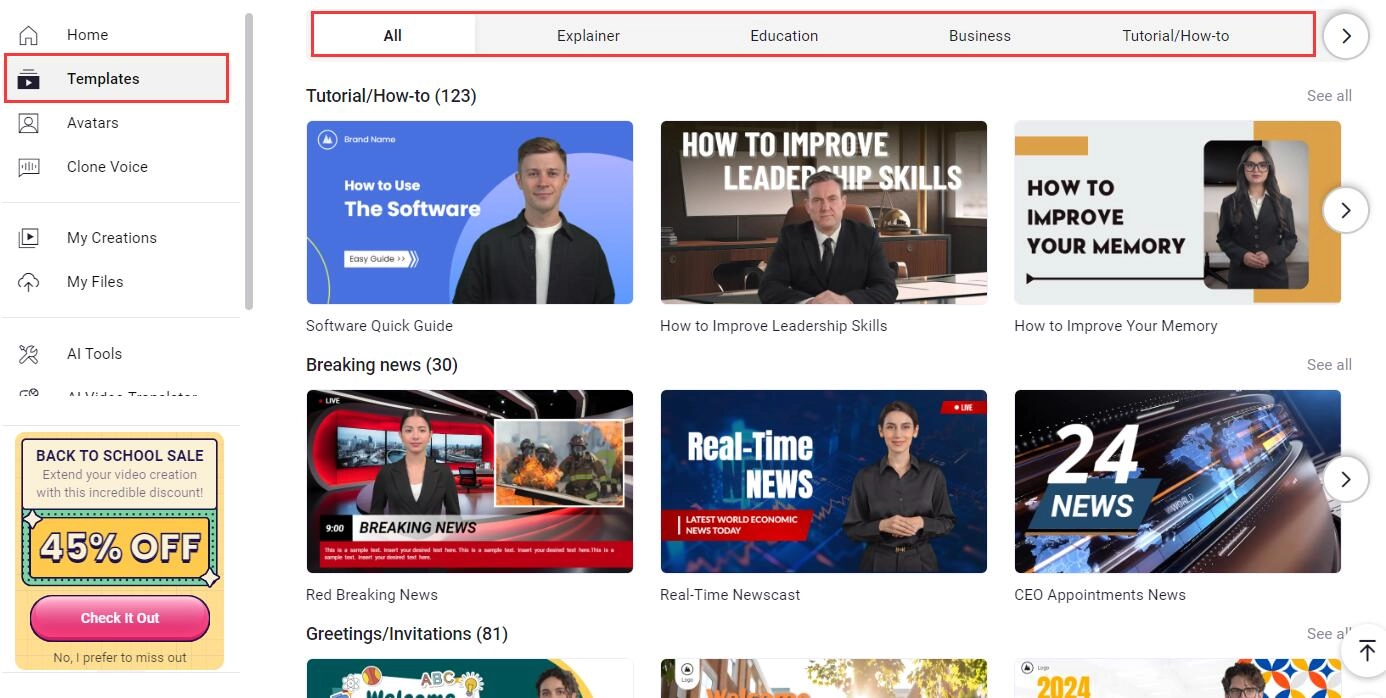
Step 3. On the editing interface, you can make a handful of edits: choose avatars, input texts, add shapes/stickers, images, music, etc. And most importantly, add videos as your background. Click Video > choose animated backgrounds as you like

Step 4. Add the video you like > move it to the background layer. You can fine-tune it: play, cut, crop, add filter, change speed, etc. It automatically activates Loop for you, so that the moving background will be moving naturally till the end.
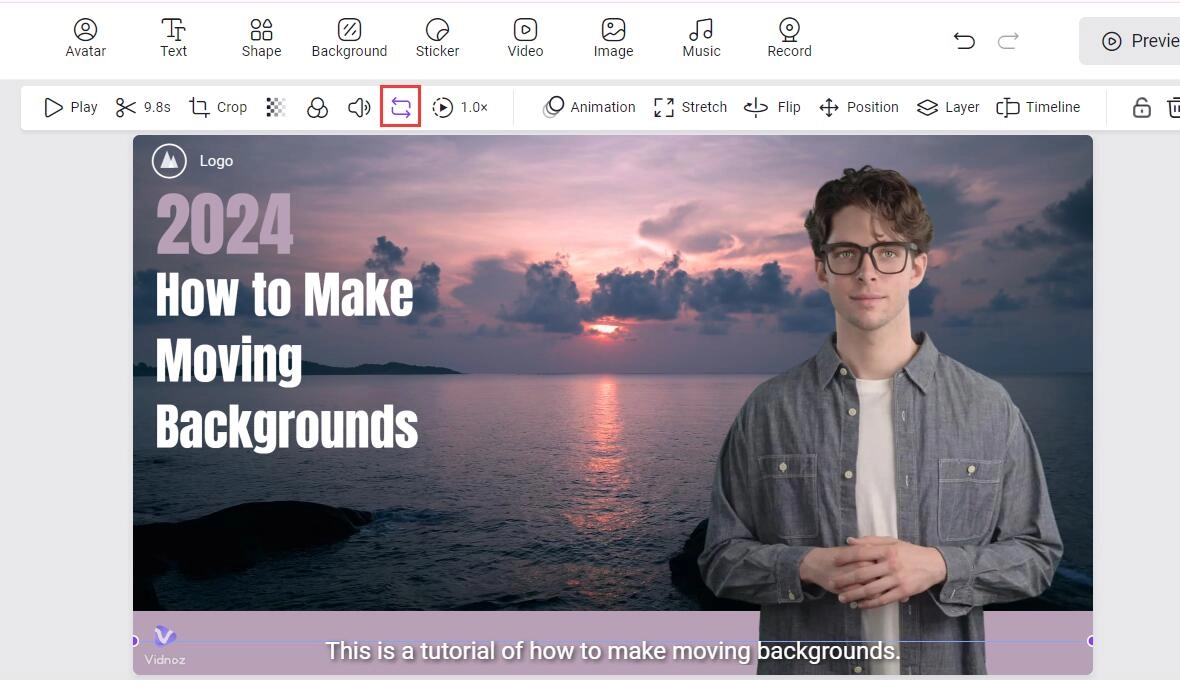
Also, this powerful tool offers AI diction, AI Script, AI Translator to help you manage the scripts. Getting everything ready, click Generate and wait for your stunning video!
Conclusion
This article has explained 3 methods to help you learn how to make moving backgrounds. Users who are familiar with video editing and graphic design can use After Effects to make professional motions; if you prefer easier ways, download or use AI video editing tools with ready-made animated backgrounds instead.
The AI tool provided by Vidnoz is versatile and equipped with other wonderful tools, AI music generator, AI online video recorder, etc., which will be eligible and ideal for you. Don’t hesitate and try now!

Vidnoz AI - Create Free Engaging AI Video with Talking Avatar
- Easily create professional AI videos with realistic avatars.
- Text-to-speech lip sync voices of different languages.
- 2800+ video templates for multiple scenarios.