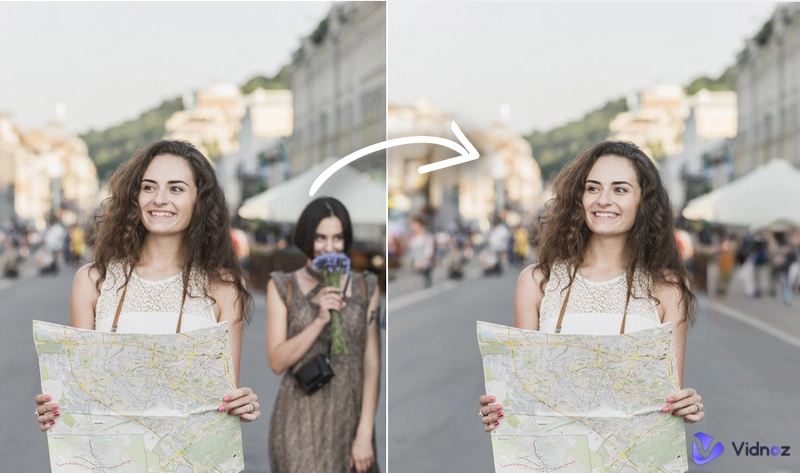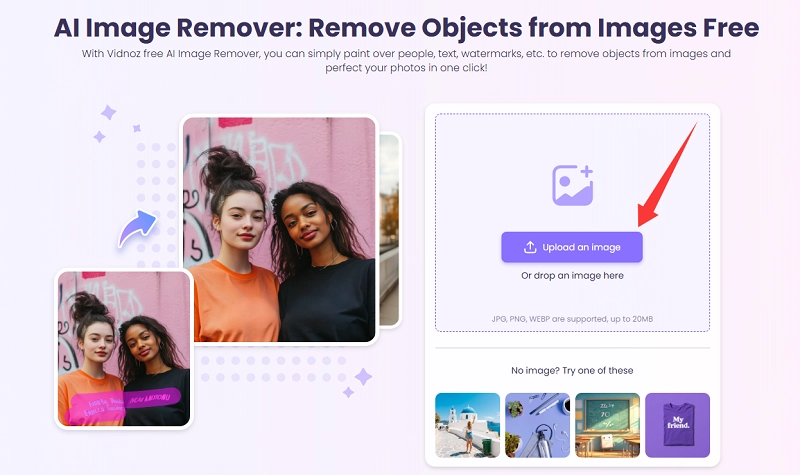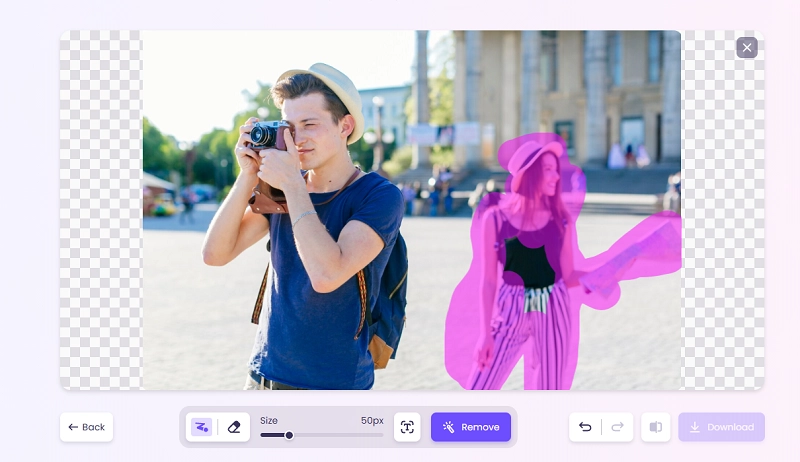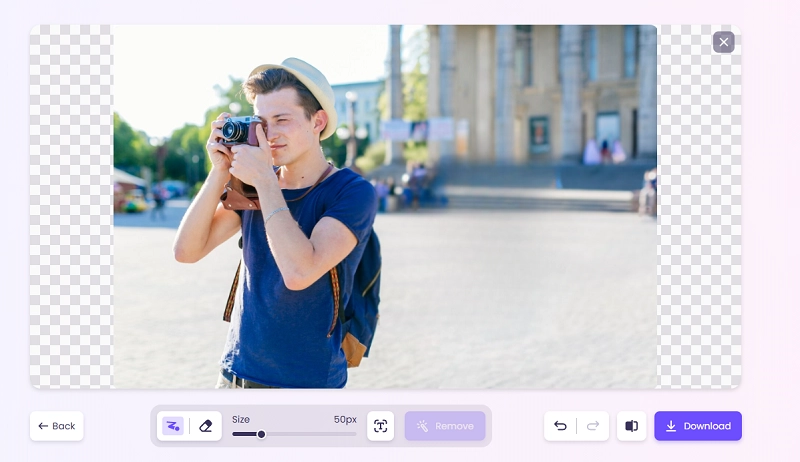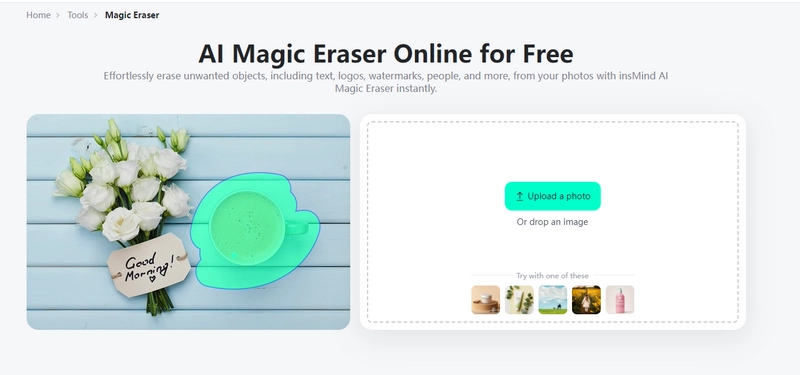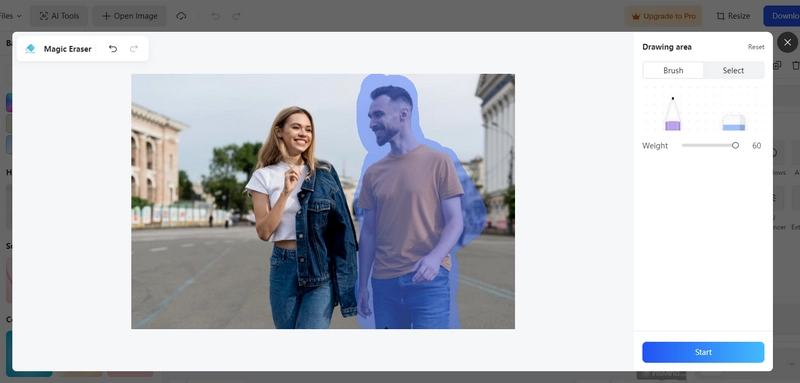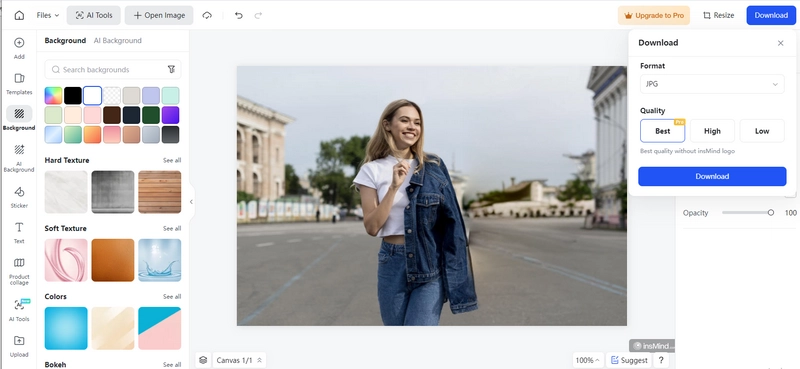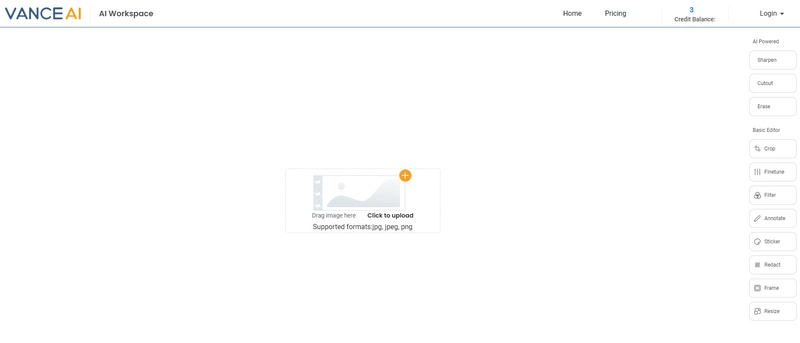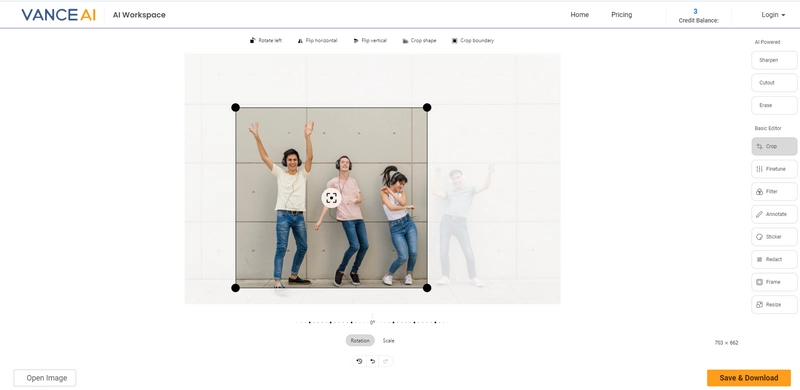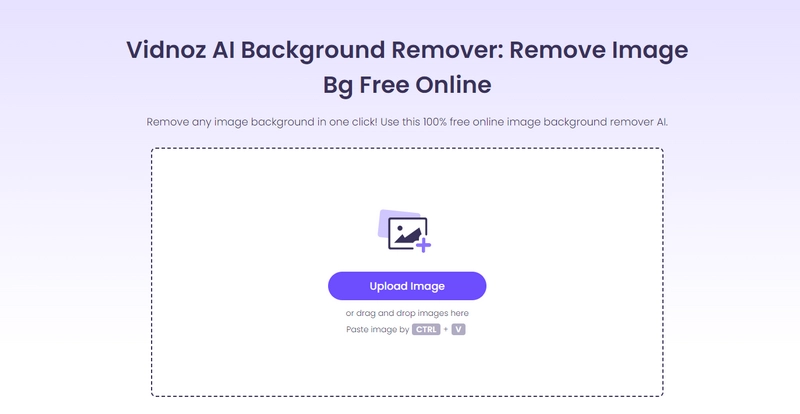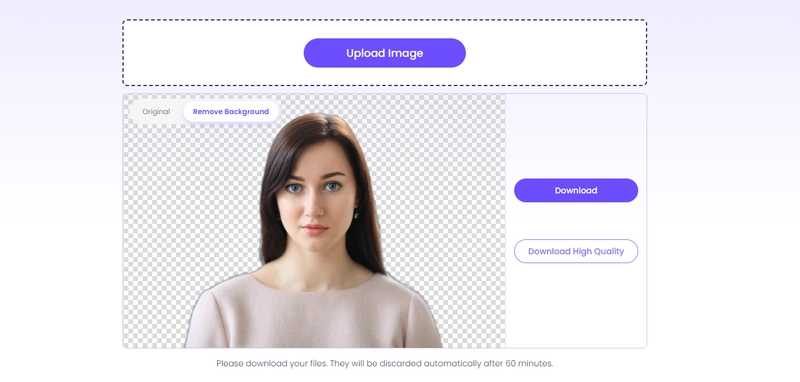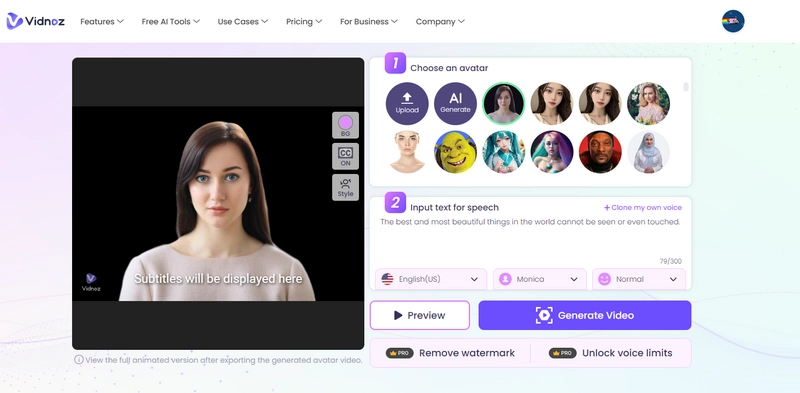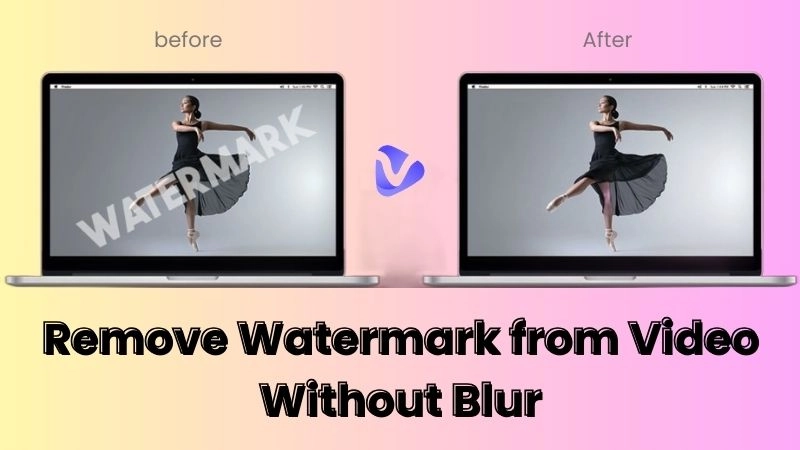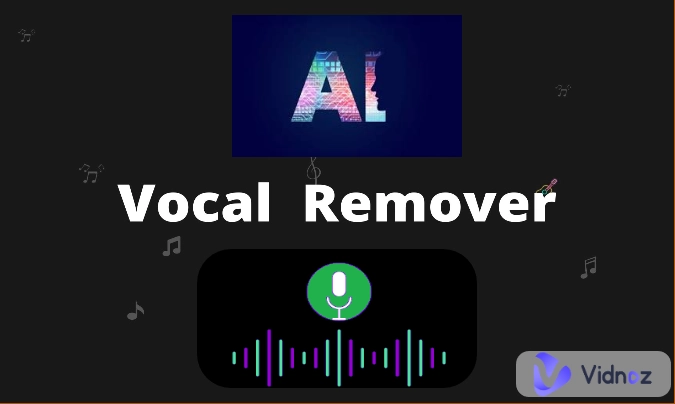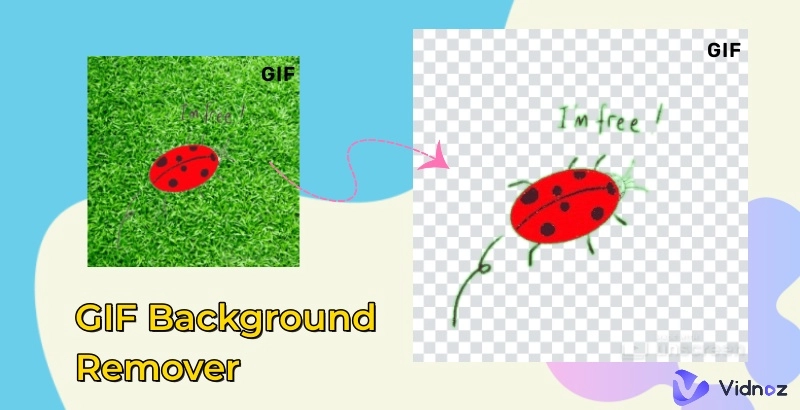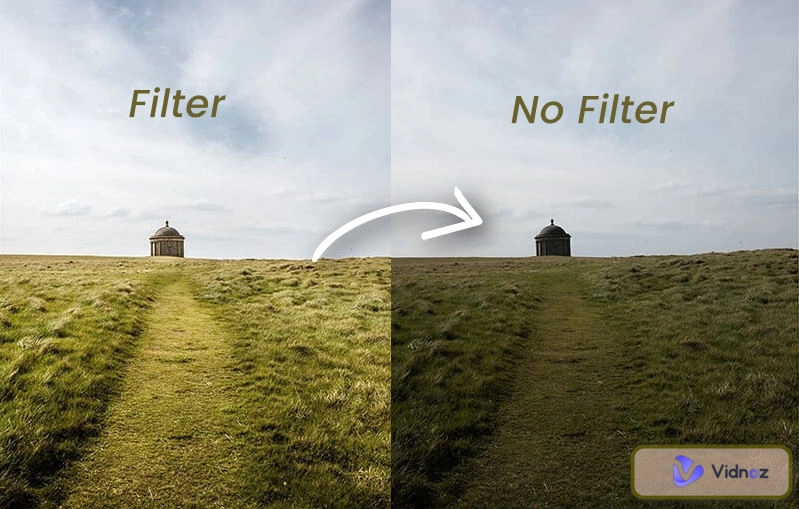It happens frequently that people wonder how to crop people out of pictures. When taking pictures, some unexpected people may be captured in the background. At that moment, you probably want to crop the people out of the pictures to keep the photographs without uninvited guests. Apart from dealing with the strangers who steal the scene in your photos, cutting someone out of a picture can also used in many other scenarios.
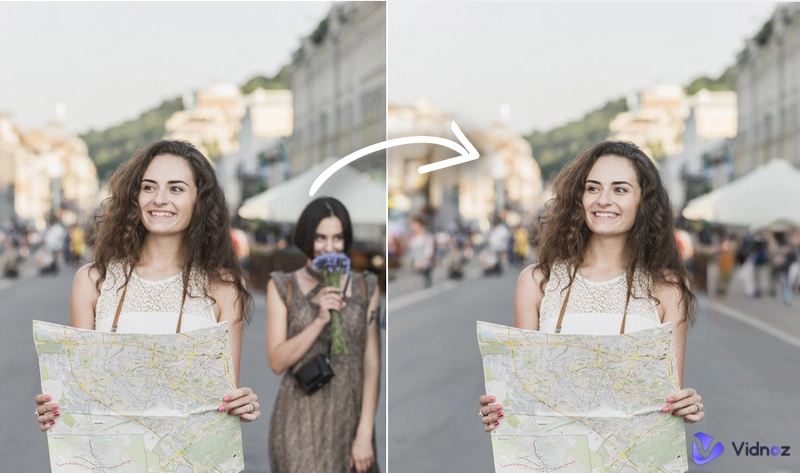
This article explores some nice ideas for cropping people out of pictures. More importantly, to save you time, here are some good photo people croppers that ensure instant procedures and exceptional quality. Make your photo flawless now!
- On This Page
-
Good Ideas to Crop People Out of Photos
-
Can You Crop Someone Out of a Picture Online Free
-
How to Crop People Out of Pictures with Free AI Image Remover?
Crop People Out of Pictures with Vidnoz AI Image Remover
-
How to Crop People Out of Pictures with AI Eraser
Crop People Out of Pictures by Erasing with AI
-
How to Crop Someone Out of a Photo By Deleting the Unwanted Part
Crop Someone Out of a Photo with VanceAI Image Cropper
-
How to Crop a Person Out of a Picture with BG Remover
Crop a Person Out of a Picture with Vidnoz AI BG Remover
-
Cool Example of Using the Person You Have Cropped From Photo
How to Create Your Talking Photo
Good Ideas to Crop People Out of Photos
Crop Strangers from the Background
If you have taken travel photos in popular scenic spots in floods of tourists, it’s hard to avoid strange photobombers. Then, you can crop them from the photos to save your unforgettable moments without distractions.
Remove People with Weird Facial Expression
When having captured group photos with friends and family members, you may find that some of the photos are ruined by someone's bad facial expressions. A good way to fix it is to remove the person from the photos.
Erase Your Ex from Photos
It’s common that many people try hard to erase their Ex from their memories, including destroying the shots with the person or removing him or her from family photos.

Remove All People from Landscape
Want to make people focus more on the awe-inspiring landscape rather than the individuals in your photos? Try to crop people from photos to achieve it effortlessly.
Crop a Person Out of a Picture for More Editing
Instead of getting rid of someone in pictures, sometimes you can also crop people from photos and use them in another photo or video for creative and funny content creation.
Can You Crop Someone Out of a Picture Online Free
From professional video editing software to mobile photo editor apps, there are dazzling choices for you to handle photo object removal in certain ways. Yet not all of them allow you to finish the task as you have expected. Most of the time, people feel disappointed by the complicated manual procedure or the terrible quality. Is there a way to crop people out of pictures online for free and get natural results? AI emerges to turn it into a reality.
The following parts center on such 4 tools driven by AI and show how to use them to crop people from photos. Choose the suitable one based on your case.
How to Crop People Out of Pictures with Free AI Image Remover?
There are dozens of AI tools for image clean-up. For an instant free process, you can use Vidnoz AI Image Remover. This tool is designed for handy image object removal via a simple brush action. It can perfectly deal with types of object removal tasks, be it a person, watermarks, text, icons, or other distractions.
Learn about how to crop unwanted people from out of a picture with this tool.
Crop People Out of Pictures with Vidnoz AI Image Remover
Step 1. Open Vidnoz AI Image Remover.
Step 2. Upload the photo you need to edit.
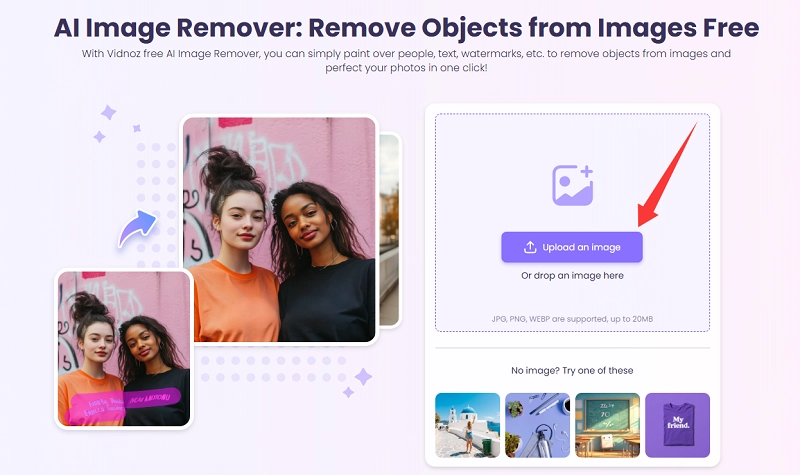
Step 3. Paint over the area along with the unwanted person. You can set the Bursh size and unselect the area during the process.
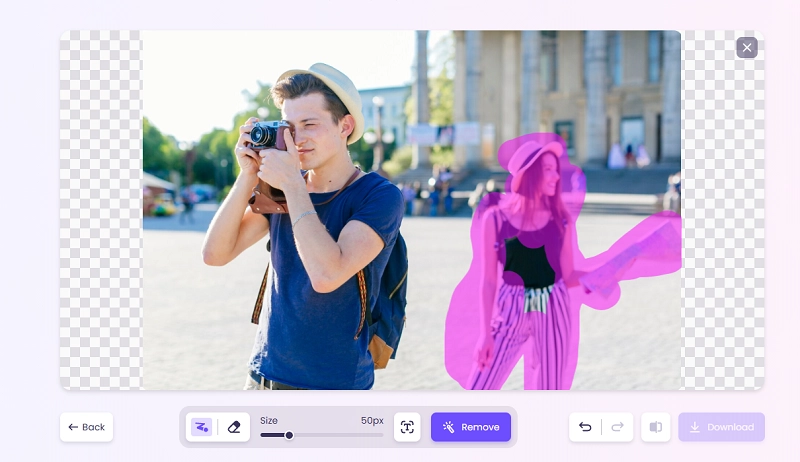
Step 4. When everything is ready, click Remove. If you want a neater result, brush over the specific area and head to Remove again. Finally, click Download to save the new picture.
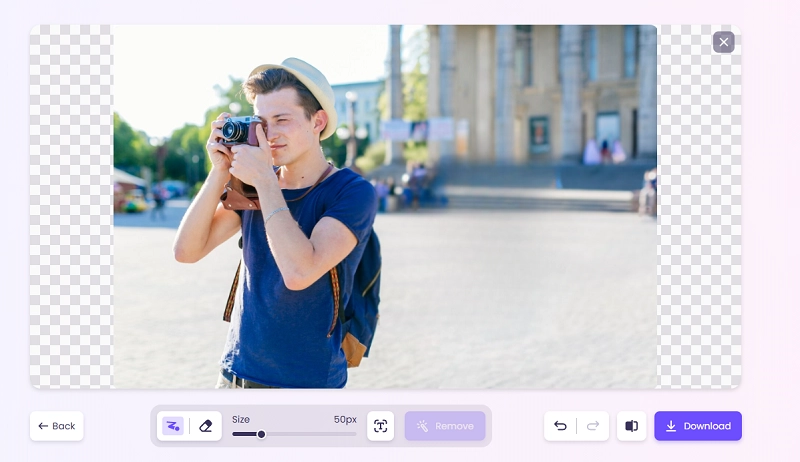
How to Crop People Out of Pictures with AI Eraser
The most instant way to crop someone out of a picture is AI erasing. Through careful testing, InsMind Magic Eraser leaps out for its seamless outputs. On InsMind Magic Eraser, users are able to remove any object from a photo by simply brushing. It performs well for people, text, logos, watermarks, and other elements. How to crop someone out of a photo free with InsMind Magic Eraser? Here are the steps.
Crop People Out of Pictures by Erasing with AI
Step 1. Go to InsMind Magic Eraser.
Step 2. Click the Upload a photo button, and select and import your photo.
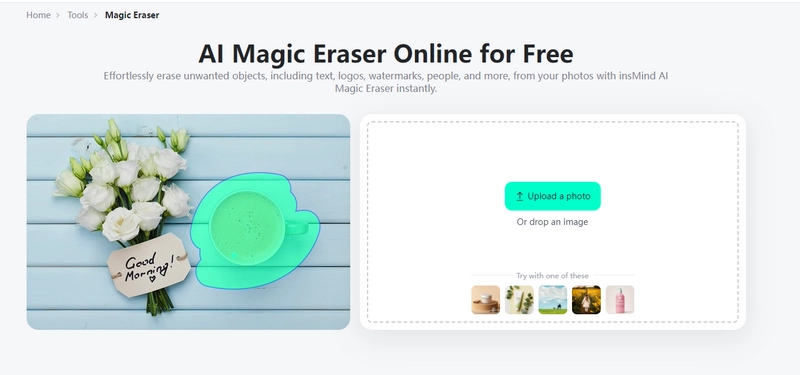
Step 3. It will direct you to the photo editing page. On the new page, hold down the left mouse button and move to brush the person you want to crop out. When you’re ready, click Start to delete the person.
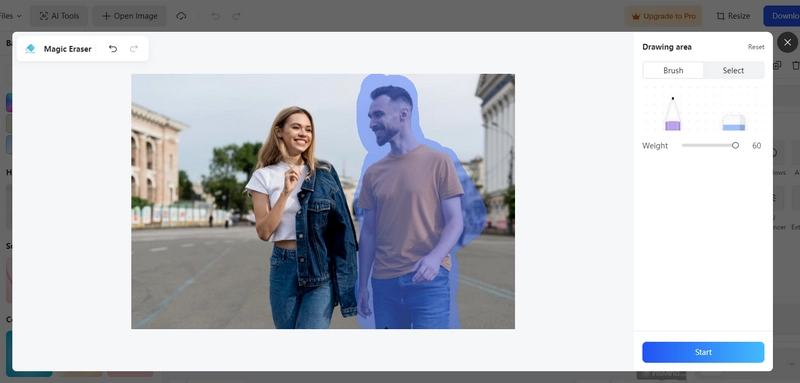
Step 4. It will take seconds for AI Magic Eraser to process your photo. Then, an Apply button will appear.

Step 5. Do more edits if you want or click Download on the upper right corner to save the new photo to your local folder.
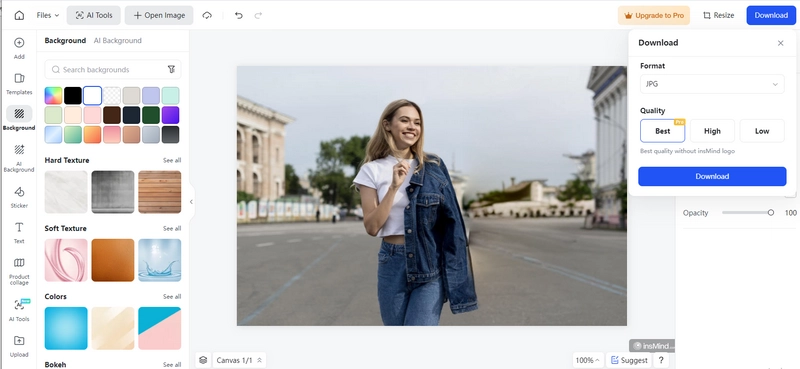
Users can deal with their photos for free on InsMind, but the final results will be embedded with watermarks. You can upgrade to a Pro account to avoid it and get the best quality.
Also Read: 6 Best AI Image & Video Watermark Remover Free >>
How to Crop Someone Out of a Photo By Deleting the Unwanted Part
This method can be used to deal with the person in an unnecessary section of your photo. Compared with AI erasing, directly cropping the section including the person can preserve its original quality and vibe. The image cropper from VanceAI delivers users with a smooth experience for this editing. You won’t have to go through complicated processes or obscure terms in this tool. Meanwhile, it claims that users can crop images for free unlimitedly. Custom aspect ratios are supported by VanceAI Image Cropper so you can define your image size in any way you like.
Crop Someone Out of a Photo with VanceAI Image Cropper
Step 1. Open VanceAI image editor online.
Step 2. Click the upload button to import your photo or use the drag-and-drop action.
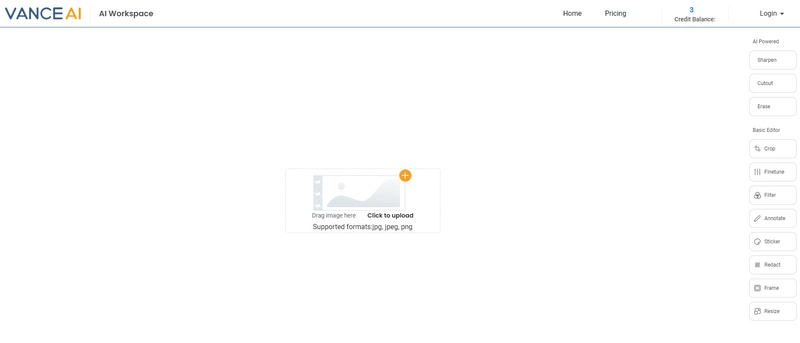
Step 3. Move the crop box to the area you want to save. You can adjust the box to any size.
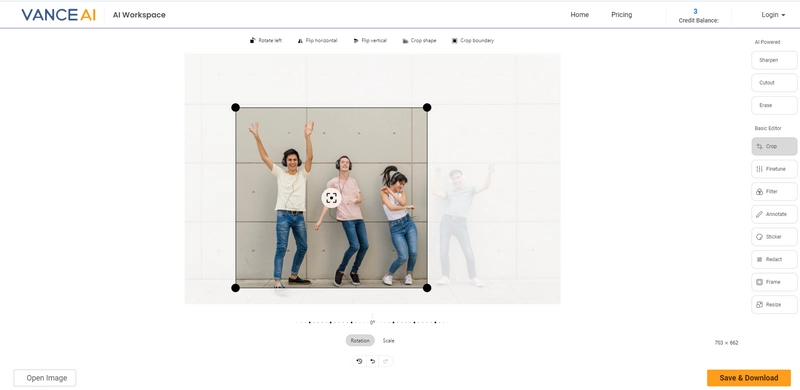
Step 4. After you have decided the area, click Save & Download. VanceAI serves as a free image cropper with no sign-up and watermark.

How to Crop a Person Out of a Picture with BG Remover
If you want to crop a person from a picture and save it as a new image, there is no better choice than Vidnoz AI Image Background Remover. This online tool aims to help users extract their wanted materials as PNG pictures. The support for advanced AI algorithms ensures that it can accurately detects and separates people from the background.
Whether you want to make a talking head photo, add someone to a scene in a video, or create a funny sticker, you can start with Vidnoz AI Image Background Remover to handle the cutout firstly. HD quality and instant process are guaranteed. How to cut someone out of a picture? See the details below.
Crop a Person Out of a Picture with Vidnoz AI BG Remover
Step 1. Visit Vidnoz AI Image Background Remover.
Step 2. Drag your photo into the tool. It also supports Ctrl+V for uploading.
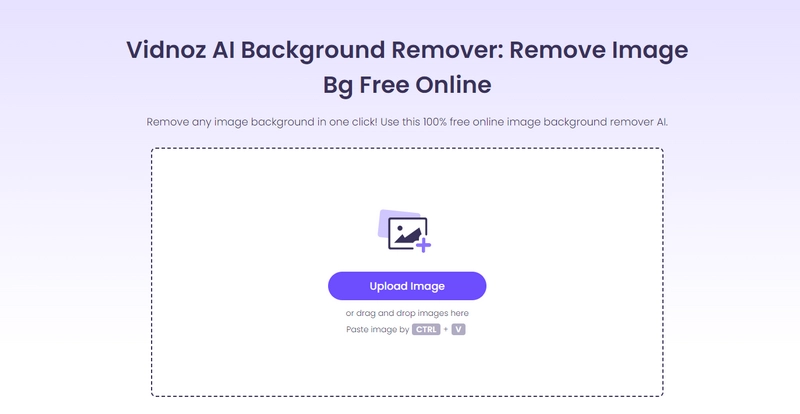
Step 3. It will smartly identify the person and process the image at once. There are no more settings or modifications that you need to manually apply. Just wait for several seconds, and you will see the new person photo with a transparent background.
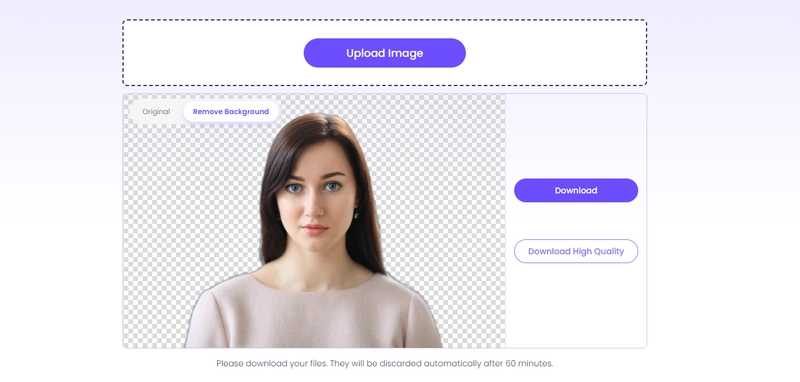
Step 4. Click Download to save the picture.
Vidnoz AI Image Background Remover supports unlimited free usage while delivering superior quality. But if you hope for an optimized version of the output, you can sign up for Vidnoz and upgrade to a paid account. Vidnoz is a leading AI tool hub for various content creation solutions. Explore more on it!

Vidnoz AI - Create Free Engaging AI Video with Talking Avatar
- Easily create professional AI videos with realistic avatars.
- Text-to-speech lip sync voices of different languages.
- 2800+ video templates for multiple scenarios.
Cool Example of Using the Person You Have Cropped From Photo
How to create attractive content with the cutout? It is highly recommended that you use Vidnoz AI Talking Photo to turn the still portrait photo into an interesting talking head. This innovative AI tool adopts lip-syncing, text-to-speech technology, and other advanced approaches to let a person in a photo talk vividly.
Create Your AI Talking Avatar - FREE
- 1900+ realistic AI avatars of different races
- Vivid lip-syncing AI voices & gestures
- Support 140+ languages with multiple accents
Know about Vidnoz AI Talking Photo and Its Possibilities:
- Support multiple languages: You can let the person in a photo speak in English, Chinese, Korean, Japanese, and all other languages.
- Custom AI voice: You have full freedom to set the voice tone, pitch, and gender. You can even clone your voice as the target voice.
- Convert text to speech: Vidnoz AI Talking Photo never restricts your creativity with rich custom settings, such as background, captions, and so forth. Better that, you can convert plain scripts into speech in seconds.
- Natural facial pose and movement: You will get a natural human-like talking person video that is compelling enough on social media.
How to Create Your Talking Photo
Step 1. Head to Vidnoz AI Talking Photo.
Step 2. Upload a portrait photo. You can also try the one you have cropped earlier.
Step 3. Enter text that is supposed to be what you want the person to speak.
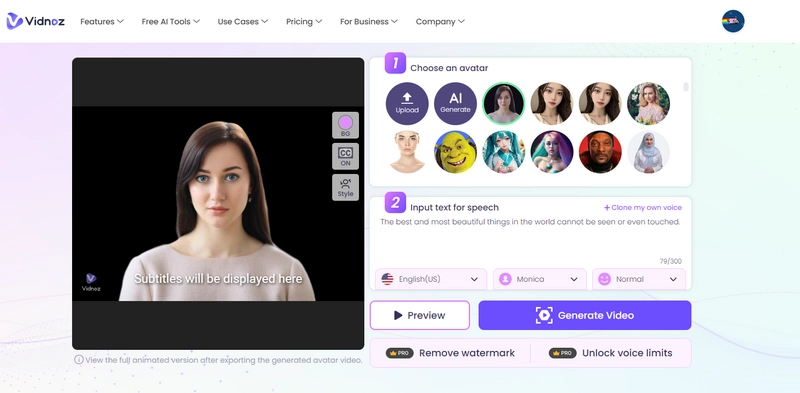
Step 4. Select a language, a voice style, and the emotion in the voice.
Step 5. Click Generate Video to process the photo.
Step 6. You will need to sign up for Vidnoz to download the video.

Vidnoz AI - Create Free Engaging AI Video with Talking Avatar
- Easily create professional AI videos with realistic avatars.
- Text-to-speech lip sync voices of different languages.
- 2800+ video templates for multiple scenarios.
The Bottom Line
This post has shown you how to crop people out of pictures in 4 ways. Each one can be the most efficient choice when it comes to different types of photos. It’s best to read over the information before you make a decision. For the most part, AI erasing can fulfill the demand. But if you only want to keep a small area of your photo or want to keep the person by contrast, you should consider the latter two methods.