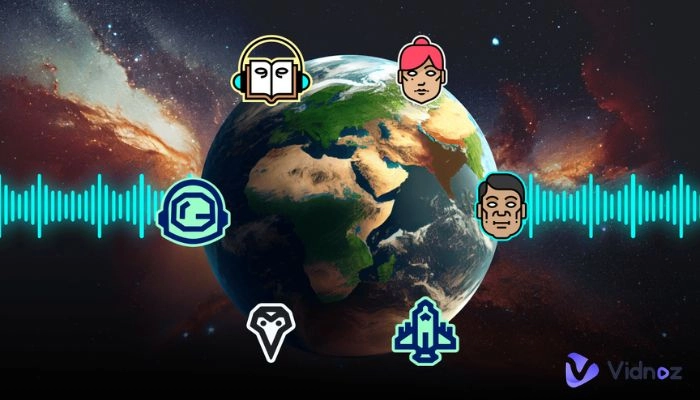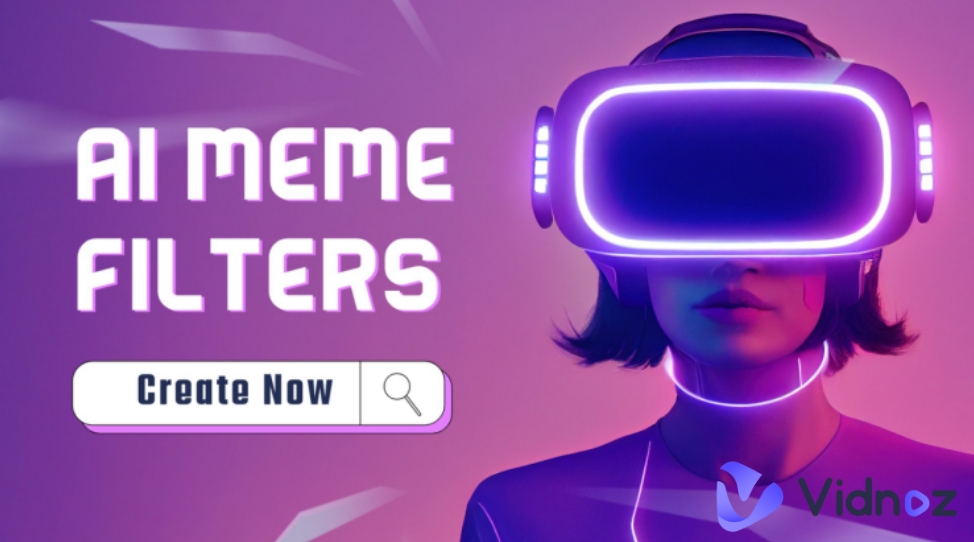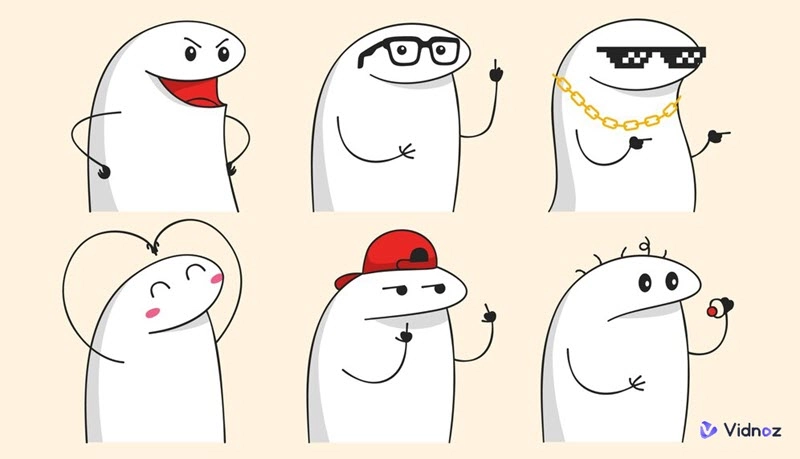Michael Jordan is a basketball legend, but he has also earned internet fame in a way he probably never expected—through the Jordan crying face meme. During his Basketball Hall of Fame induction, a snapshot of him tearing up quickly became the go-to image for expressing everything from heartbreak to hilarious disappointment online.

If you want to create your own custom Crying Jordan face images, videos, or even GIFs, you're in the right place! In this post, you will find three free tools that make it easy.
- On This Page
- Crying Jordan Face Memes Have Been Viral For Years
- Method 1. Create a Crying Jordan Face with Filter
- Method 2. Create a Jordan Crying Talking Video
- Method 3. Create a Jordan Crying Face Meme Image
Crying Jordan Face Memes Have Been Viral For Years
The Crying Jordan meme, also known as Crying MJ, Crying Michael Jordan, or Weepy J, features an image of NBA Hall of Famer Michael Jordan shedding tears.
Where did Jordan crying meme come from? Well, the original photo was captured by Associated Press photographer Stephan Savoia during Jordan's emotional speech at his Basketball Hall of Fame induction ceremony on September 11, 2009. The image of Jordan’s tearful face was first photo-shopped and shared online in 2014. It quickly gained widespread popularity, eventually becoming a global phenomenon.

This meme has taken on a life of its own until today, with people using Jordan's iconic crying face to add a touch of humor and drama to countless situations. Whether you're feeling down, trying to be funny, or just want to add a bit of flair to a conversation, the Jordan crying face meme is a perfect fit. Want to create your crying Jordan meme? Let’s get started!
Method 1. Create a Crying Jordan Face with Filter
Snapchat offers a variety of crying face filters that let users create crying face for anyone. In April 2016, following the viral success of the Crying Jordan meme, Snapchat released a special filter that let users create the famous Crying Jordan face. And, the current Crying Jordan filter can transform your entire face and head into the iconic meme.
How to Use Snapchat Crying Jordan Filter
Step 1. Download and install the Snapchat app on your mobile phone. Once installed, open the app.
Step 2. Tap the magnifying glass icon located at the top of your screen to open the search feature.

Step 3. In the search bar, type "Crying Jordan" and look for the Crying Jordan face filter created by Andrew Burkard. Select this filter to apply it to your face.
Step 4. To capture your Crying Jordan moment, tap the round button with Jordan's teary face to take a photo; If you want to record a video, press and hold the button.

Method 2. Create a Jordan Crying Talking Video
The Jordan crying face meme is often used on its own or with captions to express various emotions. But if you want to take the Crying Jordan meme to the next level, consider adding a voiceover.
Vidnoz AI Talking Photo is an ideal tool for this purpose. It uses advanced lip-syncing technology to make Jordan's lips move naturally as if he's really talking while crying. By turning the meme into a talking Crying Jordan, you can add an extra layer of expression and humor, making it even more engaging and entertaining.
Key features of Vidnoz AI Talking Photo:
- Supports Michael Jordan crying face images in PNG, JPG, and WEBP formats
- Quickly converts written text into voiceover audio
- Creates natural, realistic Jordan crying face videos
- Offers 140+ languages and accents for Jordan's speech to reach a wider audience
- Includes free male and female voice options
How to Make the Crying Jordan Face Meme Talk with Vidnoz
Step 1. Open a web browser and navigate to the Vidnoz AI Talking Photo webpage.
Step 2. Click the "Upload" button to upload your Crying Jordan face image.

Step 3. Enter the text you want Jordan to speak in the provided text box.
Step 4. Choose your preferred language, select a voice, and adjust the speech speed.
Step 5. Click "Generate Video" to create your synthesized Jordan crying face video.

Method 3. Create a Jordan Crying Face Meme Image
People find it hilarious to put Michael Jordan's crying face on everyday objects. If you want to create your own funny and unique Crying Jordan meme, another good tool is the Crying Jordan Meme Generator. This specialized tool lets you easily create your own Crying Michael Jordan meme on the go.
You can download the Crying Jordan generator app from the Apple Store for iPhone or Google Play Store for Android. Follow these steps below to add the Crying Jordan face to any picture.
How to Put Crying Jordan Face on Picture
Step 1. Open the Jordan crying face generator app on your phone.
Step 2. Tap "Choose Photo" to select a picture from your photo library that you want to put the Crying Jordan face on.
Step 3. If your photo has faces, the app will automatically place Crying Jordan faces on them. If no face is detected, you may receive an alert, which you can simply ignore.

Step 4. Adjust the Crying Jordan face:
- Double-tap to flip the face left or right
- Pinch with two fingers to zoom in or out
- Drag with your finger to move the face around
- Tap the plus icon to add more Crying Jordan faces
Step 5. Tap the "Download" icon to save your edited picture to your phone.
Conclusion
Michael Jordan's tearful moment at the Basketball Hall of Fame ceremony has made him a meme superstar. The crying Jordan face is widely used to humorously express a range of emotions. But if the original meme doesn’t quite capture what you want to convey, you can easily create your own version.
For a fun twist, try a Crying Jordan meme face with Snapchat’s Crying Jordan filter. Or, if you prefer to put the Crying Jordan face on your picture, use a Crying Jordan generator. And for those looking to create a Jordan crying face GIF or video, Vidnoz AI Talking Photo is an amazing tool to try. Go to Vidnoz AI to turn crying Jordan face into a talking video!

Vidnoz AI - Create Free Engaging AI Video with Talking Avatar
- Easily create professional AI videos with realistic avatars.
- Text-to-speech lip sync voices of different languages.
- 2800+ video templates for multiple scenarios.