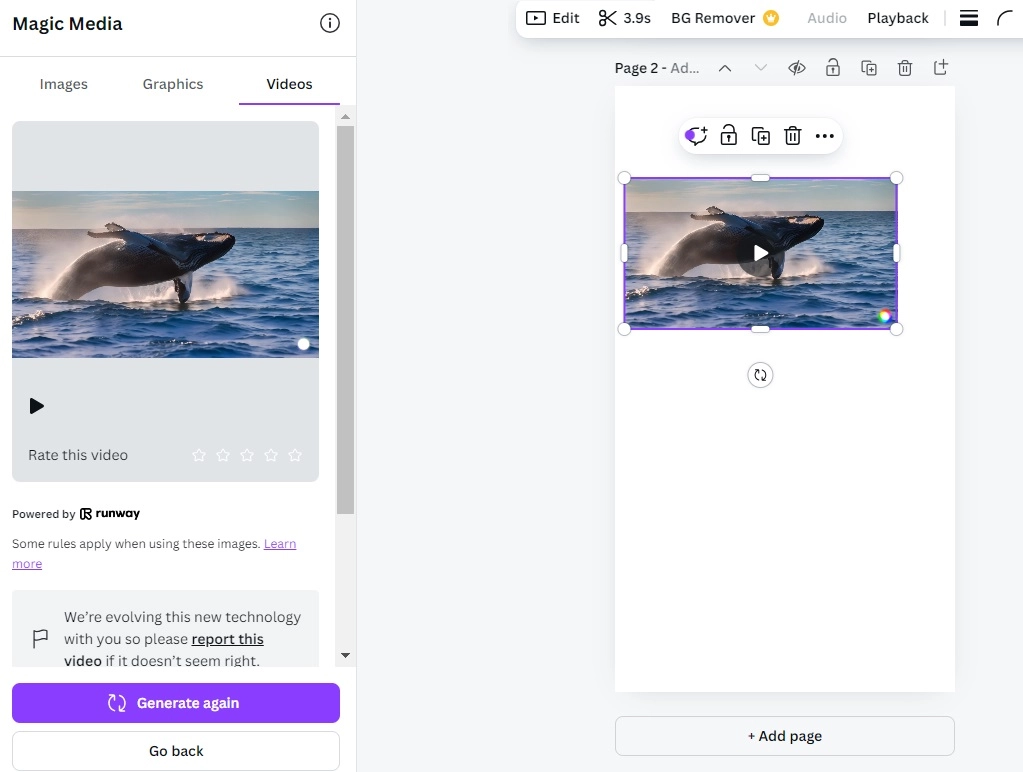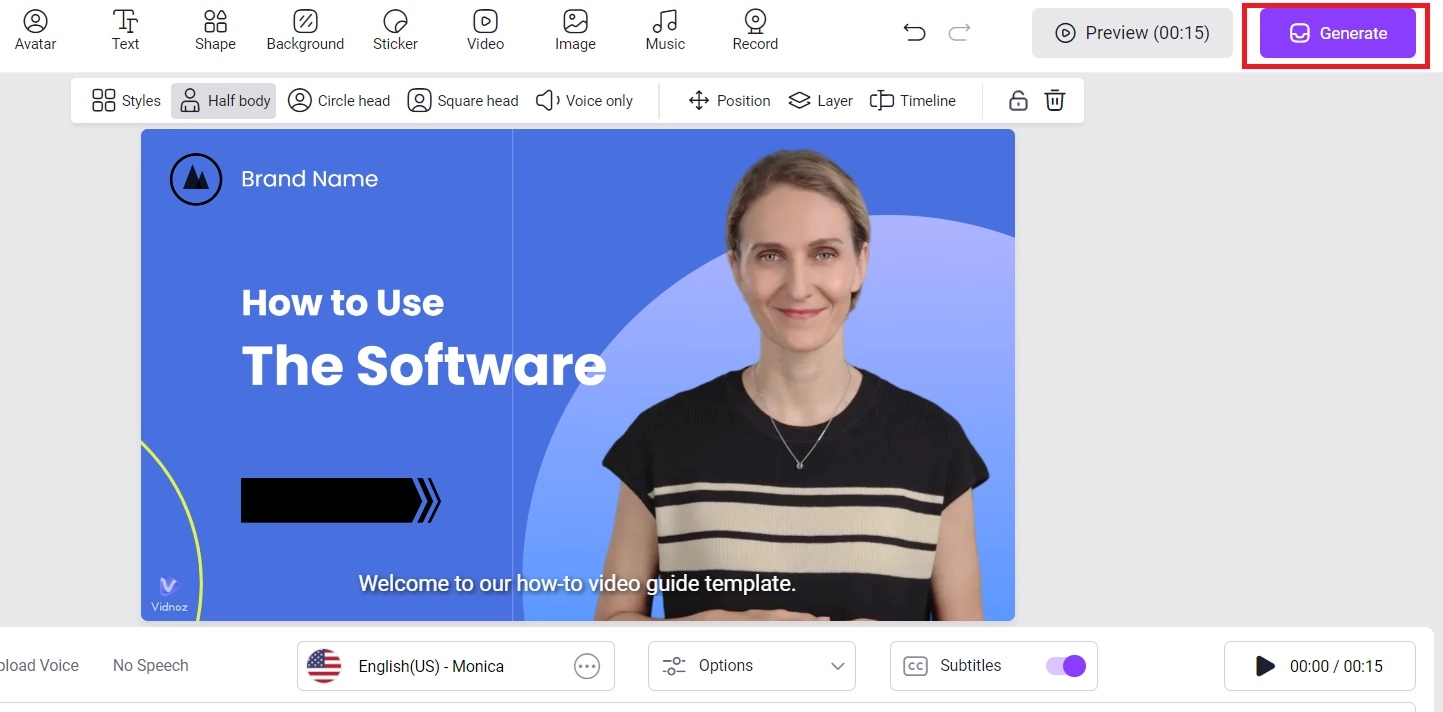Designing is creative work that requires a ton of energy and dedication to achieve the masterpiece you aim to make. However, it’s not always been easy to design, especially for beginners. It feels like an uphill battle.
The plethora of options and technical jargon can hinder the creative process and be time-consuming. First, you need to find the right tool and get used to its user interface, and then finally, you can begin working on a design project—not a very smooth process, though.
However, with the emergence of AI tools like Canva AI, it has become much easier to work with design tools and boost your creative approach to come up with something you can impress the client with. Canva AI is pushing the boundaries in the design world, here’s how it’s revolutionizing things as a design tool.

- On This Page
-
Overview of Canva AI: A Revolutionary Design Tool
-
Discover the Creative Features of Canva AI
-
How to Start Designing with Canva AI
-
What Are the Pricing Plans for Canva AI
-
Canva AI Alternative - Enhance Your Content Creation with Various AI Tools
Start Your Creation Anytime & Anywhere
Overview of Canva AI: A Revolutionary Design Tool
Canva is an innovative online design tool that lets users create stunning designs, and creative projects for various purposes such as social media graphics, presentations, marketing materials, and even resumes.
One of the stand-out features of Canva is its super-friendly user interface which makes every step of creating designs buttery, and smooth. While targeting the needs of every field, it has an extensive library of templates for all types of purposes - a big jump starter for beginners to build portfolios, and create designs without wasting time on watching tutorials.
The addition of AI integration into Canva brings advanced functionalities such as automated design suggestions, and smart editing tools to assist at every step while working on a project.
Discover the Creative Features of Canva AI
Let's dive into the distinctive features of the Canva AI which makes it unique, and stands apart from the other design tools.
Huge Number of Templates for various Scenarios
One of the best distinctive features of the Canva AI video generator is the huge number of templates for various scenarios. It provides an extensive library of built-in customizable templates covering everything from business branding to casual announcements. With templates tailored users can create design work without starting from scratch, saving time on design, and focusing more on the storytelling part.
Multiple AI Tools to Enhance Content Creation
Canva AI video generator provides several AI tools integration that helps improve the designs automatically with less manual effort. The built-in AI tools simplify the task such as background removal, text generation, and image enhancements - saving both time and effort.
Work with your Team on Design
Thanks to its cloud-based platform, Canva AI provides easy and smooth collaboration features to share projects with your team. With this feature, you can drop comments, and track the changes & progress of the project efficiently.
Intuitive and simple working Interface
Canva AI provides a drag-and-drop functionality user interface, making it easier even for beginners to create visually appealing content without any prior editing knowledge.
Seamlessly work on multiple devices
With cross-device compatibility, the Canva AI video generator is available for various platforms such as desktops, tablets, and smartphones. The support for the various devices makes it easier for the users to edit the project anytime and anywhere.
How to Start Designing with Canva AI
Now you know the potential of Canva AI, let’s delve into the practical steps to go through how to use Canva AI.
Here’s how to use Canva AI:
1. Navigate to the Canva homepage, and click on Video under the search bar.
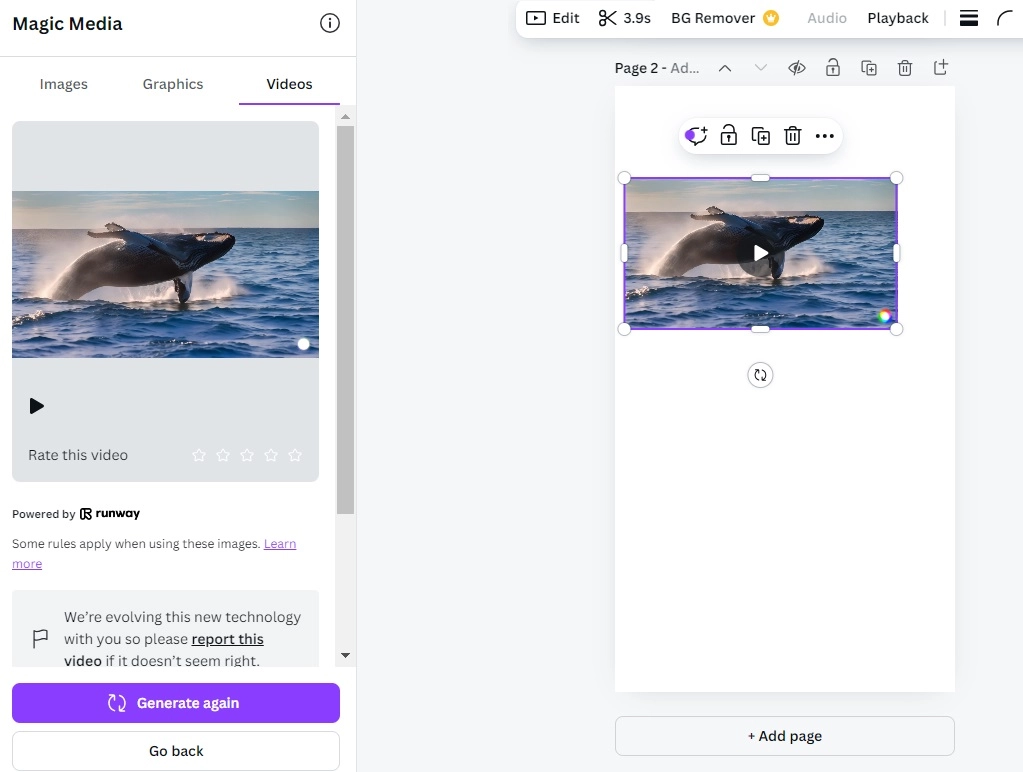
2. It’ll open up a bunch of the vidoes types that you can create. To select, hover your mouse over the video type, and click Browse Templates.
3. On the left side pane, you can browse the templates. Click on three dots to preview templates.
4. To use the template, click on it, and it’ll open up in the customization mode on the right side for you to edit.
5. On the right side, it’s your canvas to customize the template according to your video requirement, while on the right side, you’ve the resources options to add to your editing page, such as elements, text, draw, background and even upload option to import.
6. Once you’re done creating your design in canva using a video template, click on Share button to export it to your local storage.
What Are the Pricing Plans for Canva AI
In total, Canva AI offers 4 different subscription offers: Free, Pro, Teams, and EnterPrise.
The Free plan is the basic package for individuals and beginners with limited access to the templates and other resources. The Pro plan is also for individual use but offers access to premium templates and advanced tools. Teams is designed for collaboration and offer collaboration tools. While the Enterprise is for the large organization with custom plans.
With Canva’s extensive template options, you can make professional videos with ease. Take a look at the table below to explore Canva's pricing plans and features to find the best fit for your creative needs.
|
Canva Plans
|
Price
|
Key Features
|
|
Canva Free
|
Free
|
limited templates, photos, and other resources
|
|
Canva Pro
|
US$6.50/month for one person
|
Unlimited premium content, powerful tools and AI features
|
|
Canva Teams
|
US$5/month per person (Minimum 3 people (US$15))
|
Unlimited premium resources with collaboration Tools
|
Canva AI Alternative - Enhance Your Content Creation with Various AI Tools
Canva AI is a powerful tool for the design creation, offering a wide range of templates that ease the process of creation. However, if you’re looking to create more dynamic video content, trendy, fun videos, or just a Canva AI alternative, Vidnoz AI is the perfect tool for it.
Vidnoz AI is a video-centric AI tool that provides a platform to create various types of videos with minimum effort and knowledge. Vidnoz AI is a free AI video generator that provides customizable templates, but in addition, it has AI avatars, and text-to-speech features to assist with the video script and voice-over components.

Vidnoz AI - Create Free Engaging AI Video with Talking Avatar
- Easily create professional AI videos with realistic avatars.
- Text-to-speech lip sync voices of different languages.
- 2800+ video templates for multiple scenarios.
Vidnoz AI is packed with tons of exciting features such as free video generation, 2800+ professional-grade templates, 1200+ avatars, and other fun AI tools like face-swapping and photo animations. It offers flexible features to match the trendy video creation requirements.
Here’s an overview of the Vidnoz AI features:
2800+ Professional Grade AI Templates
Vidnoz AI offers a wide range of over 2800 professional templates for various video styles, suitable for social media content, promotional videos, and educational content.
1200+ Lifelike AI Avatars
With over 1200 lifelike AI Avatars, Vidnoz allows you to create videos featuring virtual characters. The interesting part is you can also add a custom avatar to your Vidnoz AI library.
Get Realistic AI Voice
Vidnoz AI voice cloning eliminates the need to work on the voice-over part. With AI cloning, and AI Voice changer, all you need to do is provide the script to the AI cloning feature and it’ll create a professional voiceover by narrating it according to a preferred voice style.
Start Your Creation Anytime & Anywhere
Vidnoz AI is a web-based tool that allows you to access it from any device at any time. Whether you’re using a laptop, tablet, or a smartphone. With Vidnoz’s cross-platform support, AI video creation is simpler than ever.
Here’s how to create a video using Vidnoz AI template with simple steps:
1. Go to the Vidnoz AI website, and sign up.
2. Once you’re logged in, click the template option from the left side and select the one you want to use. It’ll open it up in the editing window where you can edit the elements of the template.
3. To add an avatar, click on the Avatar tab, and select the one of your choice. You can also add the music, and video, and can even record. At the bottom, you can add the script using the text-to-speech feature.
4. Once you’re ready to export your video, click the Generate button on the top right button, and download it.
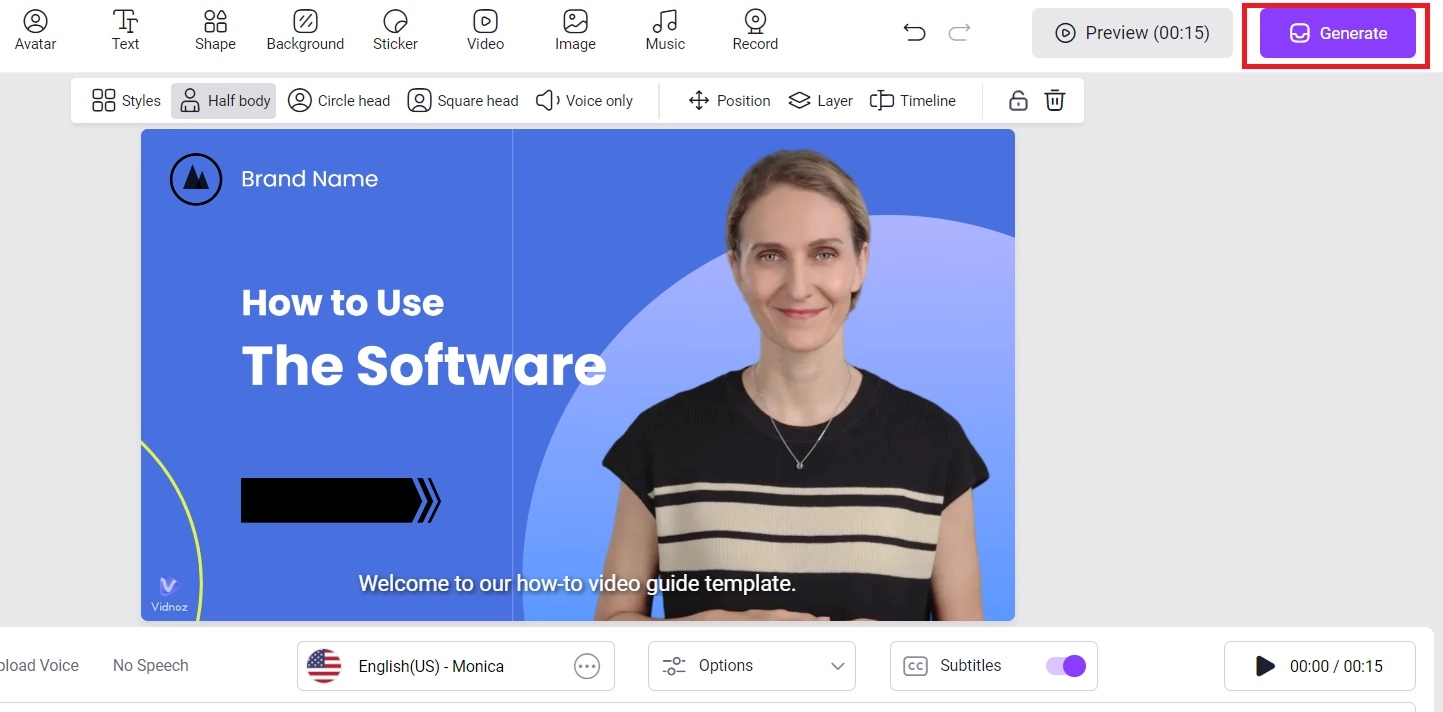
Conclusion
Canva AI is an excellent tool for design offering a wide range of templates and user-friendly features to cater the different fields. Vidnoz AI takes video creation to the next level with its flexible features such as video generation, lifelike AI avatars, and funny AI tools.
Whether you want to create professional-grade videos or add a fun twist to your videos, Vidnoz AI provides the best solution.