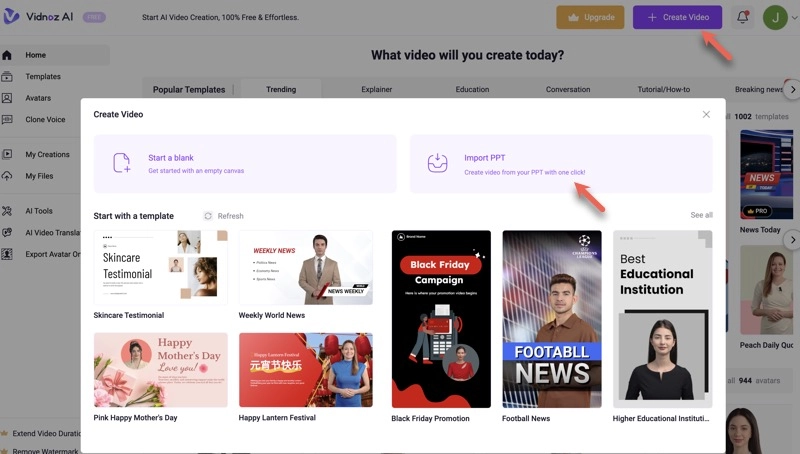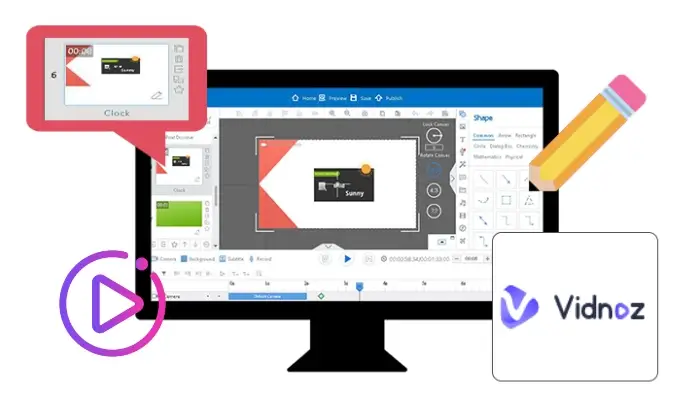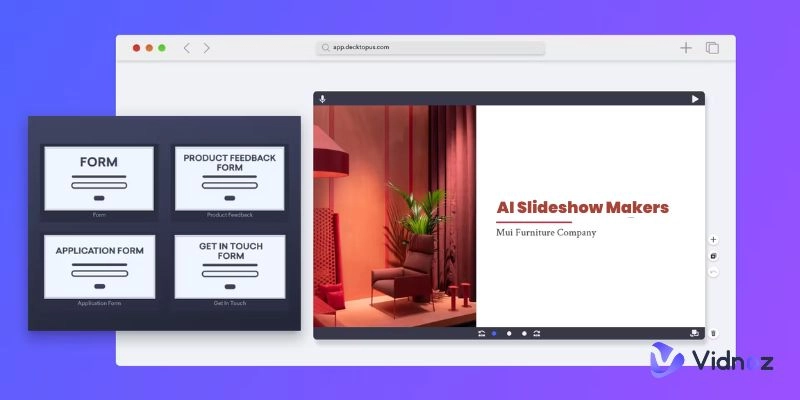PowerPoint presentation videos can sometimes be boring and less engaging especially when they are lengthy. To better capture the audience's attention, you can enhance your presentation with visual and audio elements. Making an avatar presentation is another great way to captivate your target viewers. An avatar can make the audience feel like someone is personally presenting the content to them, thereby improving the delivery of your message. Let’s see the information in depth.
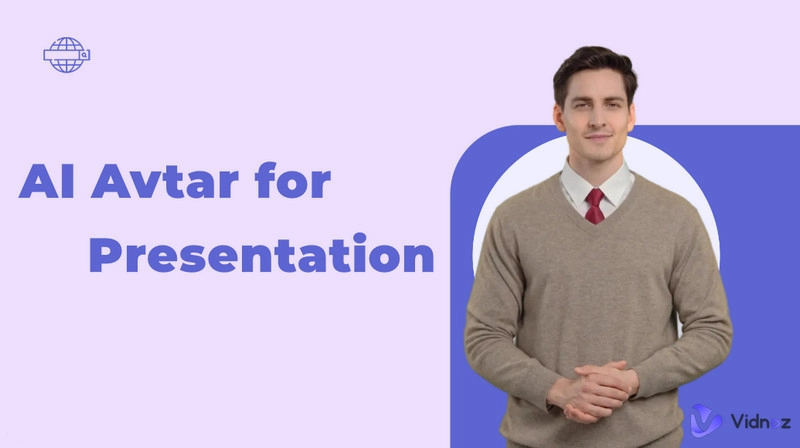
- On This Page
-
What is Avatar Presentation?
-
Benefits of Using a Virtual Avatar in Presentations
-
Best Avatar Presentation Maker - Vidnoz AI Video Generator
-
How to Create an AI Avatar Presentation Video From Your PPT
How to Convert PowerPoint Slides into a Presentation Video
-
How to Create a New Avatar Presentation With Templates
How to Make a Talking Avatar Presentation
-
How to Make a Virtual Avatar Presentation Video with a Custom Avatar
How to Create Your Own Avatar for Video Presentation
What is Avatar Presentation?
Sides or PowerPoint presentations are commonly used in business and education to share ideas, explain concepts, report on projects, or inform audiences. Traditionally, the content is delivered through voiceovers, subtitles, or captions. An avatar presentation enhances this format by adding a virtual character, a human-like avatar, or an animated persona to guide viewers through the material like a human presenter would do. A virtual presenter makes the presentation more compelling and communicates the message more clearly.
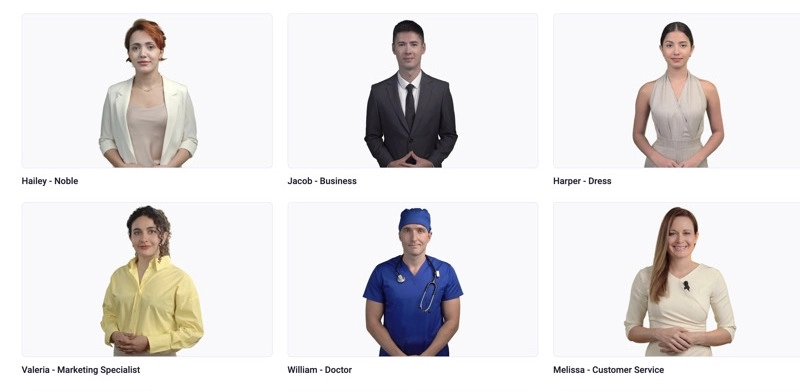
If you are going to make one of the following presentation videos, it is a good idea to incorporate an avatar presenter:
- Employee training session
- Educational lecture
- Product demo video
- Technical video tutorial
- Project report presentation
- Virtual Avatars for Presentation
Benefits of Using a Virtual Avatar in Presentations
Using virtual avatars in presentations can significantly improve the overall effectiveness and engagement of the communication.
- Enhance audience engagement. A virtual avatar can help capture and maintain the audience's attention using gestures and expressions.
- Improve information retention. A lifelike virtual presenter guides you through the content, making complex information easier to understand and retain.
- Reduce presenter anxiety. Using a talking avatar in presentations can reduce the stress and anxiety associated with public speaking, allowing the presenter to focus on content quality and delivery.
- Save time. Creating a presentation with a virtual avatar is time efficient, as the avatar handles the speaking and requires no training or rehearsal for public presenting.
Best Avatar Presentation Maker - Vidnoz AI Video Generator
When it comes to creating avatar-powered presentations, you'll need a tool that allows you to design personalized avatars or use ready-made ones. Vidnoz AI offers an effective solution for virtual avatar presentation production, providing ready-made avatars and options for custom avatars. Additionally, Vidnoz AI can directly convert your PowerPoint presentations into engaging videos, making it the best choice for creating dynamic and interactive presentation videos.
The ease of use and efficiency of Vidnoz AI means this tool is accessible to anyone and you can create professional and effective AI avatar presentation videos easily.
Create Your AI Talking Avatar - FREE
- 1900+ realistic AI avatars of different races
- Vivid lip-syncing AI voices & gestures
- Support 140+ languages with multiple accents
Master the Art of Avatar Presentation Video Creation with Vidnoz
- 900+ AI Avatars. Vidnoz AI video generator offers an extensive library of AI-designed avatars in different outfits, genders, nationalities, and appearances. Whether you need a professional-looking avatar or a more casual presenter, you'll find one that matches your presentation style and brand identity.
- Customizable Avatars. You can upload a short video of an individual to the free AI video generator, which will then create a custom avatar tailored to your presentation. This ensures your digital presenter is unique.
- PPT to Video Conversion. No need to record presentation sessions. The platform simplifies the process by directly converting your PowerPoint slides into engaging video formats.
- 1000+ Presentation Templates. No matter the purpose of your PPT presentation, you can find top-performing templates on Vidnoz to simplify the process, saving time and improving productivity.
- TTS Voices. This tool uses the most advanced text-to-speech AI technology, allowing you to transform text into natural-sounding voiceovers in your presentation in a custom voice or one of 470+ voices in different languages, accents, and emotions.
- AI-powered Scripts. Vidnoz AI can generate well-crafted scripts for your avatar presentation videos, inspiring engaging script writing.
- Free Video Editor. This AI-driven video creator offers basic video editing features and a vast collection of free video assets to help you polish your AI avatar presentations.
How to Create an AI Avatar Presentation Video From Your PPT
If you have a PowerPoint file that needs to be converted into a presentation video, Vidnoz AI Video Generator is essential. Rather than recording each slide individually, Vidnoz allows you to transform your PPT or PPTX file into a video with just one click, complete with lifelike avatars to guide your audience through the content.
How to Convert PowerPoint Slides into a Presentation Video
Step 1. Click Create Free AI Video to sign in with a free account.
Step 2. Click the purple Create Video button at the top right and choose Import PPT.
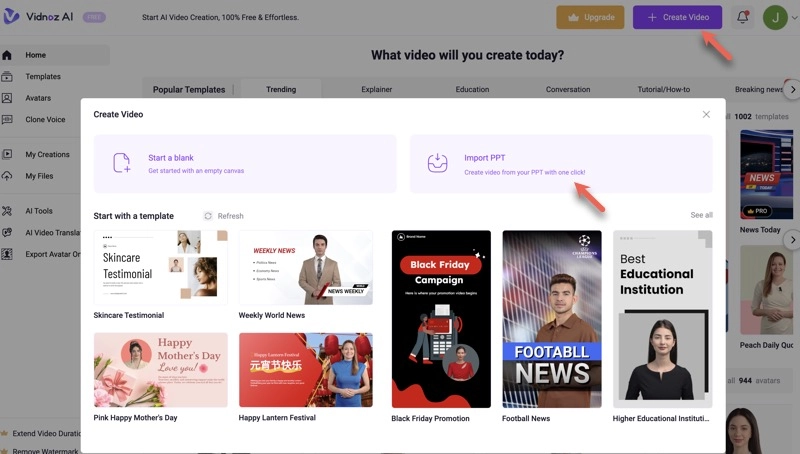
Step 3. Import a PowerPoint file less than 100 MB and click Generate Video.
Step 4. In the video editing window, click Avatar at the top to view all available PowerPoint avatars.
Step 5. Browse through the AI avatars or use the search bar to find the ideal avatar, then click on it to add it to your presentation.
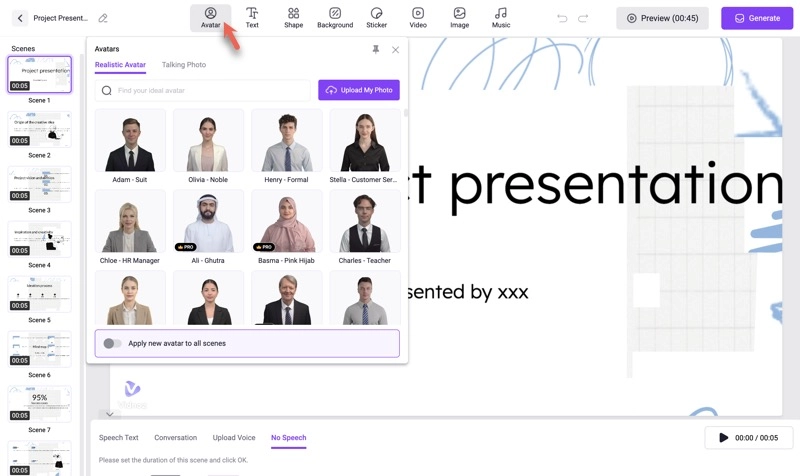
Step 6. Turn on "Apply new avatar to all scenes" if you want the talking avatar to be used throughout the entire presentation.
Step 7. Adjust the size and position of your avatar to align with your presentation content.
Step 8. Click Speech Text at the bottom, type in your script, and set up the voice, subtitles, and other options.
Step 9. Click the purple Generate button at the top right.
Step 10. Once your avatar presentation video is generated from the PPT, download it as an MP4 file.
How to Create a New Avatar Presentation With Templates
If you want to use a free talking avatar for PowerPoint presentations from scratch, Vidnoz is your one-stop solution. It offers various presentation templates featuring talking avatars. These avatar presentation templates eliminate the need to create PowerPoint slides, allowing you to create a presentation video by editing scenes, much like editing PPT slides.

Vidnoz AI - Create Free Engaging AI Video with Talking Avatar
- Easily create professional AI videos with realistic avatars.
- Text-to-speech lip sync voices of different languages.
- 2800+ video templates for multiple scenarios.
Vidnoz's virtual avatar presentation templates cover a wide range of business, educational, and personal occasions. You can find templates for almost every presentation type. For example, its explainer video category includes many useful templates for corporate training, business strategy, project reports, product introductions, and concept breakdowns.
How to Make a Talking Avatar Presentation
Step 1. After signing in, you will enter the Vidnoz AI Video Generator's homepage.
Step 2. Open Templates from the left sidebar to display all avatar presentation templates.
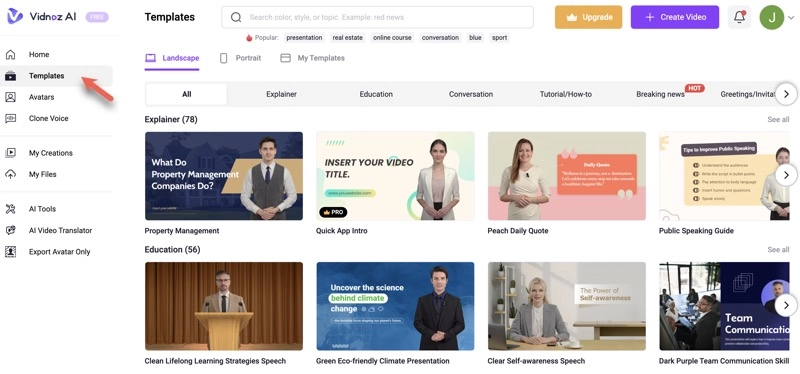
Step 3. Click the template you want to use to preview it and click Use this template to start the editing process.
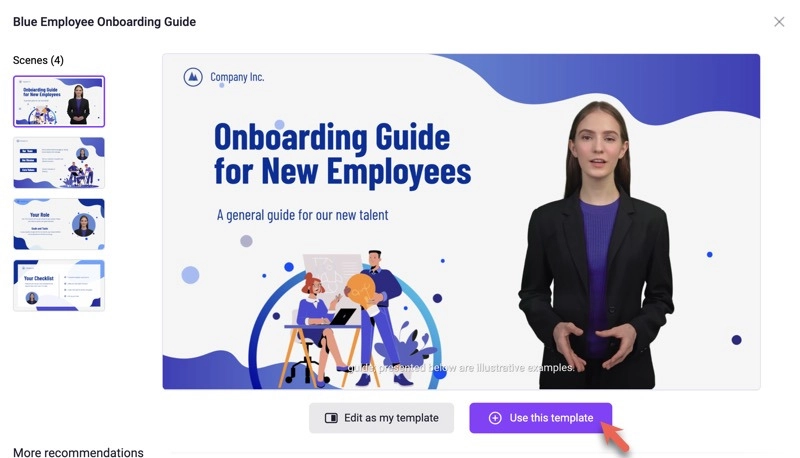
Step 4. To change the default virtual presenter, select the avatar, click the Avatar icon, and click on the new avatar. Toggle on "Apply new avatar to all scenes".
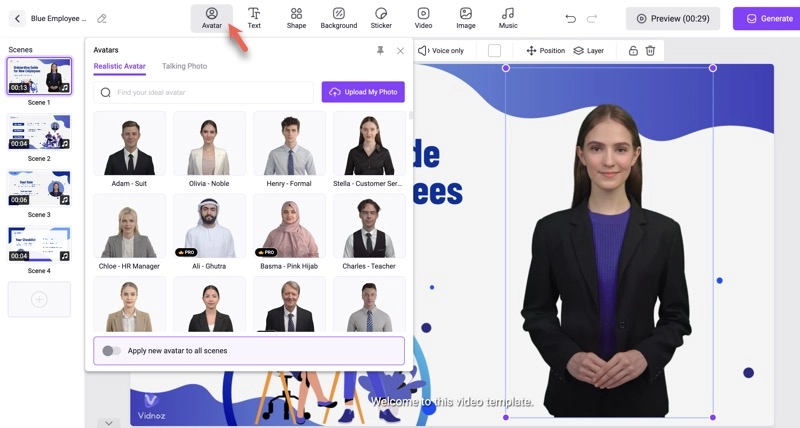
Step 5. Edit the virtual presenter including its size, style, position, and background.
Step 6. Edit the video scenes using the provided tools including Text, Shape, Sticker, Music, Speech, and many more.
Step 7. Click Preview to watch your avatar presentation video and click Generate if you are satisfied with it.
Step 8. Find the generated presentation featuring a talking avatar in the My Creations section. You can share or download it there.
How to Make a Virtual Avatar Presentation Video with a Custom Avatar
Do you want to customize an avatar for your presentation? With Vidnoz AI Video Generator, it's possible. You can add an avatar of yourself to your presentation, making it appear as though you are presenting the content. Additionally, you can create a custom avatar of someone else, such as a friend, family member, character, or even a celebrity, if you feel it enhances your presentation.

Vidnoz AI - Create Free Engaging AI Video with Talking Avatar
- Easily create professional AI videos with realistic avatars.
- Text-to-speech lip sync voices of different languages.
- 2800+ video templates for multiple scenarios.
Vidnoz requires you to prepare 1-3 minutes of HD video footage featuring the specific person you want to make an avatar of. The Vidnoz AI team will then analyze the video and create an avatar resembling that person. Beyond that, Vidnoz AI incorporates natural AI lip-syncing, expressions, and gesture technology to make your personalized PPT avatar appear like a real human.
How to Create Your Own Avatar for Video Presentation
Step 1. Log in with a free account on Vidnoz.
Step 2. Go to Avatars from the left pane and choose the Custom Avatar tab.
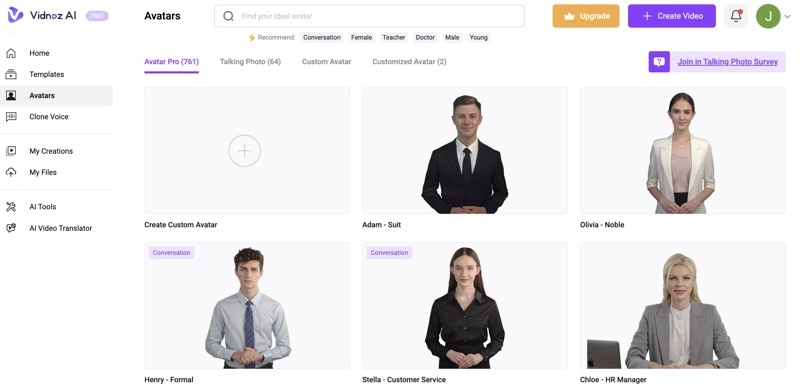
Step 3. Click Create My Own Custom Avatar Now and you will see detailed instructions.
Step 4. Upload the video from your computer or mobile phone and click Next.
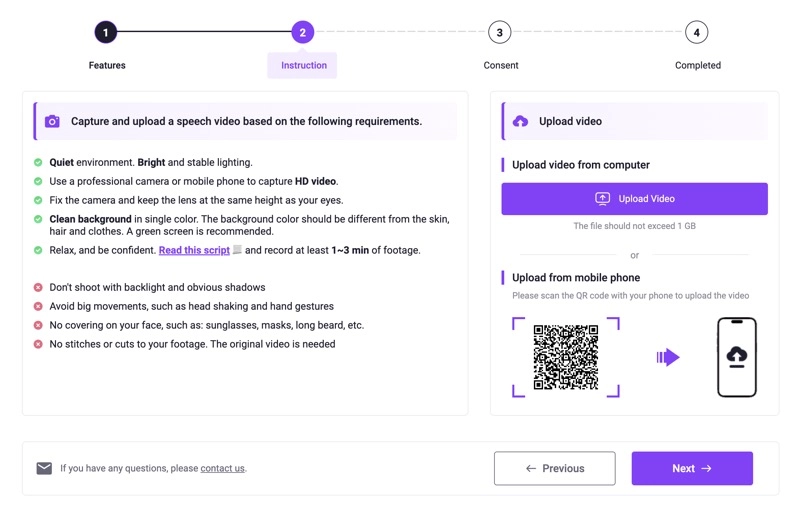
Step 5. Allow Vidnoz to use your video for avatar creation and fill in the necessary information.Wait for 1-3 business days to receive the customized avatar in My Avatars. You will get notified via email when it is complete.
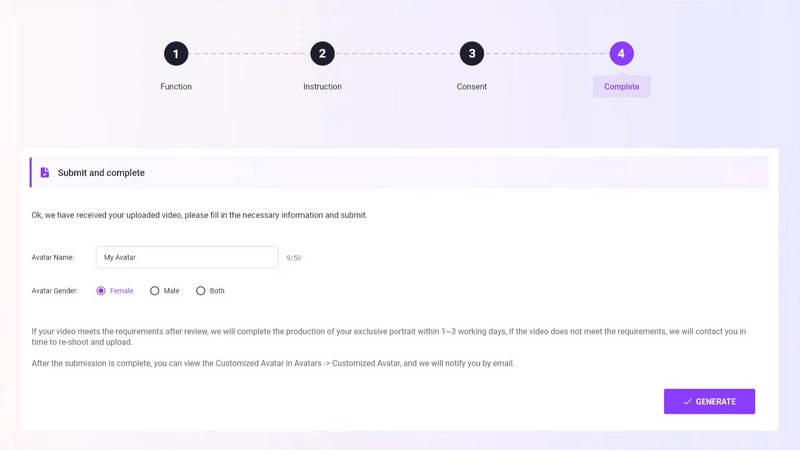
Step 6. Start creating your avatar presentation by adjusting the avatar, adding scenes, using TTS voiceovers, using AI script, and more.
Conclusion
If you're hesitant about creating an avatar presentation, this article has shown you that producing a virtual avatar presentation is easy with the right tool. Vidnoz AI offers numerous features and avatar options to enhance your demonstration and engage your audience more effectively. It's completely free to try, so why wait?
Create Your AI Talking Avatar - FREE
- 1900+ realistic AI avatars of different races
- Vivid lip-syncing AI voices & gestures
- Support 140+ languages with multiple accents